Android Backup: The Definitive Guide for Beginners to Easily Backup & Restore your phone
It is possible for your Android phone or tablet to be lost or stolen at any time. Therefore, it’s always necessary to backup your important data, such as apps, contacts, SMS, MMS, photos, or videos. In this step-by-step guide, I’ll walk you through the various methods for backing up your Android.
I have tried focusing on the most common ways to backup Android data. Certain methods or apps require root access, but I have mainly focused on ways that can help you backup data without rooting your Android device.
This is the most detailed and up-to-date guide to the latest methods and best apps for never losing your critical data, even when you lose your phone. Instructions and ways to back up your phone are given for all versions of Android, from Android 12, 11,10, 9, and Marshmallow to Lollipop, KitKat, and Jelly Bean.
Google Backup
The best Android backup option is available to all smartphone and tablet users by default. Google gives options to automatically backup app data, Wi-Fi passwords, and other settings to Google servers. To benefit from this useful Android feature, you need to add the backup account, and whenever you restore your Android, you’ll get the same data as before. When reinstalling an application, backed up settings and data will be restored.
This option is available under Phone Settings > Personal > Backup and Reset as shown in the screen below:
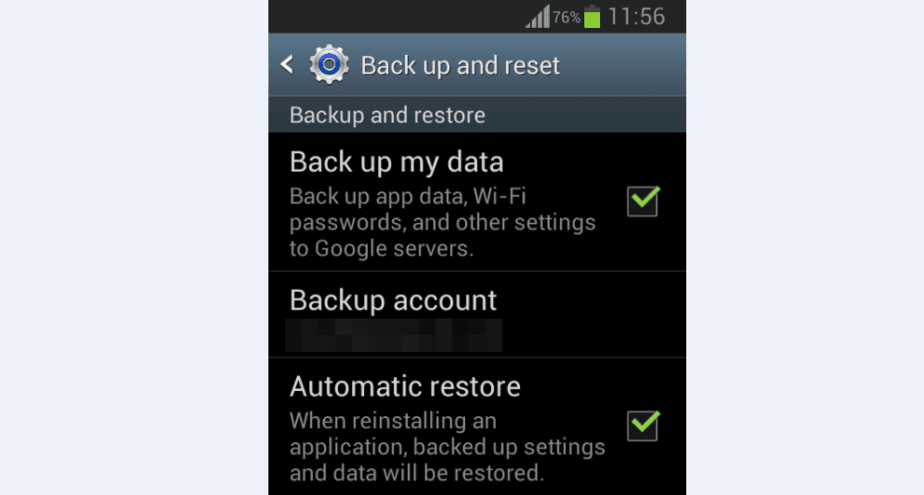
Android built-in backup option for app data, contacts, and other settings.
How to backup contacts on Android
In the same way, you can backup contacts as well by merging with Google. Open the contacts app on your Android and tap the menu button to get the additional options. Check the screen below:
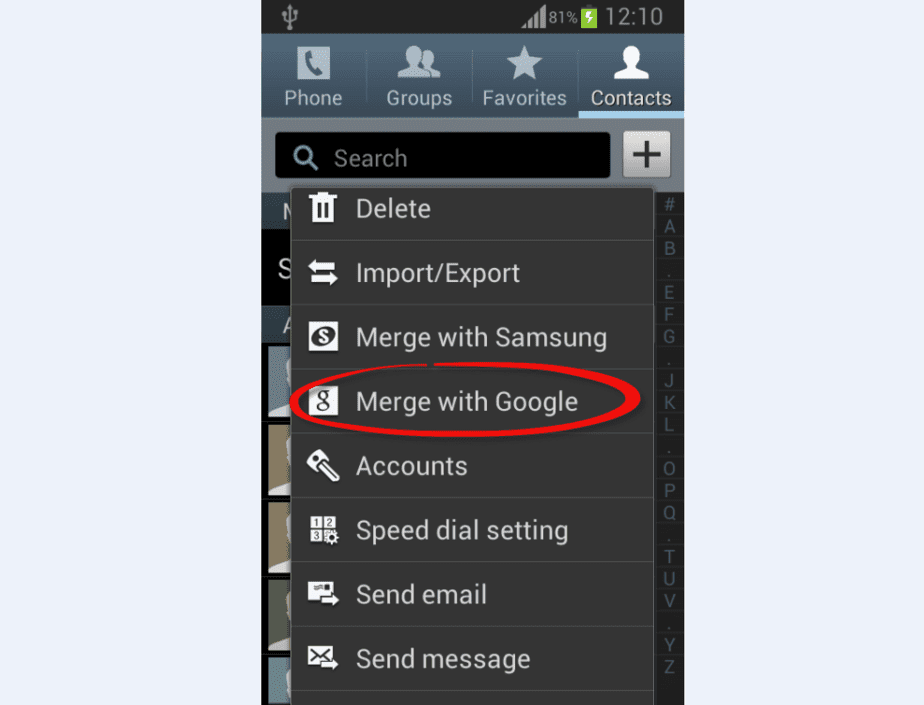
Merge contacts with Google account
Import/Export: You can also save a.csv copy of all your existing contact numbers to your PC or cloud storage. Whenever needed, you can always restore your contacts on a new Android device or existing phone. This way, all your contacts are kept saved and safe so that you never lose your friends and family contacts.
Merge with Samsung: If you have a Samsung account, you get an additional option to save your contacts by merging them with the Samsung account. You can always restore them to an existing or new device.
Best Android Backup Apps
Luckily there are some free and paid apps available on the Play Store helping you to backup everything stored on your device, from Android SMS to MMS, Call log, Calendar, Bookmarks, Dictionary, and Contacts. These apps help you to create a backup of entire data stored on the internal storage and give you the option to save automatically to SD Card, Gmail or Cloud storage services such as Dropbox, Box, Google Drive or OneDrive.
1. Helium App Sync and Backup (Free / $4.99)
Helium is one of the most widely used and top-rated backup apps by Android users, giving you the ability to back-up your apps, data, text messages, and media files without having root access on your device, but stock users need to install the Helium desktop installer. You can backup entire apps and data to your SD card or cloud storage.
If you have a couple of devices, Helium gives you the power to sync all your data across all your devices without having to be on the same network. It has two versions, free and paid. The Premium version gives you additional features. Here is an excellent video review of the Helium app by the Xda developers TV:
2. Ultimate Backup (Free / $2.99)
It is a multi-purpose backup utility app. Apart from keeping your data safe and secure, it also helps to backup, restore, freeze, uninstall, sync to the cloud, kill tasks and many other additional features. The app has two versions: free and paid. The Premium version includes an ad-free environment as well as features for automating backup schedules, restoring data from the cloud, and extracting and restoring from nandroid backups.
3. My Backup Pro (Free / $6.99)
My Backup Pro has a basic and powerful user-friendly interface, giving you the ability to schedule automatic backups and restore your apps, data, and settings to a new smartphone anytime and anywhere you would like to. Other than applications, it also provides a backup of text messages, important dates and alarms, and much more.
Synchronization of data with one or more than one device is an add-on feature. However, it complies with the purchase of upgrading the application.
Finally, you should now be able to make your Android data safe and secure, and whenever needed, you can always restore it back to your existing device or a new smartphone.


