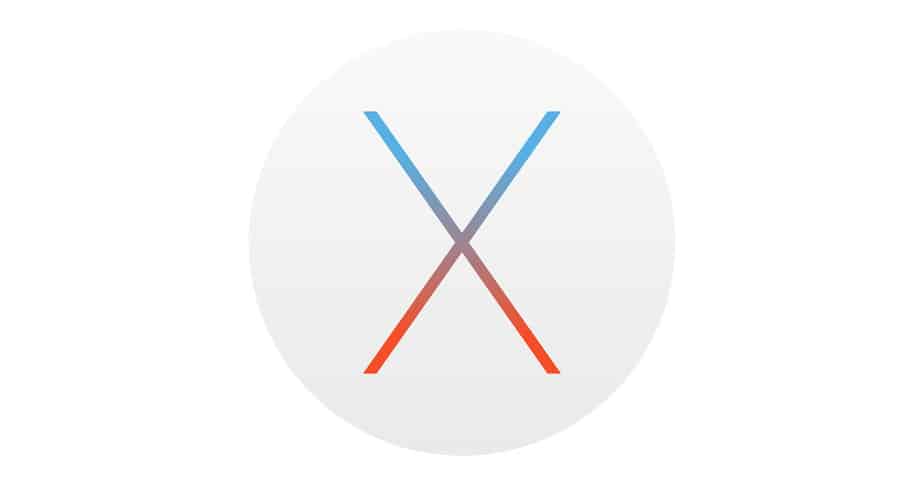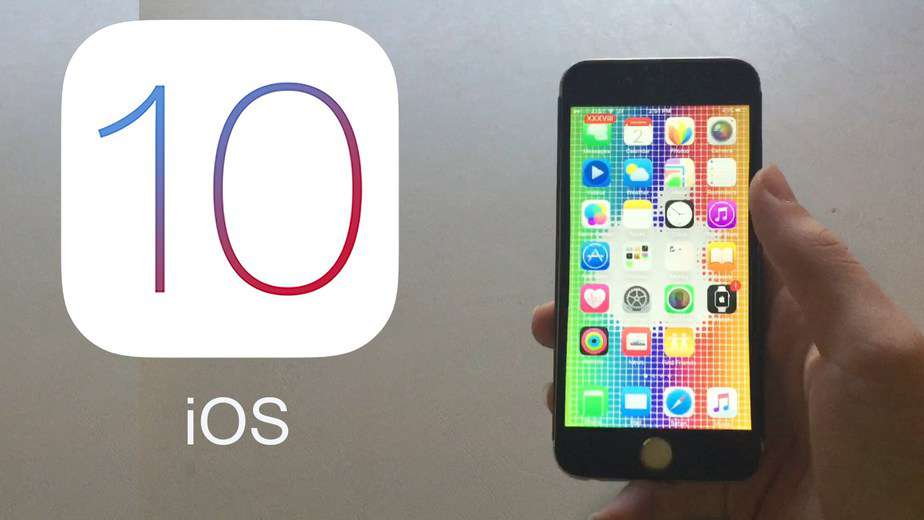The Best Password Managers for Windows, Mac and Linux
The internet came with its fair share of advantages, but the worst experience is yet to be seen. It’s been all over the news. Lately, big multi-corporation companies getting their systems breached and critical yet confidential information was stolen. Online fraudsters are among the naughtiest, particularly in these dangerous times where cyber-security is facing its worst era.
Whether it’s securing you while surfing online or it is protecting your system from breaches, you should ensure that you do everything right and maybe then you can be able to protect your identity from the malicious hackers waiting to take advantage.
Keeping your passwords safe is one of the recommended the most effective ways of securing your information yet. Despite the abundant techniques of securing the password, one can never be too careful and which is why you need a pass manager to tighten up the loose nuts in your security system.
Best Password Managers 2019
Are you looking for the best password manager? I cannot stress enough how important it is and how such apps and extensions can save you from a lot of trouble in future. Considering the number of operating systems available, this dedicated password manager resource guide includes apps for Windows, Mac OS, Linux, and mobile OS including Android and iOS.
Contents
- 1 Best Password Managers 2019
- 2 Windows Password Manager
- 3 1. Keeper
- 4 2. LastPass
- 5 3. Dashlane
- 6 Password Managers for Mac
- 7 1. LogMeOnce
- 8 2. KeePass
- 9 3. Apple iCloud Keychain
- 10 Best Password Manager for Linux
- 11 1. SpiderOak’s Encryptr
- 12 2. Enpass
- 13 3. RoboForm
- 14 Password Manager for Android
- 15 1. 1Password
- 16 2. mSecure
- 17 Best Password Manager for iPhone
- 18 1. OneSafe
- 19 2. SplashID Safe
- 20 3. LoginBox Pro
- 21 Conclusion
Windows Password Manager
The Windows operating system is one of the first friendly operating systems to hit the market. In fact, it’s one of the popular systems, in particular for PCs. As much as it is vastly used, it’s one of the most attacked and vulnerable of all. The number of customers using Windows makes it a sweet-spot for hackers.
1. Keeper
If you are searching for a secure, yet easy to use but robust pass manager, then look no further and download Keeper for your PC. Keeper is considered among the best because;
- It’s a cross-platform system and can equally be used on Mac, iPhone, iPod devices, and iPad.
- It’s designed using a military-grade encryption known as 256-bit AES, in essence; this is made to help keep your information safe from malicious entities.
- It comes with a secure digital vault which protects and manages the passwords. This versatile app also supports Two-factor authentication.
Also, includes a self-destruct security feature. If enabled, it provides a mechanism where all records are to be deleted from your device in case the master password is entered incorrectly for more than five times. Interestingly, you shouldn’t be worried about losing your information; back-up will still be safe on Keeper’s Cloud Security Vault.
You can use this link to download Keeper for Windows.
2. LastPass
This is among the best password managers for Windows users even though it’s a cross-platform application that comes with both mobile and desktop app support for each browser and operating system.
If you are searching for an incredibly powerful pass manager that is cloud-based LastPass can be your ideal solution. It works efficiently simply by encrypting your personal data including accounts’ passwords. The two-factor authentication option ensures that nobody can log into your vault.
As much as there is a premium version of this application that includes a fingerprint scanner support, there is also a free version.
3. Dashlane
Dashlane is new in the security market, but despite its fresh experience, it has a list of great features not only for windows but almost every platform.
First, this application encrypts one’s information and accounts’ passwords on the local machine and finally syncs the details with the online server enabling the owner to access the accounts database wherever he or she is.
What gives Dashboard the edge?
This is a unique application has automatic password changer feature that will automatically change the account’s password without involving the owner.
Password Managers for Mac
You’ll often hear people suggest that Mac is the most secure operating system around, that it doesn’t get infected by a virus. While the first statement might be true for many reasons, it’s still prone to malicious attacks. Here are a few best software managers you can employ to help secure your personal data.
1. LogMeOnce
It is preferred as the finest pass manager for the Mac OS X and can as well sync your passwords across various platforms including Android devices, iOS, and Windows.
When searching for the best Enterprise and Premium Password management applications, it can serve as an excellent option as it includes a broad range of features not forgetting the Mugshot feature,
In the case of a stolen phone, you can easily trace its location as it will secretly take photos of the thief while he or she tries to gain access without your permission. Just like the other applications mentioned above, LogMe Once encrypts your passwords with the popular military grade AES-256 technology while still offering the Two-factor authentication.
2. KeePass
As some people are not so comfortable with a cloud-based password manager like LastPass, KeePass can serve as the best next alternative. It is a cross-platform application including Linux, Windows, iOS, Mac, and Android.
In addition to military-grade AES 256-bit encryption, KeePass also uses another most secure algorithm known as Twofish 256-bit encryption. Despite Keepass being a freeware, it’s also an open source application which means that its code can be examined to affirm its integrity is finally adding to the degree of confidence.
3. Apple iCloud Keychain
From the name, you will know that it is a cloud-based Mac OX X data management application. This application is a solution that was introduced by Apple as the most convenient mechanism for storing and automatically synchronizing the user’s login credentials, credit card numbers, and Wi-Fi passwords securely across all your acknowledged Apple devices.
With this application, your password security is of highest priority. First; it is encrypted using the 356-bit AES, and on top of that we have the elliptic curve asymmetric cryptography including key wrapping.
Furthermore; Apple iCloud Keychain can generate new, unique yet strong passwords that can be used to protect your accounts and computers.
A good point to note is that iCloud doesn’t work with any other browsers unless Apple Safari.
Best Password Manager for Linux
Without a doubt, Linux offers one of the safest Operating systems in the market. Nevertheless, Adopting Linux and thinking you are safe can be considered as letting your guard down. To be on the safe side, here is a couple of the best secure yet open source password management applications for Linux:
1. SpiderOak’s Encryptr
What makes SpiderOak’s Encryptr superior is that it’s a zero-knowledge cloud-based application that encrypts your personal data making use of the Crypton JavaScript framework that was developed by SpiderOak.
Even though it is a cross-platform application, it’s still a free and open-source manager that employs end-to-end encryption. Encryptr is suitable for Debian Linux Mint, Ubuntu, and other popular Linux distribution.
Use this link to download & install SpiderOak on your Linux system.
2. Enpass
If you are in dire need of an excellent Linux Password Manager that can work across a variety of platforms, then you’ll appreciate Enpass Manager and the vast features that it offers.
Enpass allows you to backup and restores stored passwords with the third-party cloud services that include; Dropbox, OwnCloud, OneDrive and finally the Google drive.
It uses the highly secure level of technology known as 256-bit AES with an open-source encryption engine identified as SQLCipher just before it uploads your backup to the cloud server.
In addition to all that security details; Enpass will lock itself in a minute after leaving your PC unattended. It will also clear the clipboard memory after every 30 seconds so as to prevent any malicious entity from gaining access to your passwords. You can download Enpass using this link.
3. RoboForm
If you are searching for a unique application that takes password management a notch higher, then you will be seriously impressed by the RoboForm. To begin with is the smart form filler, it can help you fill forms eventually saving you time while surfing the net. It offers some of the best extensions for browsers including Firefox, Chrome, and Internet Explorer including mobile platforms with apps.
Here is the download link for RoboFrom Linux platform.
Password Manager for Android
It’s amazing how Android operating system has taken over the World. In fact; more than half of the population is now using an Android device. With such facts, it seems necessary for every Android user to ensure that he or she secures his or her online account. Below are some of the best Android password managers available.
1. 1Password
1Password is one of the best password management applications that’s best suited for the Android operating system. It is an excellent system that is used to manage all of your accounts’ passwords.
Furthermore; the app creates strong, secure and unique passwords for each and every account that a person has.
Even better, the Android version of 1Password app added Fingerprint scanner support for easy yet secure unlocking of your passwords.
You can find 1Password application versions for different platforms including; Mac, Android, iOS, and window.
2. mSecure
Just like other password management applications, mSecure is also designed to randomly generate secure login passwords for you and then stores them using the 256-bit Blowfish encryption.
What makes this application unique as compared to others is the fact that it can self-destruct its database as soon as there are 5, 10, or 20 failed login attempts.
One of the best features of mSecure is the ability to synchronize all your devices with either a private Wi-Fi network or Dropbox. This way it ensures that data will be transmitted securely between any of your devices.
Download & install the mSecure app from Play Store.
Best Password Manager for iPhone
1. OneSafe
If you are searching for the best password management apps for your iOS devices, then there is no loss in trying out OneSafe. This is a unique security system that not allows you to store your sensitive accounts’ passwords but also photos, confidential documents, credit cards and much more.
With an in-app browser designed to support auto-fill of the logins means that you wouldn’t need to key in your login credentials every time.
OneSafe is one excellent password management solution that any iOS user will be pleased to use. It includes superior features like;
- Double protection
- Decoy safe
- Intrusion detection
- Auto-lock
- Self-distract
You can download and install oneSafe from the app store.
2. SplashID Safe
SplashID is the oldest password management app for the iOS that allows the owner to store login data and other sensitive materials securely in an encrypted record.
You should note that all your data including the attachments are protected with the military-grade 256-bit encryption.
This superior password manager for iOS provides the auto-fill option which means that you wouldn’t have to bother pasting your credentials all over.
You can always depend on SplashID Safe free version app that only comes with the necessary record storage functionality. Nevertheless; you can opt for the premium version that allows for cross-device synchronization among other features.
Download & install SplashID Safe from here.
3. LoginBox Pro
If you are looking for the most secure way of login into the websites you visit in a single tap criterion, then LoginBox Pro is your ideal solution. It is the fastest yet the safest way of signing into any password-protected websites.
The resourceful pass manager app is designed using the hardware-accelerated AES encryption including passcode that will help encrypt the data eventually save it on the device itself.
LoginBox Pro is available on app store, and you can use this link to download.
Conclusion
It is quite clear that a strong password cannot cut it by itself when talking about information or identity theft. As technology keeps evolving so does the hackers, and in that context, password manager has provided the best solutions for all the operating systems available including browser extensions. In case you haven’t noticed, most of the applications listed above are cross-platform applications which can be an excellent guide of pointing out the best applications. It’s also well advised that for extra security, you have to choose password management applications that use the Two-factor authentication.
Always remember that password managers are the only best solution to secure password and sensitive data without the worry of forgetting them. In most cases, you will be required to memorize the master password to manage the vault and other resources. You will not only rely on these applications but strive to keep your information secure by practicing as the best security protocol to avoid getting caught in the online fraud cases.
While cyber-insecurity poses to cause billions of dollars in losses for the big corporations, identity theft is equally worse and can only be handled with these applications. So, choose wisely. Read reviews, and more information before you pick a particular application.
Thanks for reading. Hours of research has been done to make this article, please kindly share your experience in the comment section below and don’t forget to share it with your friends.