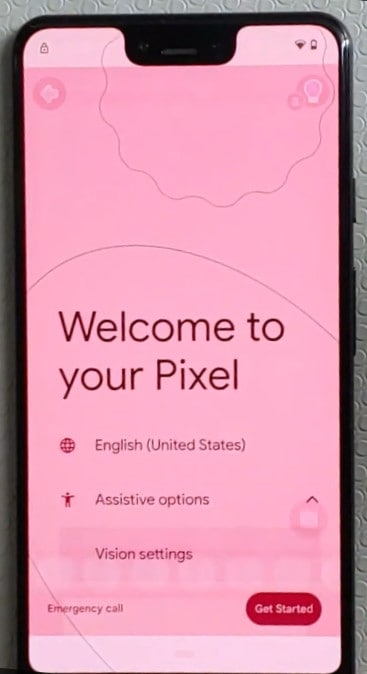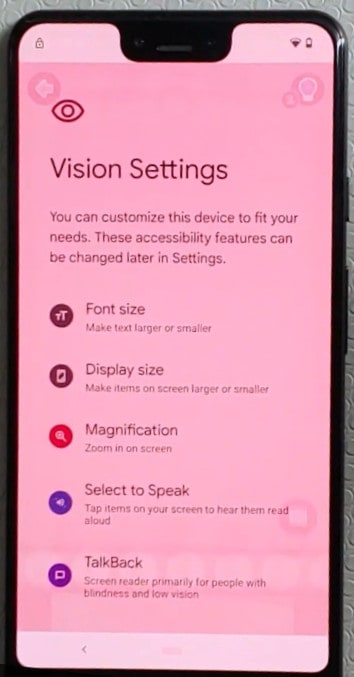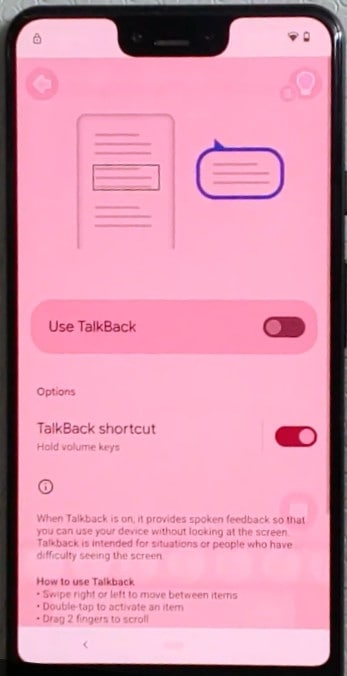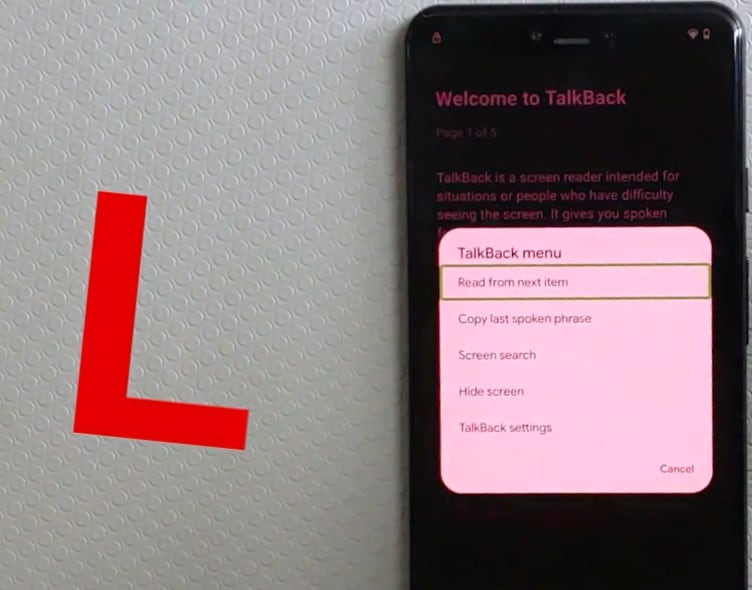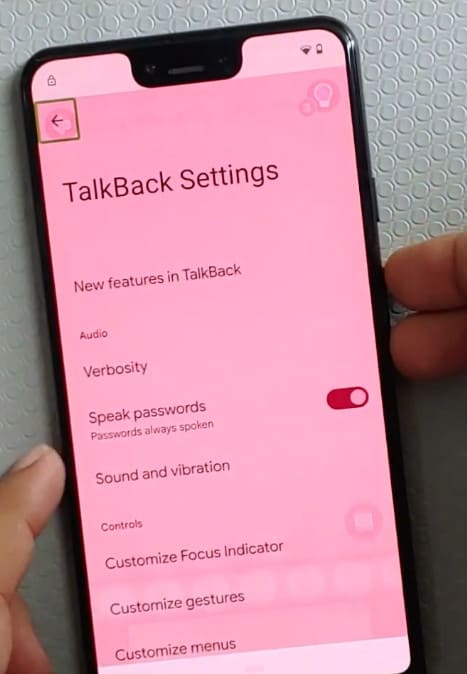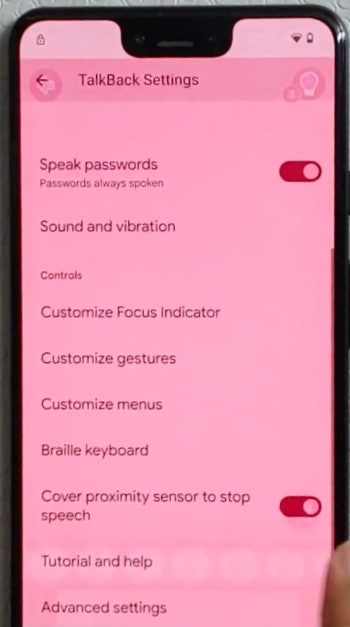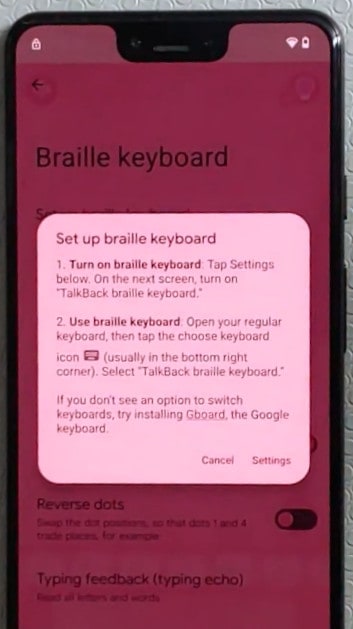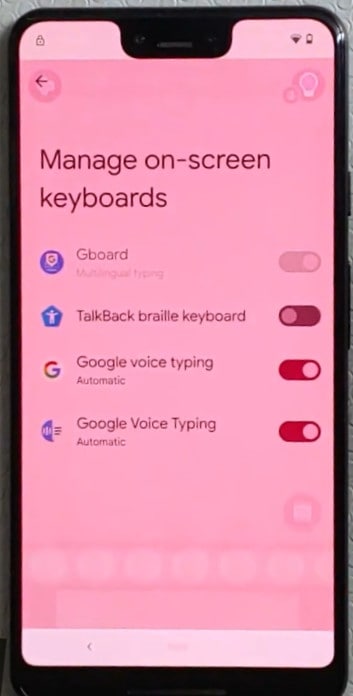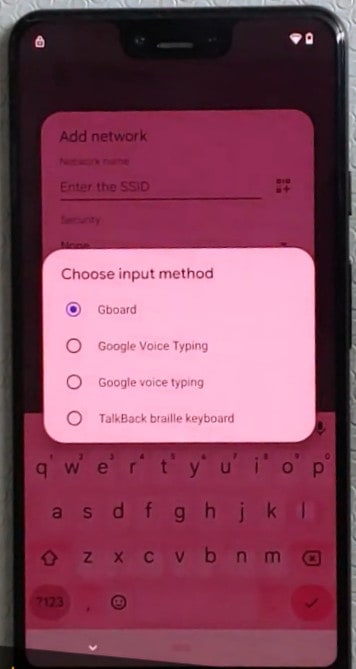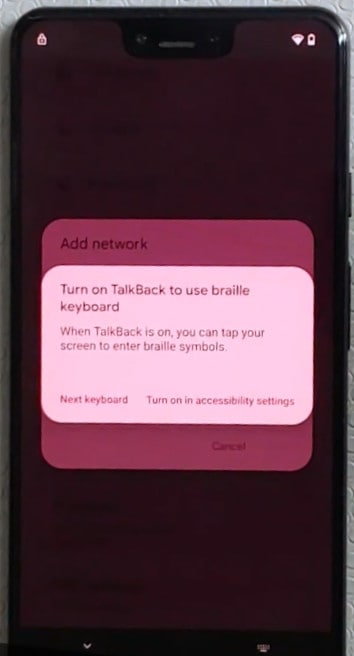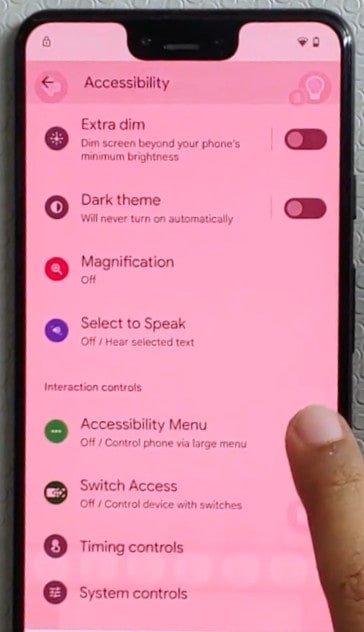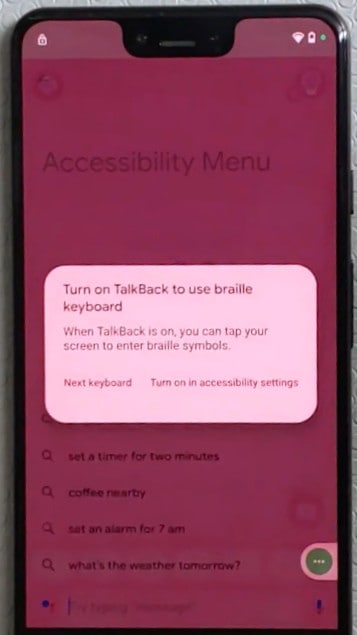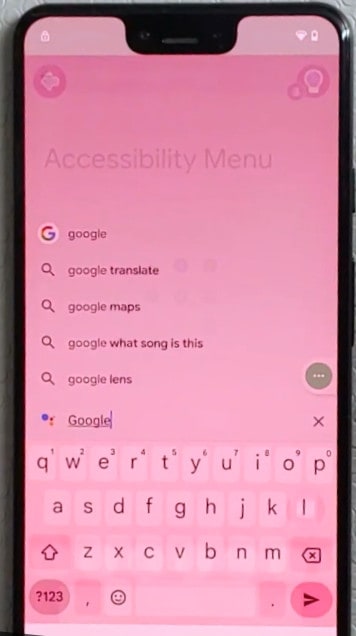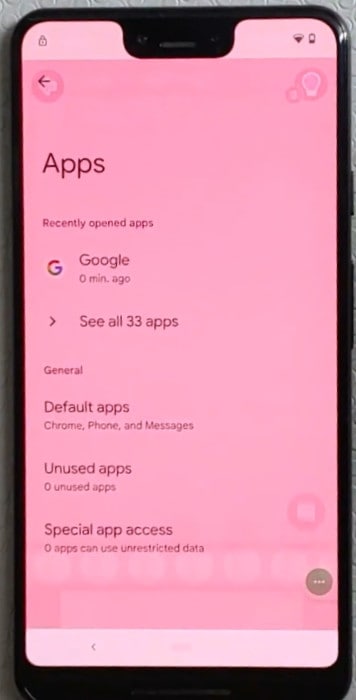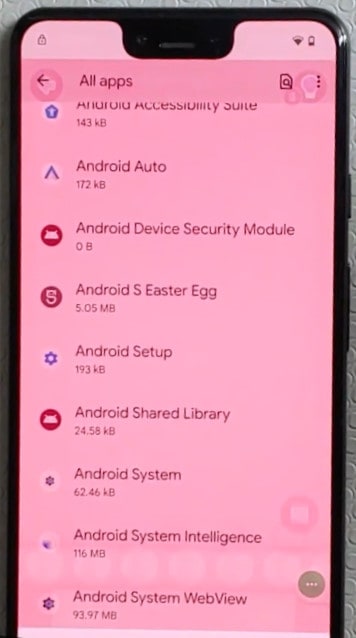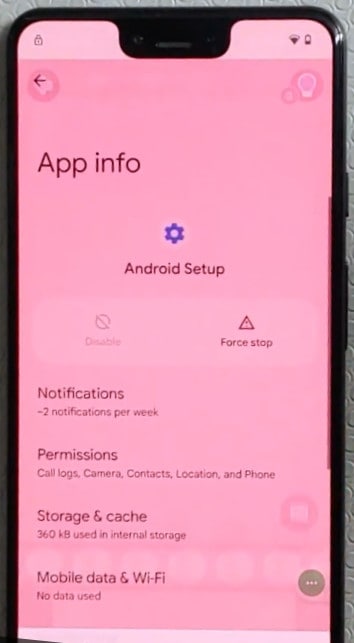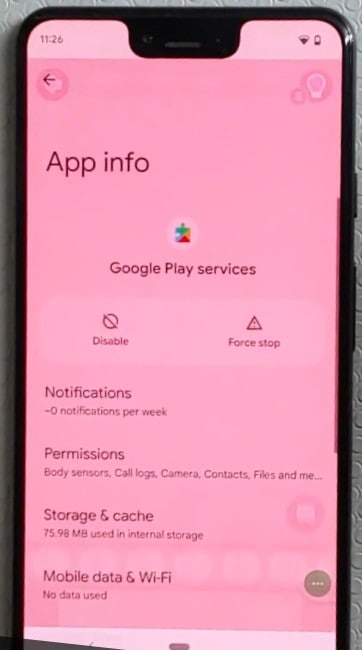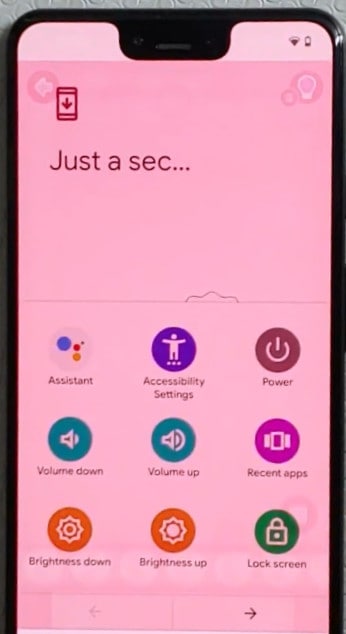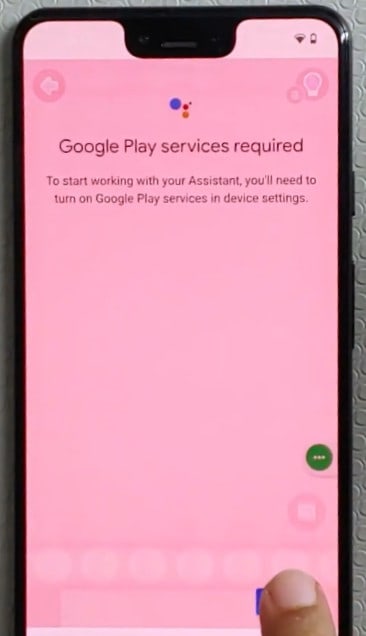How to Bypass FRP Lock on All Google Pixels Android 13
This is a step-by-step guide on how to bypass FRP on All Google Pixels running the latest Android 13 version. You would probably have come across a number of methods to bypass a Google account and that may or may not have worked for you.
It is because Android security patch updates are fixing the loopholes that were previously used to bypass FRP on All Google Pixels running the previous Android version. The bypass method even shared here may or may not work in the future because it might be fixed in the next Android update for your All Google Pixel Devices.
This is a 100% working guide if your All Google Pixels are running Android 11,12. We have personally tested this bypass method and it is confirmed to work. The guide is applicable for all Pixel models including the Pixel 7, Pixel 6, Pixel 5, Pixel 4.
Google Pixel Android 13 FRP Bypass without PC
If your pixel phone is running the latest Android 13 security, then follow the step-by-step video tutorial below. Later, I have also given instructions for bypassing frp if your device running the older Android 12 version. The method has been tested and confirmed to work on all Pixels models including Pixel 7, 7 pro, Pixel 6, 6 pro, Pixel 5 and Pixel 4 xl.
All Google Pixel Models FRP Bypass without PC 2023
If your Google Pixel is FRP locked after a hard reset, it will ask for a Google account with a similar screen as given above with the following message.
In this case, if you remember the Google account, pattern, or pin lock, then you can easily bypass it. Otherwise, follow the guide below to unlock your phone.
Now back to the real method that has a 90% chance of getting your phone unlocked. Follow the step-by-step instructions to bypass the FRP lock.
Without further wasting your time, let’s move on to the process of removing your Google account from your phone.
On the welcome screen, select assistive options as shown in the screenshot of step 2.
Tap on vision settings.
Tap on Talk Back.
Tap on Use Talkback to turn on Talk Back.
Draw an L on the screen and the below dialog will open then select Talk back settings. When Talkback is on then first tap on the option and then double tap on that option. Talkback work in this way.
After entering Talkback settings Turn off Talkback by pressing both volume at the same time for few seconds just like you turned it on previously.
Tap on Braille Keyboard and then tap on set up Braille keyboard.
On the given screen tap on settings.
Enable Talkback Braille keyboard.
Go back to Wi-Fi Settings and tap on another network and then on add new. when the keyboard opens tap on the keyboard icon in the bottom.
Tap on the Talkback braille keyboard.
Tap on the Turn on in accessibility settings.
Tap on accessibility and turn it on.
Tap on the Accessibility button and then tap on Assistant.
Tap on the keyboard icon.
Tap on Next keyboard.
Type Google.
Tap on the Google icon in the bottom.
Tap on the Mic icon in the search bar and say open settings.
In settings tap on Apps.
Tap on See all 33 apps and then tap on 3 dots in the upper corner and tap on on show system.
Tap on Android Setup.
Tap on Force stop.
Go back and search for Google Play Services and Disable that.
Go back to the welcome screen and proceed to setup your phone. when the screen appears which shows (just a sec) here tap on Accessibility Button and tap on Assistant.
The above step will ask you to Enable Google Play Services so Enable it.
After enabling the Google Play Services proceed to setup your phone.
Congratulation! The Google Account on your Google pixel is successfully bypassed. Do not forget to let me know in the comment section if you’ve got any issues.
Conclusion
Samsung releases security patch level updates for their phones each month that fixes the loopholes that we have just used to bypass Google account. If you’re reading this guide and it does not work and you don’t get similar options on your device it means Samsung has already patched this method and you need to find a different solution. We always try to update our posts with latest methods.
We also provide FRP unlock service for Samsung phones & tablets that can unlock any Samsung model and even Android 13 security. Our remote unlock service requires Windows PC to unlock your phone. You can learn more about our Gogle Account unlock service here. We have written a Samsung Galaxy M02 FRP Bypass Android 12 Without PC.