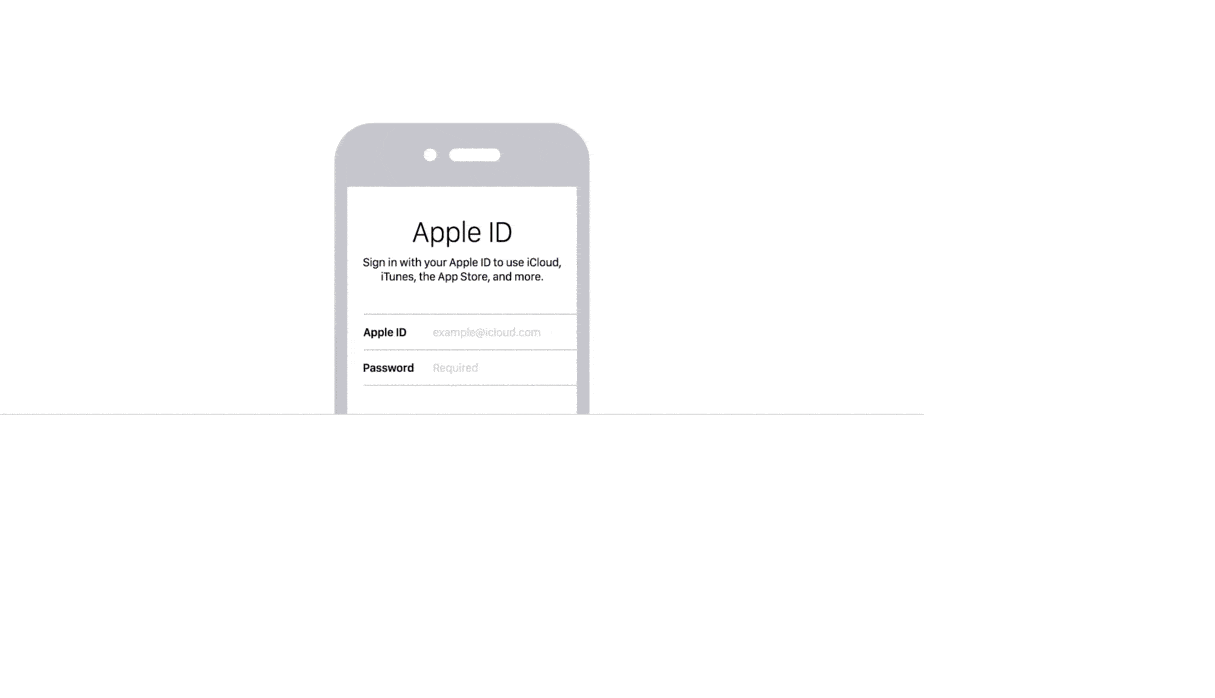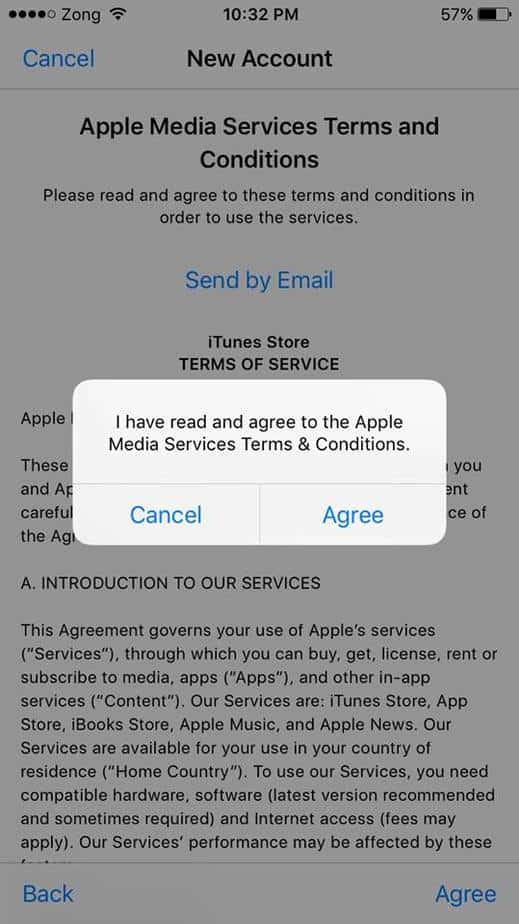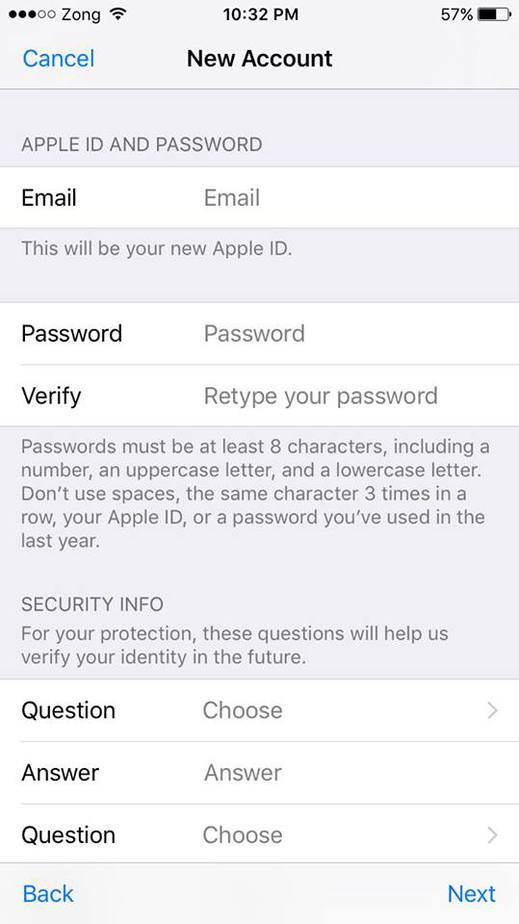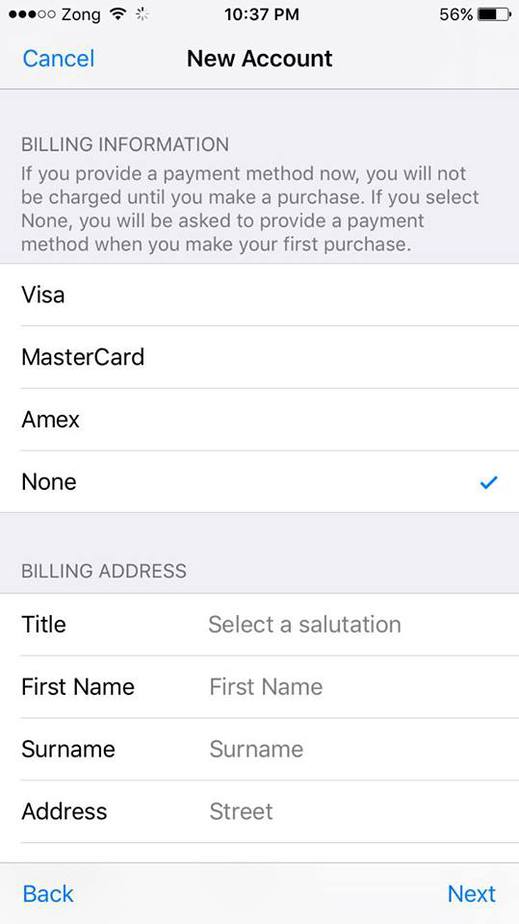Here’s How to Create Apple ID Without Credit Card
The step-by-step guide will help you create an Apple ID without a credit card.
So, you have finally switched to iOS or bought a new iPhone? Before you can download any app from App store, you’ll have to have an Apple ID user and pass.
I have noticed that the majority of iOS users are stuck at the payment method screen. Today, I will show you how you can skip the payment method option and select “None” to skip the credit card info step.
Earlier, Apple used to compel users to enter their card information, but now that policy seems to have changed. Maybe in the early days, it was part of Apple’s marketing strategy to promote paid apps, as users having no payment method setup could only download free apps and hence would not bother about paid apps.
Create Apple ID Without Credit Card iPhone 2022
Before this method, you could easily create an Apple account on your PC or Mac using iTunes, but that method has stopped working. You can follow the latest working method below.
Here are the instructions for creating an app store account without a credit card on an iPhone. You can use the same approach to create an account on any device, including the iPad and iPod touch.
Step 1: You’ll need a valid Gmail or Hotmail email ID to create your account. Make sure you’ve already got one.
Step 2: Open the app store on your iPhone.
Step 3: Choose a random free app.
Step 4: Now tap the “Free” button to try to install the app. On the next screen, you’ll be asked to either sign in to your account or create a new one. Tap the “Create New Apple ID” option.
Step 5: You can just follow the on-screen instructions to choose your country and agree to the iTunes store’s terms and conditions.
Step 6: On the following screen, enter your email address and password. Make sure you include an uppercase and a number in your password.
Step 7: Finally, the billing information step is where most of you guys used to get stuck. Select “None” and enter the rest of the information as shown in the screenshot below:
Step 8: Don’t forget to verify your email account. Open your email account, and you should have got an email verification link. Confirm, and you’re done. Cheers!
Alternatively, you can also create a new account using iCloud from Settings. Instead of opening the App Store app on your iPhone, Simply go to Phone Settings > iCloud. Previously, you were downloading an app from the App Store. Here, just choose to add an account and you’ll get the same options to create a new account and follow the same exact steps as highlighted above.
Thanks for reading. I hope this guide has helped you to successfully create a new app store account without credit card info. Do let me know in the comment section below by sharing your experience. For more high-quality guides and tutorials, don’t forget to follow us on Twitter, Facebook, and YouTube.