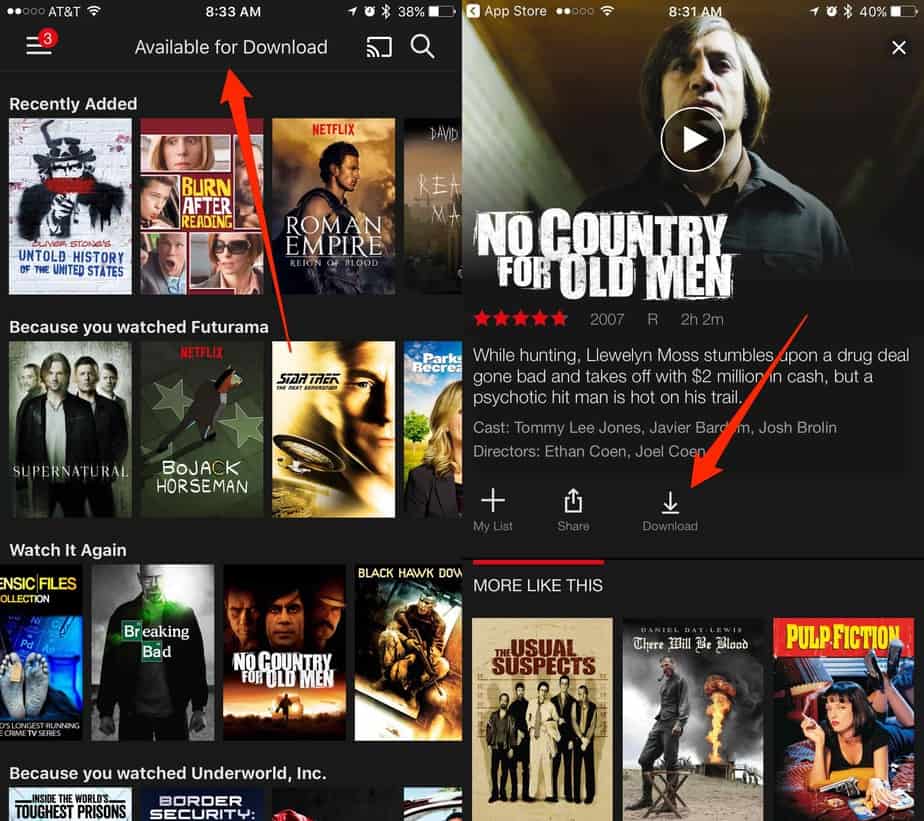How to download Netflix Movies and Shows to Watch Offline
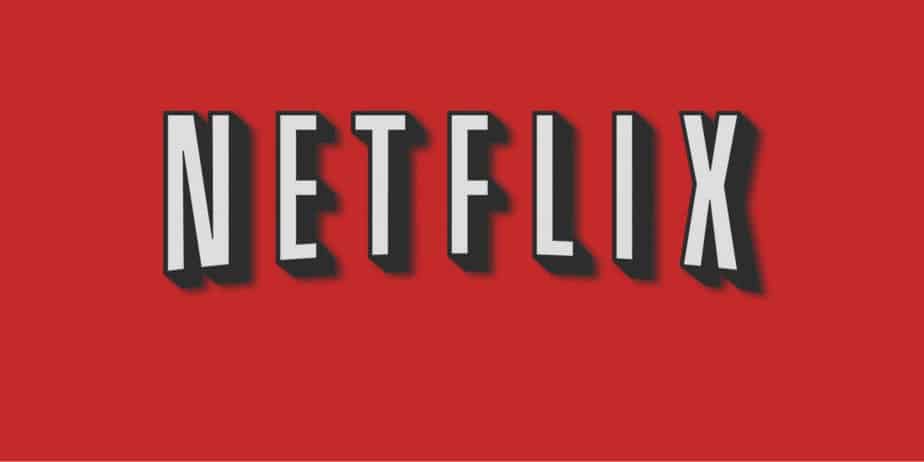
Many of us have been waiting for this feature and Netflix finally came up with a perfect solution. The offline feature has been added to official Android and iOS apps which are available for download on their respective app stores. You can now start watching your favorite movies on the go.
For some reasons, you cannot download every show or movie available on Netflix store. For example, Disney and some other production companies have blocked its content to viewed offline. However still plenty of content is available for offline download including Netflix originals, popular TV shows and full-length movies like Stranger Things, The Imitation Game Parenthood, Orange is The New Black, Parks and Recreation, Unbreakable Kimmy Schmidt, The Office, Minions, and Stranger Things. More content will be added since it is currently in the initial phases.
How to use Netflix Offline
If you don’t have any idea how it works! Here is a step-by-step guide to downloading content from Netflix for offline viewing.
Requirements for iOS and Android:
Before you start downloading any title from your account it is better to know the requirements first:
- You need to have at least iOS 8.0 or latest version installed on the device.
- Android 4.4.2 Jellybean or later
- Install the latest version of the Netflix iOS or Netflix Android app
Here is how to:
- First of all, make sure that you’ve already installed the latest version of Netflix app on your device. If not go and update your app.
- When done, now launch Netflix on your device.
- Now tap on the app menu and look for “Available for Download” in the list.
- Finally select your title and find the download button as shown in the screenshot below:
Titles available for download. Imgur
To watch the downloaded movie or show title, go to My Downloads and you should able to view all the downloaded content on your device without active internet connection.
You can also choose video quality and super important if you’ve storage issues on your device. It is, therefore, better to make a choice between Standard and Higher quality based on your needs. Higher video quality takes longer to download and ultimately takes more storage of your device memory. You can easily set your choice from app Settings.
Set a download video quality:
- Tap on the app menu icon.
- Select App Settings.
- Now look for Video Quality which is available under the Downloads.
- You can choose between Standard or Higher video quality.
That’s it. I hope you like our step-by-step guide. Don’t forget to share your experience in the comment section below. For more tutorials and guides keep visiting.