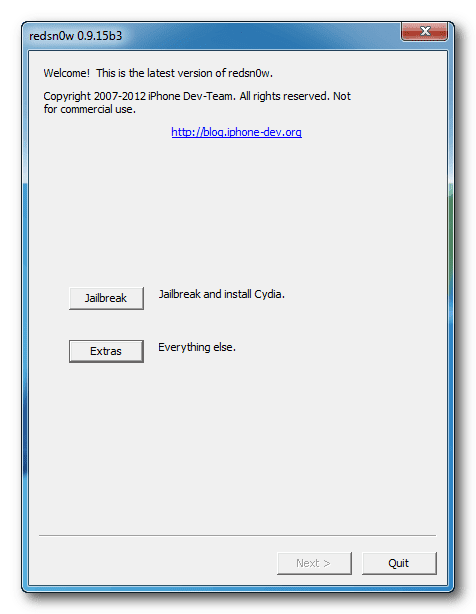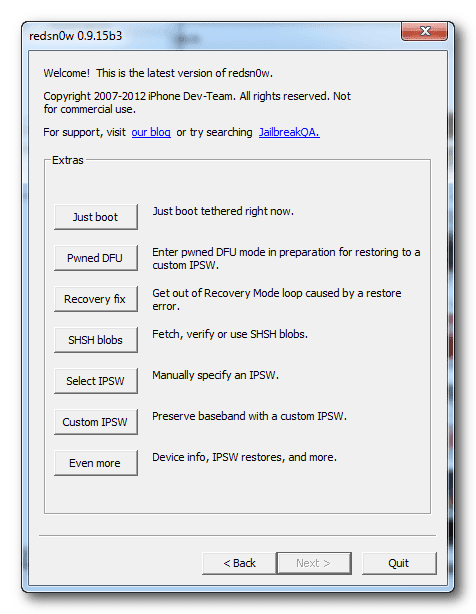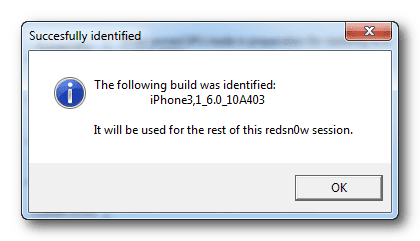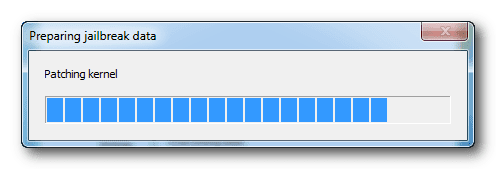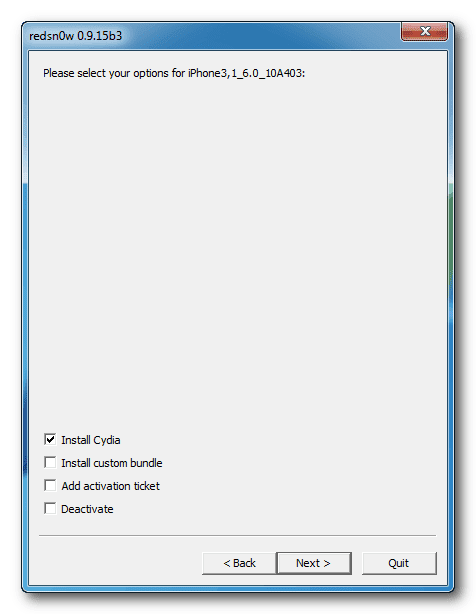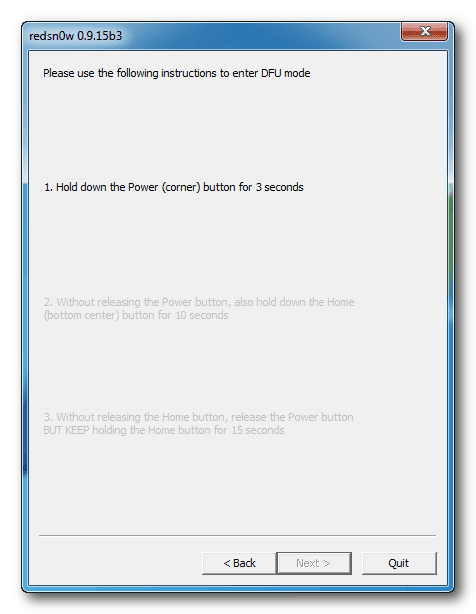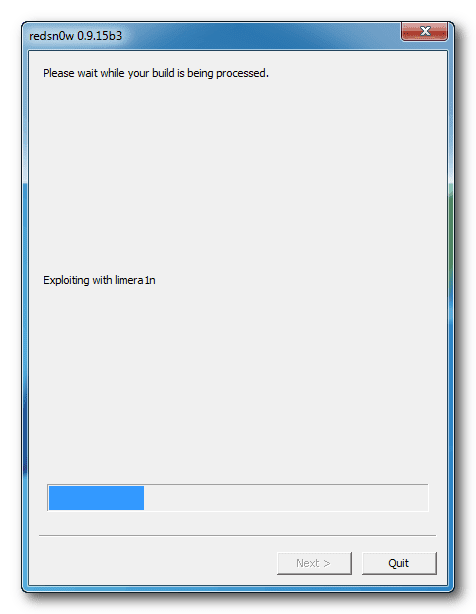Download Redsnow to Jailbreak iPhone, iPad and iPod
Progeeks has made this webpage dedicated for Redsnow and latest step-by-step tutorials to jailbreak your iPhone, iPad or iPod touch using Redsn0w. This will help you to directly download the jailbreak application to your PC along with the user guide to safely jailbreak your iOS device.
What is Redsnow?
Redsn0w is one of best and popular Jailbreak tool developed by dev-team for iPhone, iPad, iPod/Touch. Luckily, unlike other Jailbreak apps, other tools, it is compatible with both OS platforms Mac OS X and Windows. However apart from Jailbreak, you can use it hacktivate and best alternative to TinyUmbrella to save SHSH blobs and downgrade firmware on your iOS device, if in case you’ve already saved your SHSH blobs (which is the basic requirement for downgrading firmware).
It is very user-friendly and using this app you can easily Jailbreak your iOS device most particularly iPhone 4. Since Apple has released a number of iOS updates for iPhone so it does not work with the latest iOS firmware (in case you’re have decided to Jailbreak your device) but it perfectly works iOS 6, iOS 6.0.1 and iOS 6.1 Jailbreak.
If you’re having iPhone 5, 5s, iPhone 6 and 6s then there are other tools available for the Jailbreak such as the evasi0n7, Pangu and TaiG.
Redsnow download Links:
Direct download links are given to the latest version.
Redsn0w Jailbreak iOS 6, 6.1.2 and 6.1.3
Step 1: First of, make sure you’ve already downloaded it using the above links.
Step 2: Download iOS 6.0 or 6.1.2 IPSW firmware.
Step 3: Now unzip the downloaded files to launch application.
Step 4: When are now into the jailbreak scene, click on Extras button.
Step 5: Next, click on the Select IPSW. and select the ios 6.0 or 6.1.2 file you’ve downloaded earlier.
Step 6: Red snow will check and verify the firmware build and you should get a confirmation message as shown in the screenshot below. Just click OK.
Step 7: Finally click the back button Now click on the Jailbreak option to install Cydia.
Step 8: Redsnow will now start preparing jailbreak data for your iPhone.
Step 9: On the next screen check the option “Install Cydia” and click Next to proceed ahead.
Step 10: This step is a bit complicated if you haven’t booted into DFU mode. However the on-screen instructions will help you to do so.
Step 11: When your device is detected in DFU mode, application will show you a message saying, “Exploiting with limera1n”. Please note that during this process, your phone will reboot.
Step 12: Once the ramdisk uploading completes, app will then confirms that you have successfully jailbreak your iPhone 4.
Congratulations! You’ve now successfully tethered jailbreak your iPhone 4 running the iOS 6.1.3.