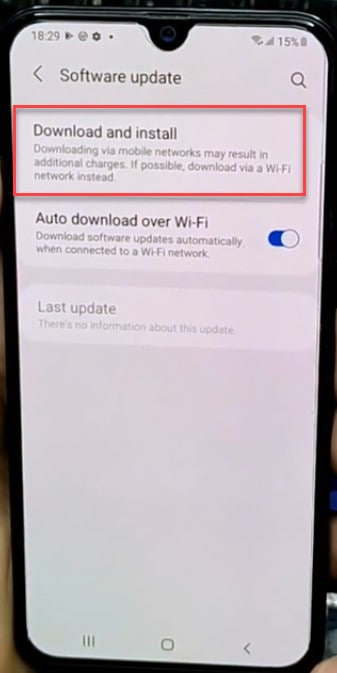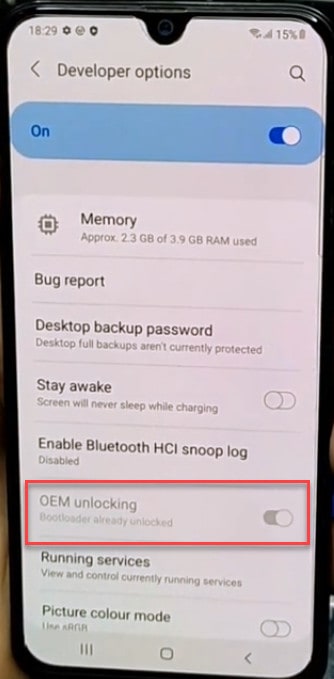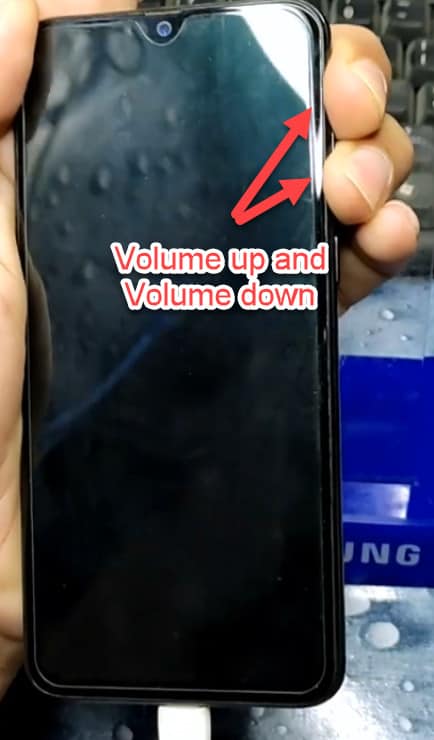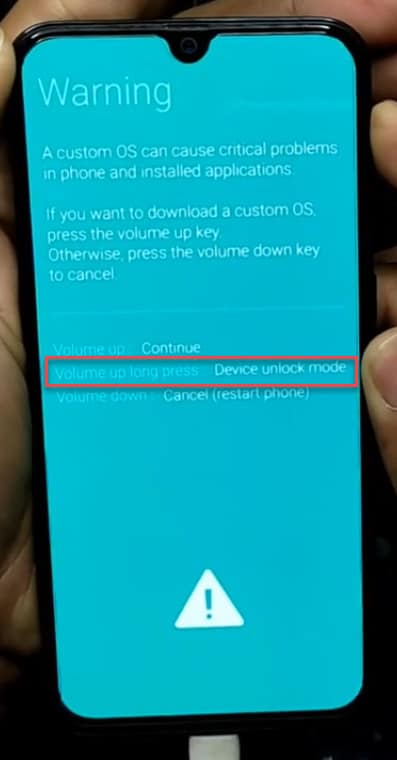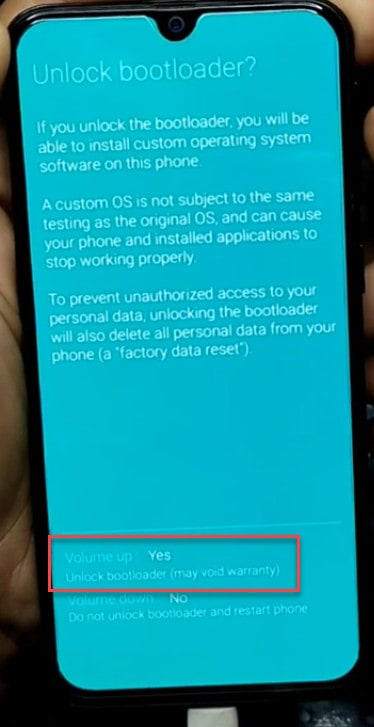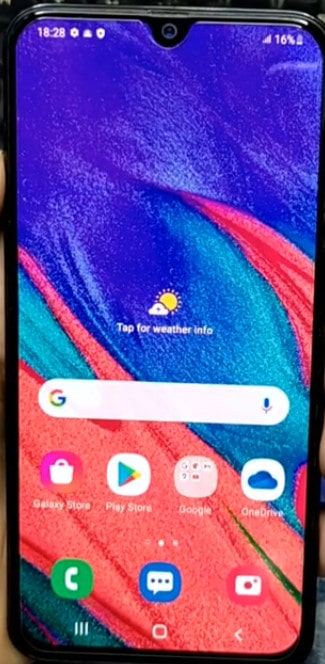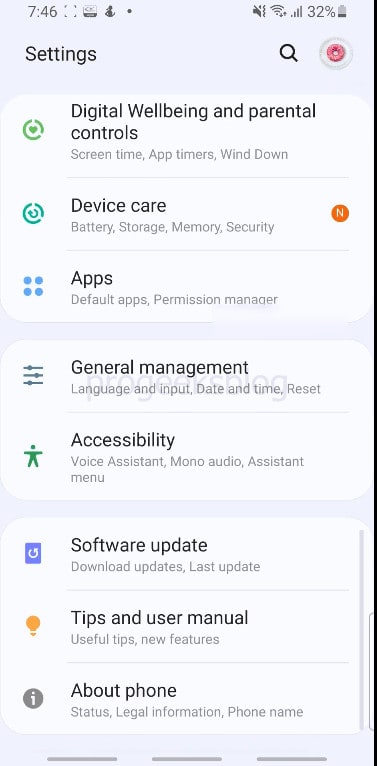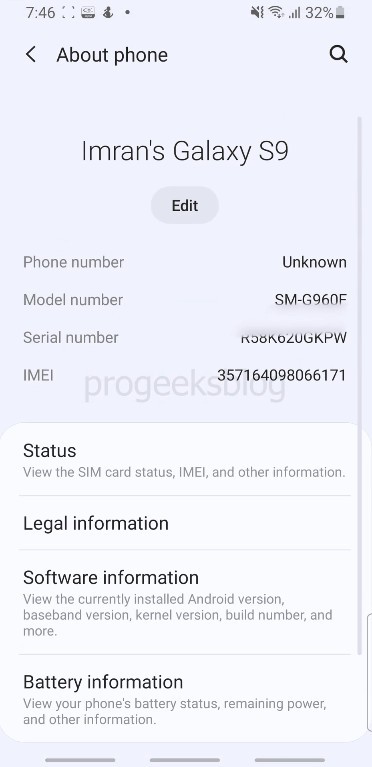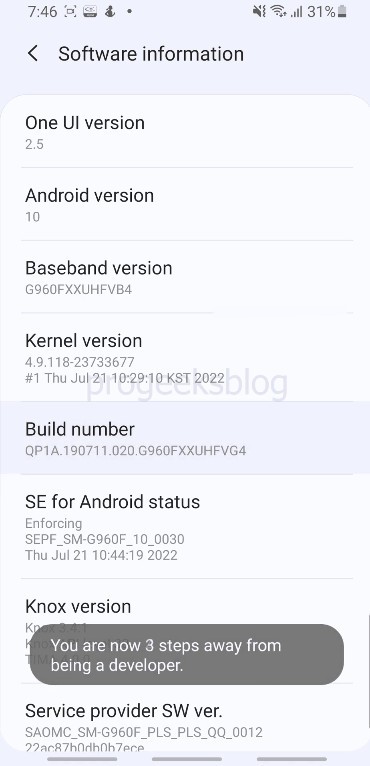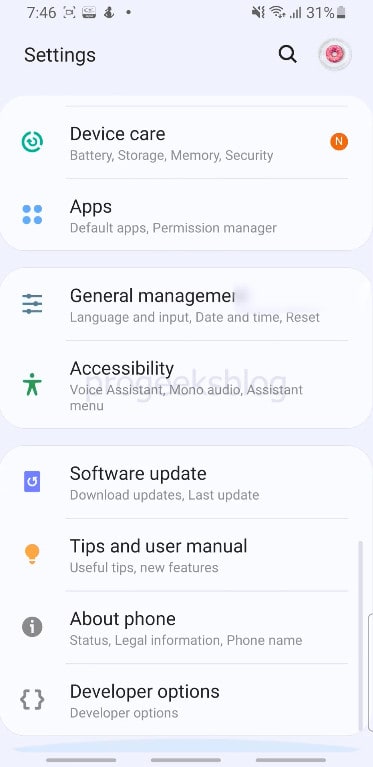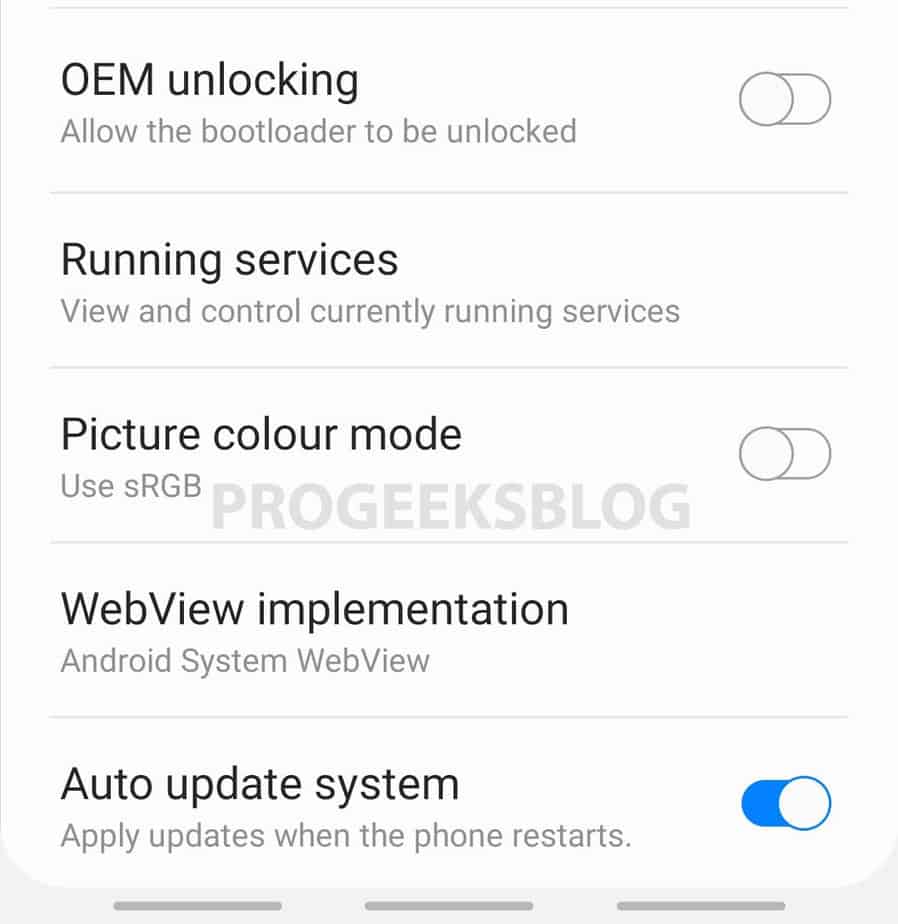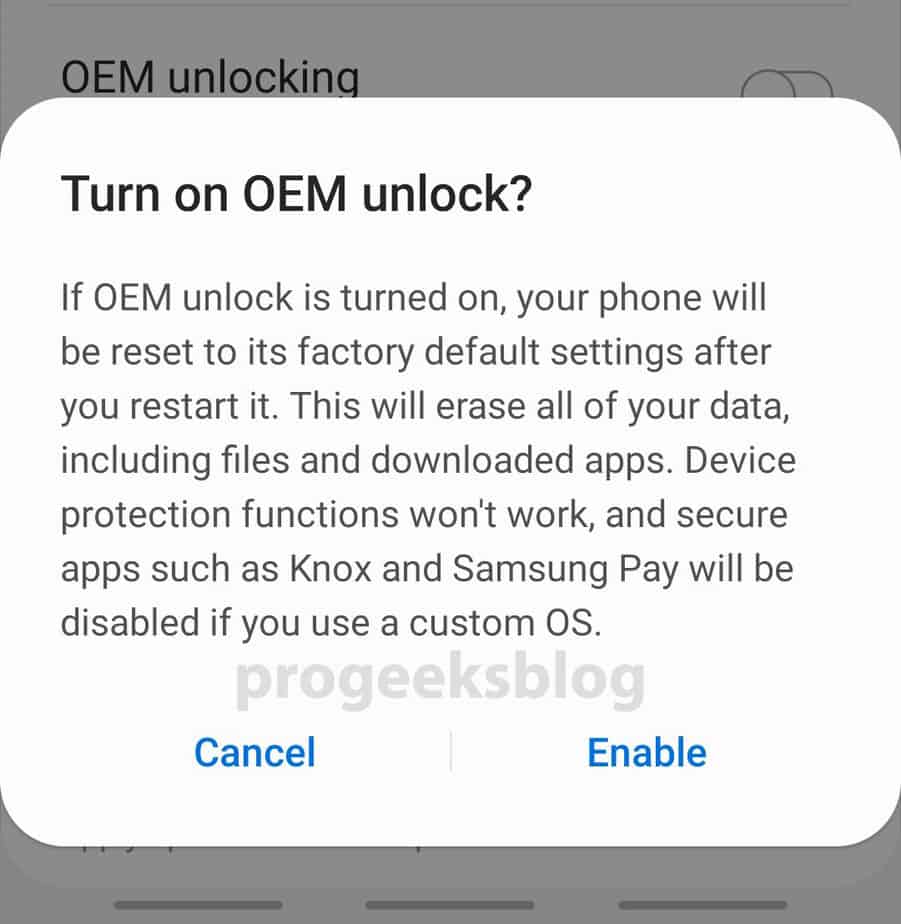How to Enable OEM Unlock Bootloader on Any Samsung Device
In this step-by-step guide, I’m going to show you how to enable OEM on any Samsung phone or tablet device. I will also tell you how to enable it if the option is greyed out or missing in Settings on Android 11 and above, and how to enable it if you’re using a custom ROM.
What is OEM Unlock?
OEM, also known as bootloader unlocking, is the process of disabling the bootloader security of an Android device. It is a requirement before you try to root, flash a custom OS or perform recovery on your phone. The OEM unlock option is available under the Developer Options in the Android Settings app. Please keep in mind that if you install a custom ROM after turning on the OEM unlock on the device, Knox and Samsung Pay will no longer work.
If you’re trying to flash TWRP (custom recovery) or root files using Odin and you get failed errors, it is because of OEM unlock. Before you do that, it is recommended to enable OEM unlock before flashing your phone with a custom file.
Also, please note that Samsung does not allow this option for some of its variants due to security reasons, and some carriers in the US, such as AT&T, do not allow their customers to unlock the bootloader. Some developers later find a way, but if you’re trying it on a brand new flagship, then it’s too early to expect it.
How to Unlock Samsung Bootloader: Fix Missing / Hidden OEM Unlock Android 12/11
With Android 11 and afterwards Samsung has made a bit difficult to unlock the bootloader, so will find it missing or greyout as shown in the screenshot below. Sometimes this option is not shown in Developer options, so here is how to enable if it is hidden or missing.
- Go to Settings and connect to a Wi-Fi network.
- Then go to sotware update and tap on Download and Install.
- After this sometimes the OEM is hidden like this.
- To fix this Turn OFF your phone and boot into bootloader.
- For this connect your usb cable and hold both Volume Up and Volume down keys.
- Then hold the Volume Up key for a few seconds.
- Once again press the Volume Up key to proceed.
- Your phone will restart and is reset so proceed to setup your phone.
Enable OEM Unlock Samsung Android 10
Without wasting any time, let’s move toward the exact steps to unlock the bootloader. Please note that when you enable the OEM option, it will reset your phone to factory default settings and will erase all of your data, including files and downloaded apps, on the internal storage. It is therefore highly recommended to backup your important data before you proceed further. It may also void your phone’s warranty, so proceed at your own risk.
The OEM lock is available under Settings > Developer options. By default, the developer option is not enabled, and you won’t find it. Follow the instructions below.
This guide is applicable to all Samsung models, including the Galaxy S22 Ultra, S21, S20+, S10, S9, Note20 Ultra, Note10, Note9, Note8, A, J, and M series.
Video Tutorial:
1. First of all go to settings and tap on about phone.
2. Tap on Software Infomation.
3. Tap on the Build number 7 times.
4. Go back to settings and swipe down there will be developer options tap on that.
5. Tap on OEM unlock.
6. A dialog will show like this so tap on enable.
Congratulations!! You have successfully unlocked the bootloader. tell in me the comments if you get any issue.
How to Lock the Bootloader?
Relocking the bootloader on your Samsung is also easy, just like you’ve unlocked the bootloader, you can do the same to relock the bootloader. Here is the video tutorial on how to lock bootloader on all Samsung phones and tablets.
If you have any issues, don’t forget to leave a comment on our Youtube channel, we’ll try our best to response asap.