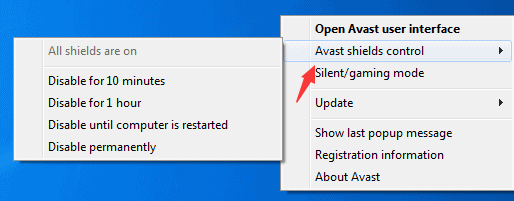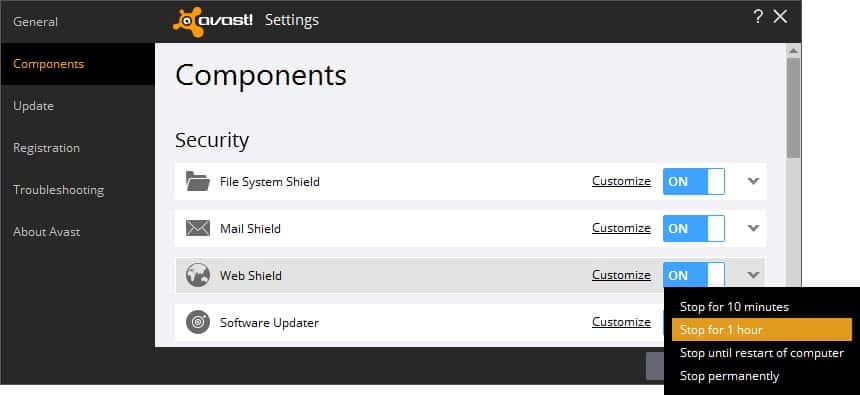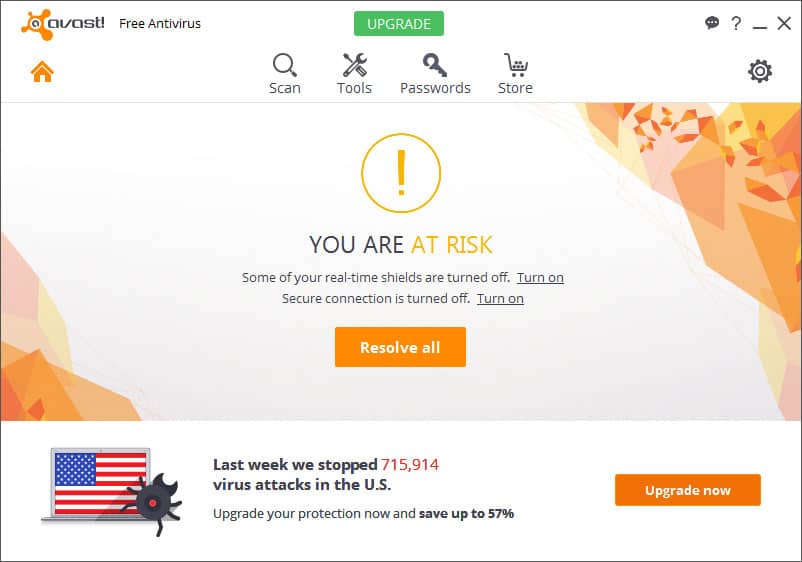How to disable Avast Antivirus on PC and MacOS
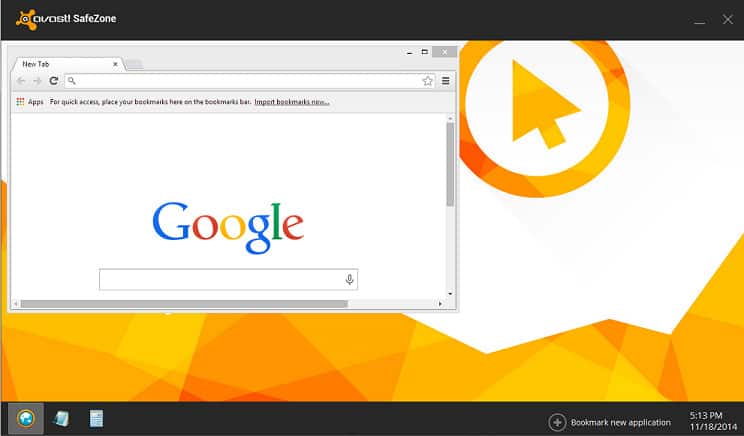
Photo Credit: Avast
The step-by-step instructions will help you how to easily disable or turn off Avast program on your PC and Mac.
Avast is one of the most trusted anti-virus app available for Windows, Mac, Android, and iOS. It is powering and protecting over 400 million devices with plenty of features to protect your phone and personal data.
When it comes to installing new software on your system, playing games, sometimes flashing a new firmware on your phone, or updating your iPhone, you’re always asked to temporarily pause anti-virus software so that it does not interfere the flashing or installation process. It does waste your efforts if you don’t turn it off and you’ll have to spend your precious time and all-time would be thinking what’s the issue that is stopping me from doing anything correctly, and after some research and workarounds, you’ll find antivirus is the culprit.
Disabling doesn’t mean uninstalling, all it does to deactivate it temporarily just to avoid errors that might occur during a program installation due to Avast program might detect the changes that the software makes during the installation process as false positives, and you won’t install it successfully.
So it’s better to pause anti-virus it before it wastes your time…
How to disable Avast:
- Right-click the orange Avast icon located at the right bottom on the Windows taskbar and select the “Avast! Shields control” option, and you should get similar options as shown in the screenshot below:
Avast settings options
- You get many options like to disable it for 10 minutes, 1 hour, until the computer is restarted or disable it permanently. Select the suitable duration option based on your needs and situations.
- When done you should get a pop-up message for confirming the action, “An attempt has been made to turn off a key avast! Module (All shields). This may be a legitimate action, but could also be the result of a malware attack.” Select “YES” to turn off all the shields to stop.
Disable individual Anti-virus Shields
Here are the instructions to deactivate individual Avast shields:
- Instead of the right click, this time open Avast Anti-Virus 2016 and go to “Settings” from the main menu.
- Now select “Active Protection” tab to view the list of Avast shields that are currently active and running. Avast Anti-Virus have three levels of protection:
1. The file system shield protects files on your PC.
2. Mail shield which guards against incoming emails that may be malicious.
3. Web shield which monitors websites for suspicious behavior.
- Just like you did in the first tutorial to deactivate avast program completely now this time you can do the same to disable the individual shield feature.
- Click “OK” and select “Status” The message “You are unprotected” is displayed to indicate that Avast Anti-Virus is disabled.
That’s it! It was all you needed to know and learn to turn off the Avast anti-virus program. Do let me know if you require any help and don’t forget to share your experience in the comment section. For more step-by-step guides and tutorials keep visiting.