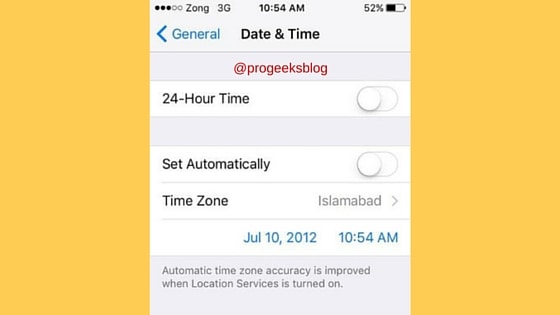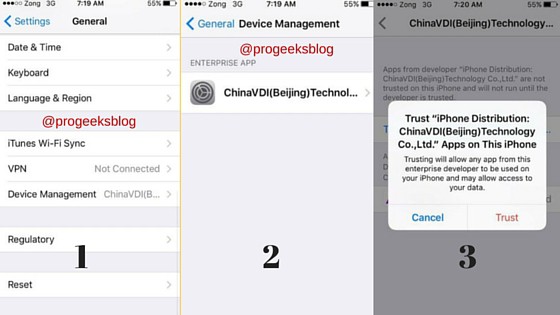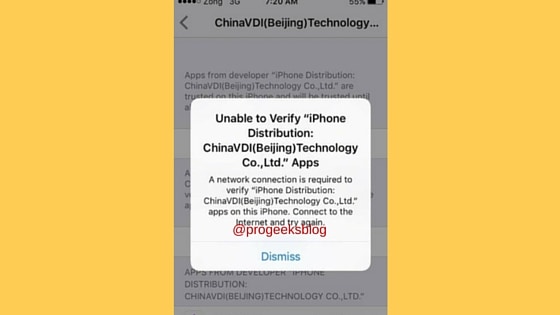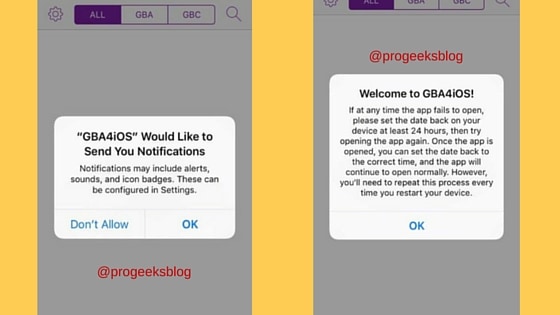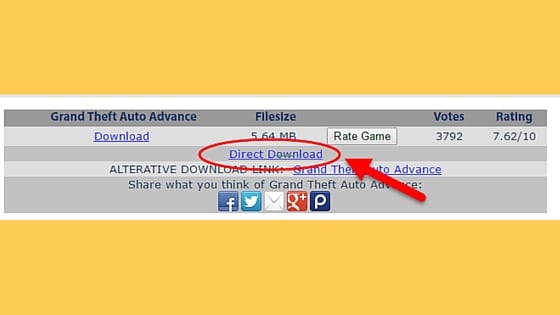How to Install GBA4iOS Emulator For Free iOS 10 Without Jailbreak
Follow the step-by-step instructions and video tutorial shows how you can easily install Gameboy Adv emulator on your iPhone, iPad and iPod touch without Jailbreak on iOS 9.3, 9.3.1, 9.3.2 and iOS 10.
Big fan of Gameboy advance but couldn’t install any of your favorite GBA titles? Well not anymore, as today I’m going to guide you how to download and install the GBA emulator for iOS and install free games ROM on your iPhone iPad or iPod touch without having to worry about it being signed and install at your own convenience. I will also show how you can avoid it keep it running smooth so that it won’t crash.
Install GBA Emulator on iOS 10
You need an iPhone, iPad or iPod Touch running any of version iOS 10 as given above to make it work, and of course, no jailbreak is needed. Here are the instructions:
Step 1: First of, download and install the GBA4iOS app on your device. To do so, Open Safari browser and enter ‘https://www.gba4iosapp.com‘.
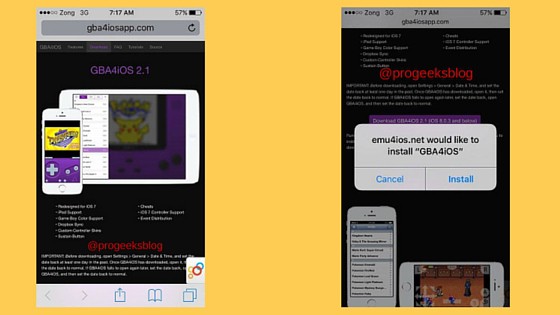
emu4ios.net would like to install “GBA4iOS”
Step 2: During the app installation you should get an error ‘Unable to download app’ but nothing to be worried about. Just go to Settings > General > Time & Date. Toggle off automatic and set the date to July 10, 2012.
Step 3: After the installation when trying to run the app you should get this message as we are not finished yet.
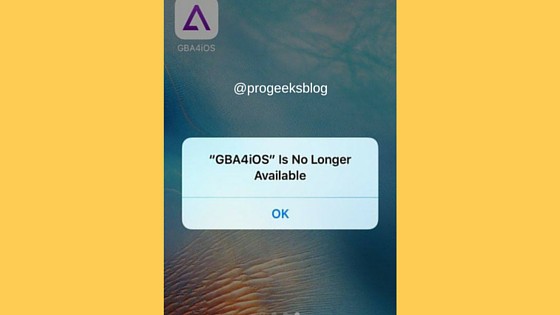
GBA4iOS is no longer available
Step 4: Go to Settings > General > Device Management and tap on the profile to verify the app.
Step 5: During the verification process, you should get an error as shown in the screenshot if the date is not set to 10 Jul 2012. Set it again.
Step 6: Once the date is set up, go back to device management and verify the app and should get the below message as shown below.
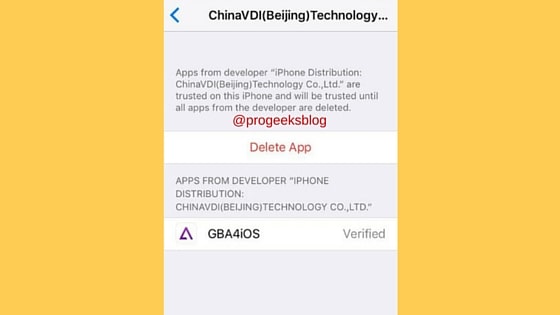
Please note that If at any time the app fails to open, please set the date back on your device at least 24 hours, then try opening the app again. Once the app is opened, you can set the date back to the correct time, and the app will continue to open normally. However, you’ll need to repeat his process to every time you restart your device.
How to download free GBA ROMS
Now when have successfully install GBA emulator iPhone now let me show you an easy way to download free ROMS on your iPhone, iPad or iPod touch. Here you go:
- Open Safari browser on your iPhone.
- Enter the Url, ‘https://www.freeroms.com/‘
- Tap ‘Gameboy Advance (GBA)‘.
- Now you can use the filter to sort by the alphabetical order, most popular, or top rated games.
- Tap on your favorite game to download and wait for a few seconds until the direct download button appears as shown below:
Tips for GBA Emulator iOS
Save States
You can save the current state by tapping the Menu button and choose to save state. Accept the message, hit + and done. Later at any time you can load that particular state from the menu.
How to run GBA4iOS without the old date?
I can understand the date issue, it might be important for you if it is your only working device. Don’t worry we’ve got another trick, all you need to do is use the iOS multitasking feature. When you run the app, double tap the home button and set the date back to normal. Double tap again and run the app and it should be working fine.
How to keep it from never crashing?
Now let’s say you’ve set up the current date and time on your iPhone but for some reasons you turned off the phone, it will crash as Apple will automatically detect. In order to avoid and keep it permanent, before turning off your phone you need to switch back 12 July 2010. Later you can use the multitask menu to access the games as given above.
What If I have already got Jailbroken device?
Luckily, GBA4iOS is also available on Cydia’s bigboss repository, so don’t worry you can still the install the GBA emulator to play the popular Nintendo’s games. Open Cydia app and add the source “https://repo.hackyouriphone.org/” then search for GBA4iOS and install to run the classic games.
That’s it guys! It was easy and fun installing GBA Emulator to downloading free ROMs on your iPhone. You can now enjoy the classic Nintendo games on your iPhone.
I hope you like it, don’t forget to let us know and share your valuable feedback in the comment section below. Your feedback will help us to improve and produce more high-quality guides and tutorials.