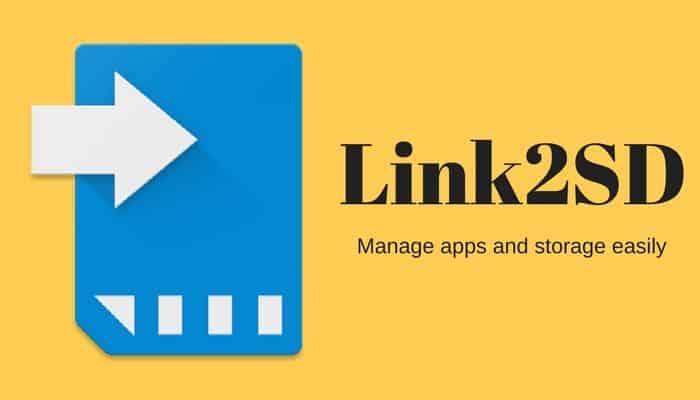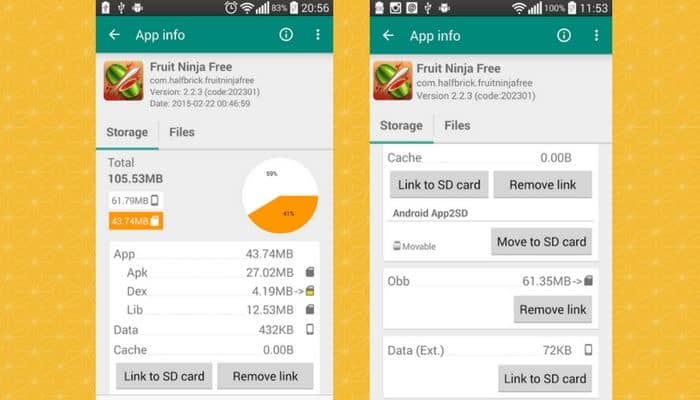A Beginner’s Guide on How to use Link2SD
Have you seen that “insufficient memory” message whenever you download an app or game on your android phone? You aren’t alone. Most of the Android users face the low memory problem because the budget Android devices aren’t enough for your downloading needs. Also, the more you install (even under the available capacity), the slower your phone works. What to do then? I am gonna tell you how to use Link2Sd to increase the internal memory of your phone.
What is Link2SD?
It’s a simple app developed by Bulent Apkinar that enables you to transfer all the internal memory of your Android 2.0 to an external SD card’s second partition. It makes easy for you to maintain and secure the data.
Link2SD Guide
Link2SD is simple to use storage manager app for Android. Just follow these steps, and your problem will be solved.
1. Root Your Device
Before moving towards the steps of using Link2SD, you have to root your device first. There are multiple ways of rooting, and every android phone is rooted differently. I suggest you use KingRoot if it is compatible with your phone because it is the safest and fun to use. If your phone doesn’t support it, Google the ways to root your device.
2. Prepare a Backup
It is important to format your SD card before installing apps in it. Formatting means to delete everything and make it just like a new. To do so, you might lose important data, so make sure you prepare a backup. Copy everything from your phone to your laptop by connecting your phone’s cable or use the internet to copy somewhere else like Dropbox.
3. Download Link2SD
Once you have rooted your device and prepared a backup, then download Link2SD. Download and install it like any other app. After that, it will ask you for the root permission. Allow it and continue using.
4. Launch and Select the App
Now, you can use the app. Link2SD shows you a list of all the internal and external apps of your phone. Open it and select the apps you wish to transfer to the SD card. Be careful while picking so you can avoid selecting those you don’t want to move.
5. Move to SD Card
At the end of the list of apps Link2SD shows, there’s an option “Link to SD Card.” Select that option, and a new window will pop up on your phone’s screen. Select “Move to SD Card” option from that window to transfer the selected apps. Your phone’s screen will look similar to as shown in the screenshot below:
That’s it. It’s as simple as that. Be patient while the data is transferring since it may take a minute or two. Once the apps have been moved, check your phone’s performance and you will find it impressive.
How to Use Link2SD Without Rooting?
The ABD command is an alternative of rooting, but I advise you not to go for it because it can cost you a lot if you don’t have command over it. You make the slightest mistake, and it will hurt your device. Why go for a complicated option when you have an easy one?