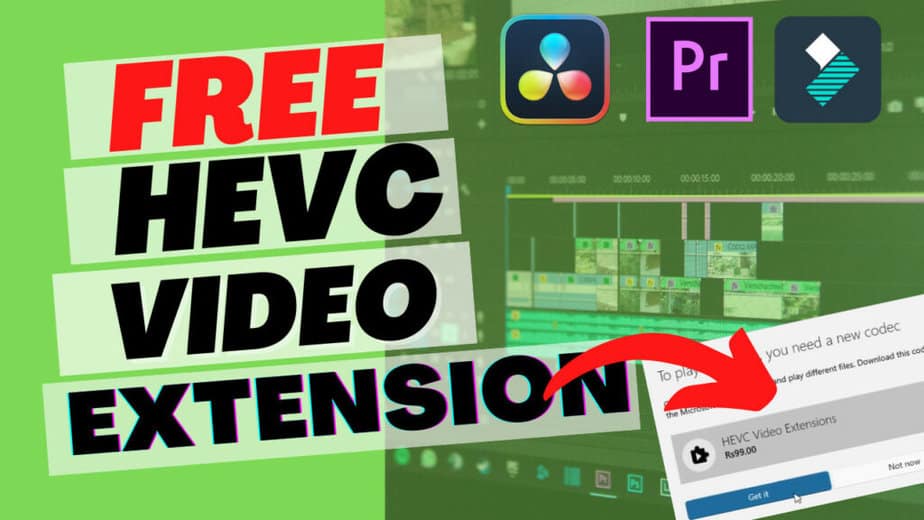How to Install HEVC Video Extensions Windows 10 & 11 for Free
A quick video tutorial on how to install and uninstall HEVC Video Extension on Windows 10. High Efficiency Video Coding, also known as H.265 is a video compression standard designed as part of the MPEG-H project as a successor to the widely used Advanced Video Coding.
Modern Android phones including iPhone and cameras records videos in HEVC codec so if you try to Play a video on your Windows 10, that is encoded in these codecs it won’t play and ask you to install the HEVC Codec Extension.
Video editors such as Adobe Premier Pro, Davinci Resolve, Filmora also requires HEVC Code drivers while video editing the H.265 encoded files. You can refer to HEVC extensions or simply convert HEVC video.
FREE HEVC Video Extensions for Windows 10 & Windows 11
To install HEVC Video Extensions on Windows 10 for Free, follow these steps:
- Open a broswer, for example Chrome, Firefox or whatever the default broswer on your PC.
- Copy the below code or URL to enter to chrome broswer url bar and press enter key on the keyboard:
ms-windows-store://pdp/?ProductId=9n4wgh0z6vhq - The browser will ask you to open the link in Microsoft Store.
- It will open the free hevc codec extension app
- Click to install it and it will take a few seconds to download and install the HEVC Video Extensions on your PC because file size is around 2.56MB
- That’s you’re done.
Download HEVC Codec for Windows 10 & Windows 11
If for some reasons, Microsoft disables the free app then you can also download it for free from other websites. There are multiple websites providing the same exact file that you can download from official Microsoft store.
To download the HEVC Codec Video Extension free from external website:
Normal Method that costs $1
If for some reasons you’re generous and want to contribute to Microsoft then using the normal method, it will cost you $1 for installing the HEVC codec on your PC.
To install HEVC Video Extensions on Windows 10 & Windows 11, follow these steps:
- Open the Microsoft Store on your Windows 10 computer.
- In the search bar at the top of the page, type “HEVC Video Extensions” and press enter.
- Click on the “HEVC Video Extensions” app that appears in the search results.
- Click the “Get” button to begin the download and installation process.
- Once the app has been installed, you can open it from the Start menu or the Microsoft Store.
- Follow the on-screen instructions to activate the HEVC Video Extensions on your Windows 10 computer.
Note that HEVC Video Extensions are only available on Windows 10 version 1709 or later. If you are using an older version of Windows 10, you will need to update your operating system before you can install the HEVC Video Extensions.