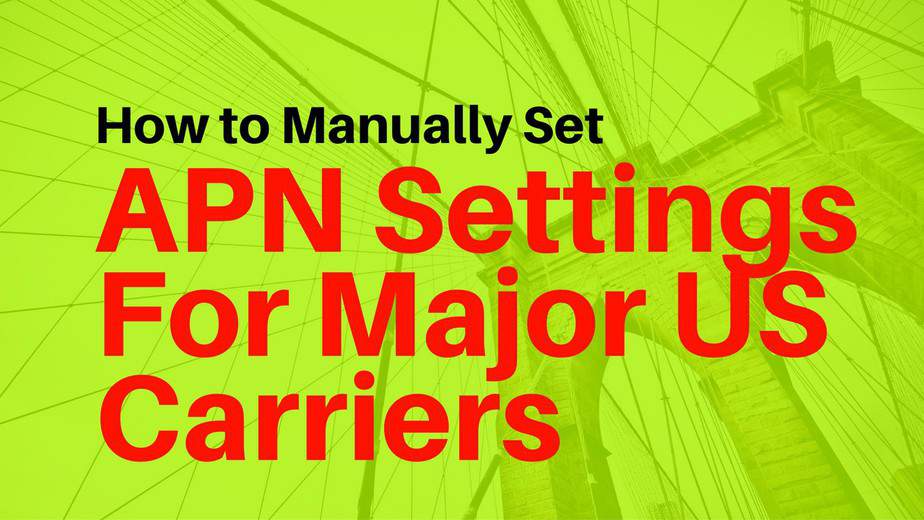How to Manually Configure APN Settings for AT&T, T-Mobile, Sprint
We are living in Twitter and Instagram age where having no access to internet on your device is really frustrating. Internet has become important in our daily life. We use it to buy things online, do our study research, for entertainment and to share the important moments of our life with friends and family.
But having a phone without cellular network…
Is really annoying.
Have you altered the APN settings?
Sometimes it happens you or kids may have accidentally changed the settings and you won’t have access to 3G/4G LTE data on your device. It’s not a big issue and can be easily fixed.
There is also an easy way but that might take sometime. Call your network support agent and they’ll send you the configurations in SMS. Then you can easily save them with just a tap.
You’ll need to manually set the APN settings…
If support agent was unable to send you the config file, then you’ll have to manually set it up.
APN Settings for All Major US Carriers
Below you’ll find APN settings for all major US Cellular networks including T-Mobile, AT&T, Verizon, Sprint, US-Cellular, Virgin, and Boost Mobile. Now all you need to do is find your network and enter the APN credentials for your respective network.
AT&T APN Settings
Name: ATT Phone, (ATT Broadband for tablets)
APN: phone (broadband for tablets)
Proxy: <Not Set>
Port: <Not Set>
Username: <Not Set>
Password: <Not Set>
Server: <Not Set>
MMSC: https://mmsc.mobile.att.net (Not Set for tablets)
MMS proxy: proxy.mobile.att.net (Not Set for tablets)
MMS port: 80
MCC: 310
MNC: 410
Authentication type: <Not Set>
APN type: default,supl,mms,hipri (Also ‘fota’ for tablets)
APN Protocol: IPv4 (Enabled for tablets)
Bearer: <Default>
T-Mobile APN Settings
Name: T-MOBILE
APN: epc.tmobile.com, or fast.tmobile.com (LTE)
Proxy: <Not Set>
Port: <Not Set>
Username: <Not Set>
Password: <Not Set>
Server: wap.voicestream.com
MMSC: https://mms.msg.eng.t-mobile.com/mms/wapenc
MMS proxy: 216.155.165.50
MMS port: <Not Set>
MCC: 310
MNC: 260
Authentication type: <Not Set>
APN type: <Not Set> or Internet + MMS
APN Protocol: IPv4
Bearer: <Not Set>
Sprint APN Settings
Name: Sprint
APN: cinet.spcs
Proxy: <Not Set>
Port: <Not Set>
Username: [email protected]
Password: your MSID
Server: wap.voicestream.com
MMSC: https://mmsc1.uscc.net/mmsc/mms
MMS proxy: 68.28.31.7
MMS port: <Not Set>
MCC: 234
MNC: 15
Authentication type: <Not Set>
APN type: <Not Set>
APN Protocol: iPv4
Bearer: <Not Set>
Verizon APN Settings
Name: Verizon
APN: internet
Proxy: <Not Set>
Port: <Not Set>
Username: <Not Set>
Password: <Not Set>
Server: <Not Set>
MMSC: https://mms.vtext.com/servlets/mms
MMS proxy: <Not Set>
MMS port: 80
MCC: 310
MNC: 012
Authentication type: <Not Set>
APN type: <Not Set> or Internet + MMS
APN Protocol: <Default>
Bearer: <Not Set>
US Cellular APN Settings
Name: USCC
APN: internet
Proxy: <Not Set>
Port: <Not Set>
Username: [email protected]
Password: your MSID
Server: wap.voicestream.com
MMSC: https://mmsc1.uscc.net/mmsc/mms
MMS proxy: blank
MMS port: 80
MCC: 310
MNC: 120
Authentication type: <Not Set>
APN type: <Not Set> or Internet + MMS
APN Protocol: iPv4
Bearer: <Not Set>
Boost Mobile APN Settings
Name: Boost_Mobile
APN: Boost_Mobile
Proxy: <Not Set>
Port: <Not Set>
User Name: Boost_Mobile
Password:
Server:
MMSC: https://mm.myboostmobile.com
MMS Proxy: 68.28.31.7
MMS Port: 80
MCC: 311
MNC: 870
Authentication type: <Not Set>
APN type: default,admin,fota,mms,supl,hipri
APN Protocol: <Not Set>
Bearer: <Not Set>
Virgin Mobile APN Settings
Name: Virgin Mobile
APN: Sprint
Proxy: <Not Set>
Port: <Not Set>
Username: <Not Set>
Password: <Not Set>
Server: <Not Set>
MMSC: https://mmsc.vmobl.com:8080/mms?
MMS proxy: 205.239.233.136
MMS port: 81
MCC: 310
MNC: <Not Set>
Authentication type: <Not Set>
APN type: default,supl,mms
APN Protocol: iPv4
Bearer: <Not Set>
Instructions:
Step 1: First of, Go to phone settings.
Step 2: Under the Wireless and networks, tap More settings.
Step 3: On the next screen, select Mobile networks.
Step 4: Tap Access Point Names.
Step 5: Tap New APN and add the configuration settings provided by the network.
Step 6: Finally tap the menu key to save.
That’s it guys, this is how we set the APN manually on Android. If you still have any questions, do let me know in the comment section for further support.