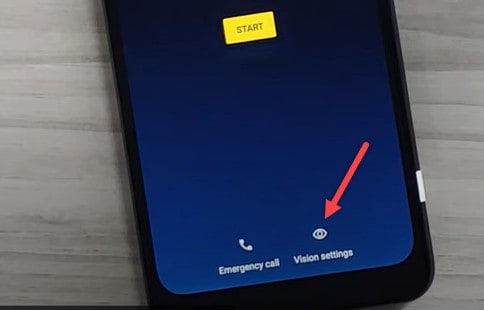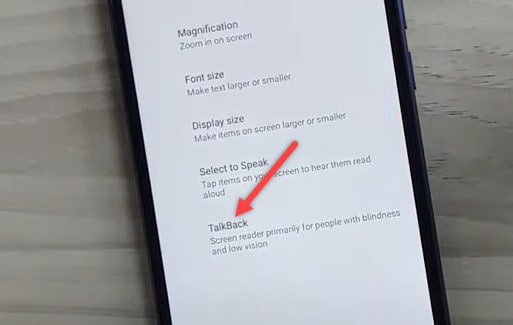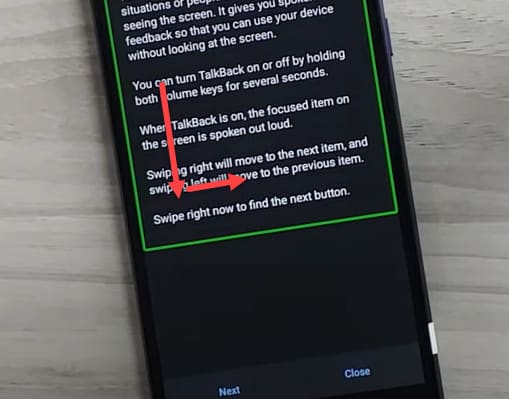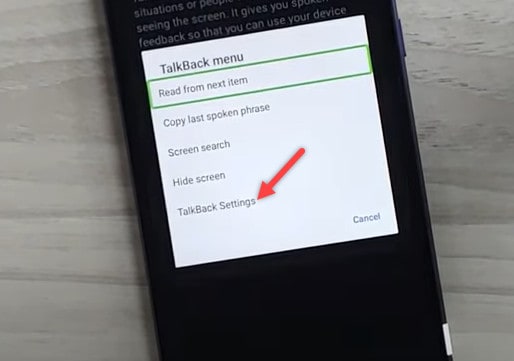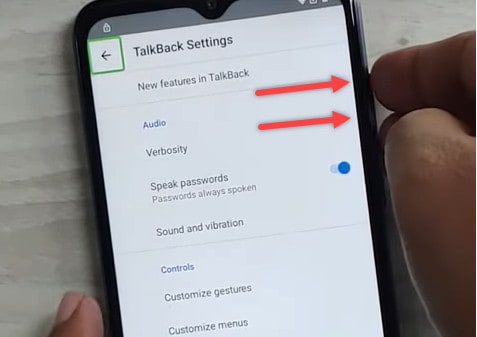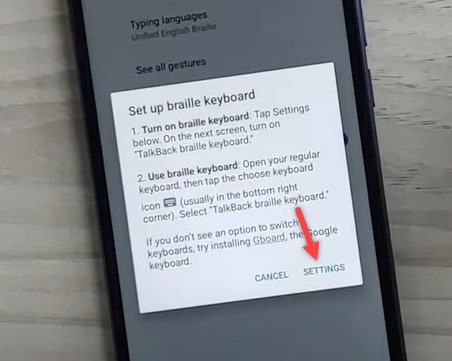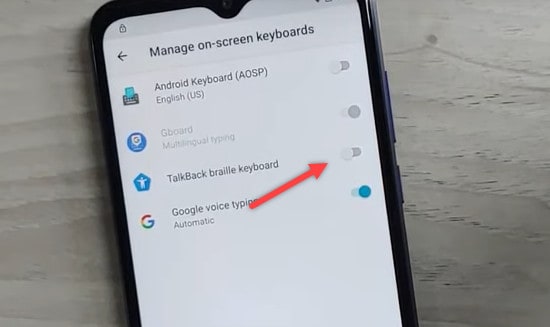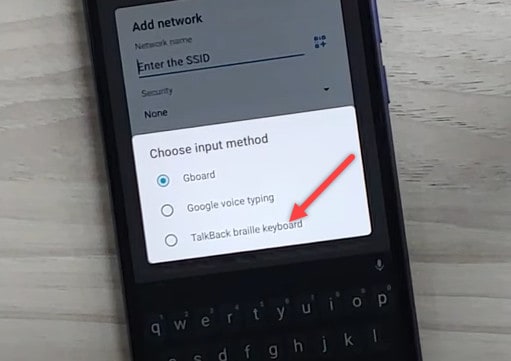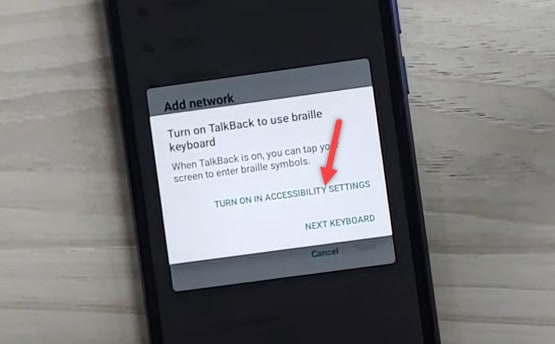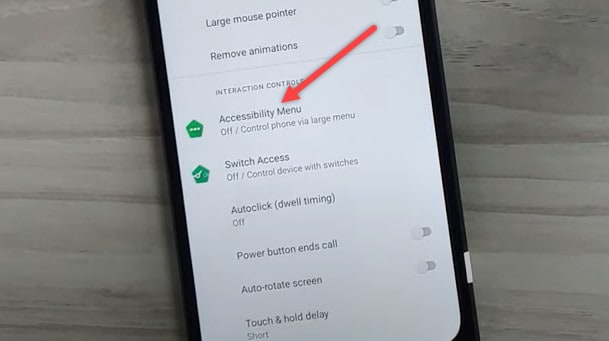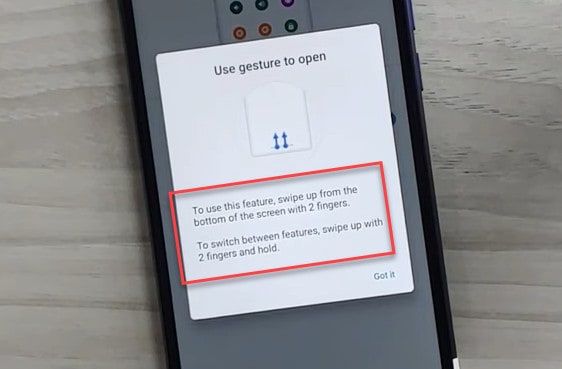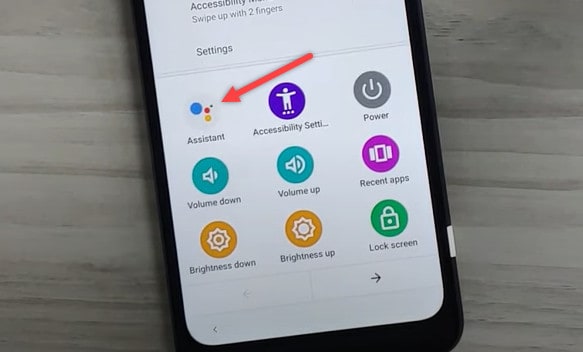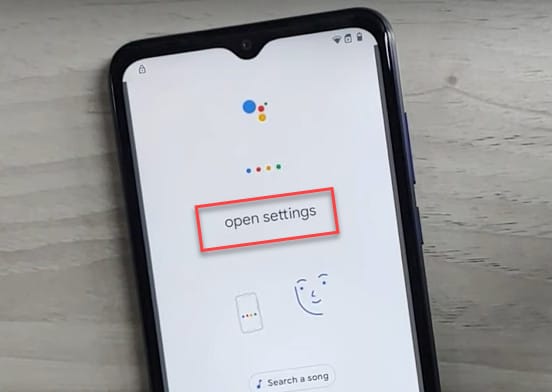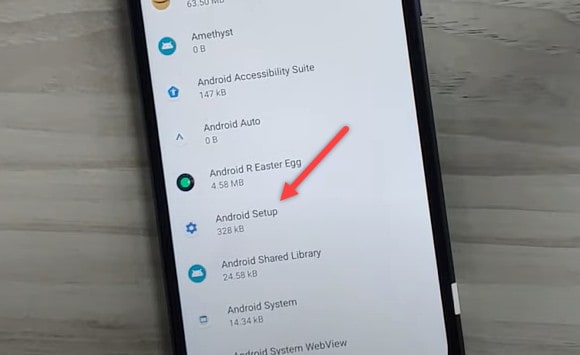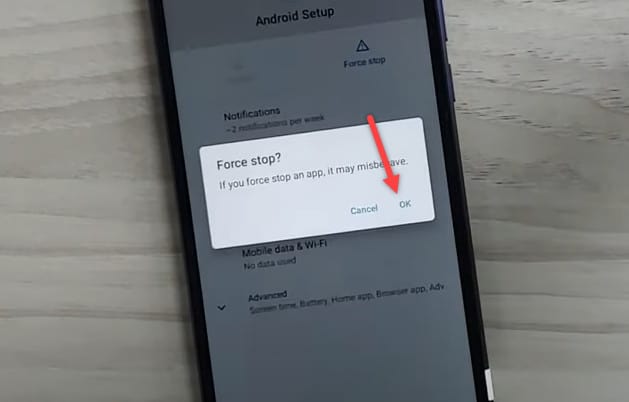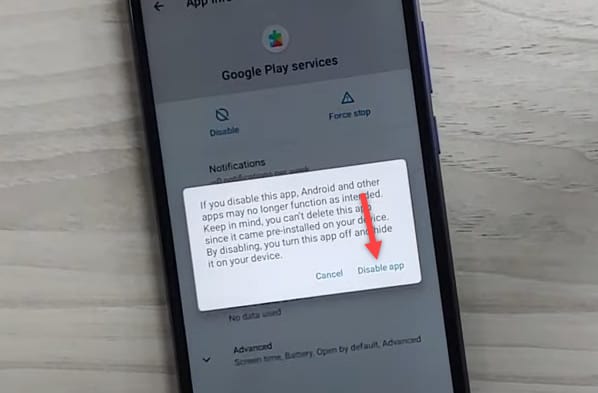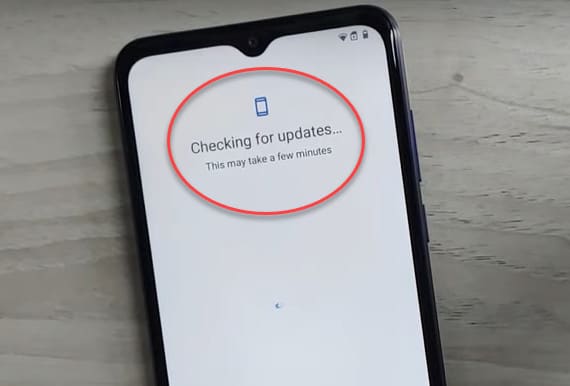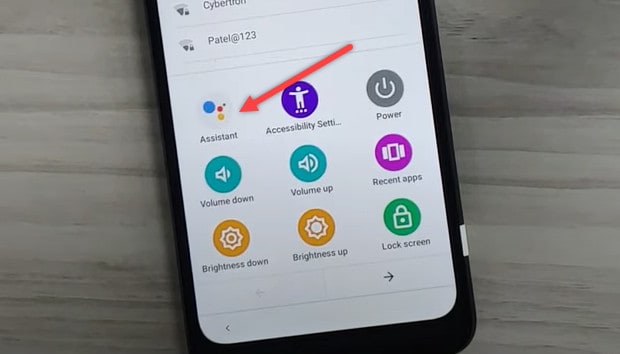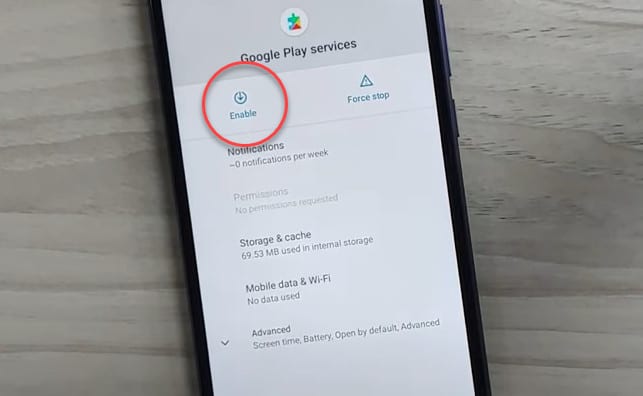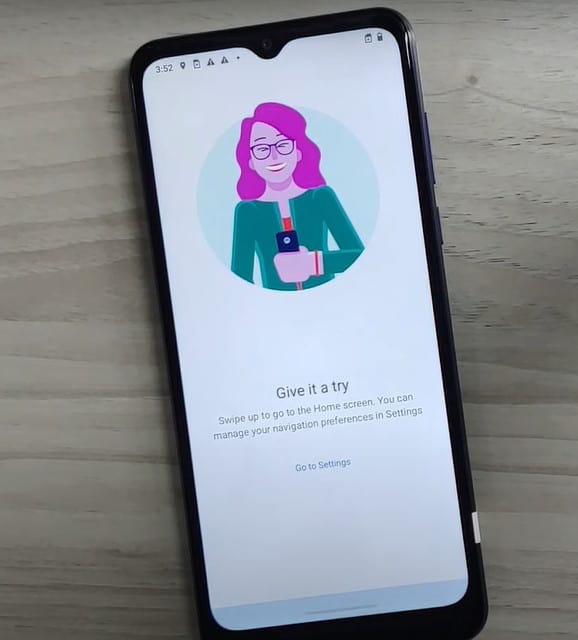Motorola G30 FRP Bypass Android 12 Without PC
This is a step-by-step guide on how to bypass FRP on Motorola G30 running the Android 12 version. You would probably have come across a number of methods to bypass a Google account and that may or may not have worked for you.
It is because Android security patch updates are fixing the loopholes that were previously used to bypass FRP on Motorola G30 running the previous Android version. The bypass method even shared here may or may not work in the future because it might be fixed in the next Android update for your Device.
This is a 100% working guide if your Motorola Phone is running Android n12. We have personally tested this bypass method and it is confirmed to work.
The Motorola G30 is a best-selling mid ranger from Motorola that was released on 2021, March 17, with Android 11. It sports a quad-camera setup and includes 6GB of RAM and 128GB of ROM with an Qualcomm SM6115 Snapdragon 662 (11 nm).The method works for all G30 models.
Motorola G30 Google Account Bypass 2022
If your G30 is FRP locked after a hard reset, it will ask for a Google account.
In this case, if you remember the Google account, pattern, or pin lock, then you can easily bypass it. Otherwise, follow the guide below to unlock your phone. we have given a brief method of unlocking your phone so follow it step by step.
Now back to the real method that has a 90% chance of getting your phone unlocked. Follow the step-by-step instructions to bypass the FRP lock.
Without further wasting your time, let’s move on to the process of removing your Google account from your phone.
On the welcome screen tap on the Vision Settings.
After opening vision settings tap on Talk Back as shown below. inside Talk back Settings Enable Talk Back.
Draw an L on the screen and the below dialog will open then select Talk back settings. When Talkback is on then first tap on the option and then double tap on that option. Talkback work in this way.
Tap on the TalkBack Settings..
After entering Talkback settings Turn off Talkback by pressing both volume at the same time for few seconds just like you turned it on previously. Tap on Braille Keyboard and then tap on set up Braille keyboard.
On the given screen tap on settings.
Enable Talkback Braille keyboard.
Go back to Wi-Fi Settings and tap on another network and then on add new. when the keyboard opens tap on the keyboard icon in the bottom.
Tap on the Talkback braille keyboard.
Tap on the Turn on in accessibility settings.
Swipe down and search for Accessibility Menu. Tap on Accessibility Menu and turn it on.
Swipe two fingers from the bottom of the screen upwards.
The following screen will pop up tap on Assistant.
When the Google assistant open Say Open Settings.
In settings tap on Apps & Notifications.
Tap on See all 44 apps and then tap on 3 dots in the upper corner and tap on to show system. then tap on Android Setup.
Tap on Force stop. and also clear data.
Go back and search for Google Play Services and Disable that.
Now go back to the setup screen and proceed to setup your phone if your phone goes to checking for updates and just a sec as shown so back to WiFi settings.
At WiFi setting screen swipe two fingers from the bottom as you did before to open accessibility menu and tap on Assistant.
When you tap on the Assistant it will ask for Google play services to be enabled so tap on to enable it in the settings.
Now go back and proceed to setup your phone.
Congratulation! The Google Account on your Motorola G30 is successfully bypassed. Do not forget to let me know in the comment section if you’ve got any issues.
Conclusion
Samsung releases security patch level updates for their phones each month that fixes the loopholes that we have just used to bypass Google account. If you’re reading this guide and it does not work and you don’t get similar options on your device it means Samsung has already patched this method and you need to find a different solution. We always try to update our posts with latest methods.
We also provide FRP unlock service for Samsung phones & tablets that can unlock any Samsung model and even Android 13 security. Our remote unlock service requires Windows PC to unlock your phone. You can learn more about our Google Account unlock service here. We have written a Samsung Galaxy A13 FRP Bypass without PC Android 12.