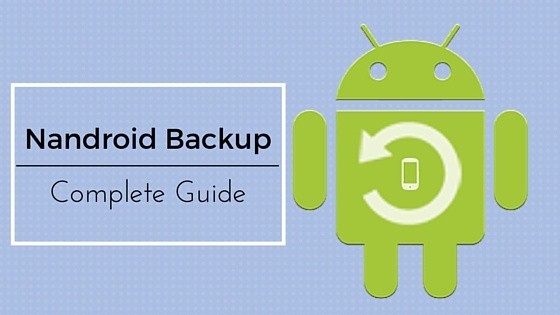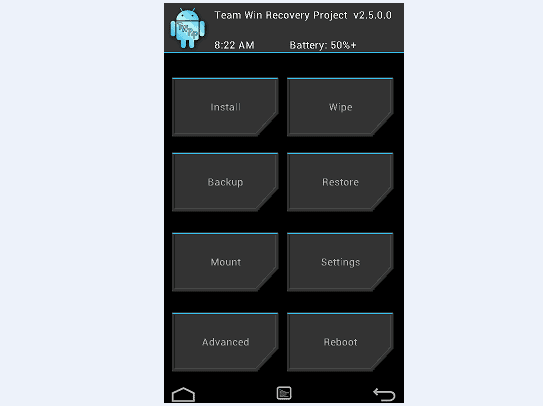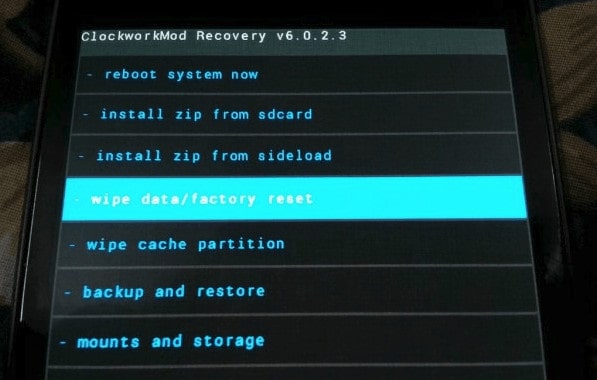Nandroid Backup: See How Easily You Can Make Backup and Restore
A complete all-in-one Android guide to Nandroid backup for beginners. Learn how you can secure and backup ROM data on your Android.
It is consists of entire system files stored on your Android; it includes everything, from apps data to media files and all phone settings. Before installing another custom ROM, it is highly recommended to make Nandroid and avoid data loss if in case something goes wrong during the third-party ROM installation.
You need to have a custom recovery such as TWRP or ClockworkMod to make and restore the full backup. For the purpose of this guide, I assume that you’ve already installed one on your Android phone or tablet.
How to Perform Backup:
I hope you’ve already installed recovery of your choice. Now follow these steps to make a backup:
Step 1: Boot into recovery mode. Each Android device has its button combo to boot into recovery mode, for the purpose of this guide here are few:
Samsung: Volume up+Home+Power
HTC: Power off, Hold the volume down and power button to boot into hboot.
Google Nexus: Power off, Press and hold Volume Down and Power buttons simultaneously.
Step 2: Once in the recovery mode you can then make backup easily. TWRP and CWM have different user interface but almost having same options.
TWRP Recovery:
Users having TWRP recovery installed should follow these instructions:
- Tap Backup
- Select the storage directory you want to save otherwise go with the default options.
- When backup process is completed, reboot your phone.
ClockworkMod Recovery:
Users having CWM recovery installed should follow these instructions:
- Use the Volume up/down to navigate between different options and Power to select a particular option.
- Select the Backup and Restore option.
- Further, choose Backup
- When completed, reboot your phone.
You can now save or transfer the backup file to a computer or cloud storage to keep it safe, and when needed you can easily restore back. Navigate to the storage directory using File Manager and follow this path, /data/media/clockworkmod/backups and TWRP users can find it in the twrp folder.
How to Restore:
It’s much easier to restore the backup when you already have got a backup file and custom recovery.
- Boot into recovery mode.
- Just like you did before, TWRP users tap Backup while CWM chooses Backup and restore.
- Navigate to the storage directory where file is saved and select it.
- Wait for the restoration process and when completed you should get a successful message.
- Reboot your phone.
Finally, I hope by the end of this step-by-step guide you’ve learned how to make perfect Nandroid backup on your Android. If you want to dig deeper into backup process, you can find out more on this page, complete Android backup guide.