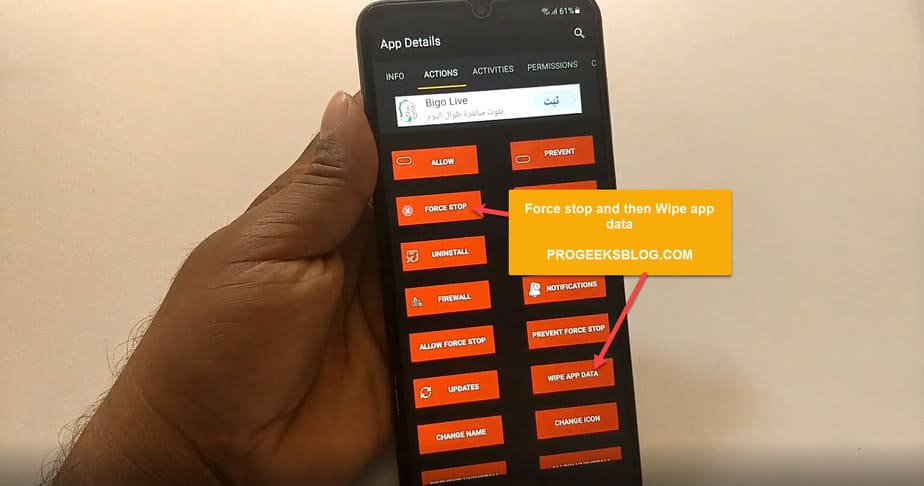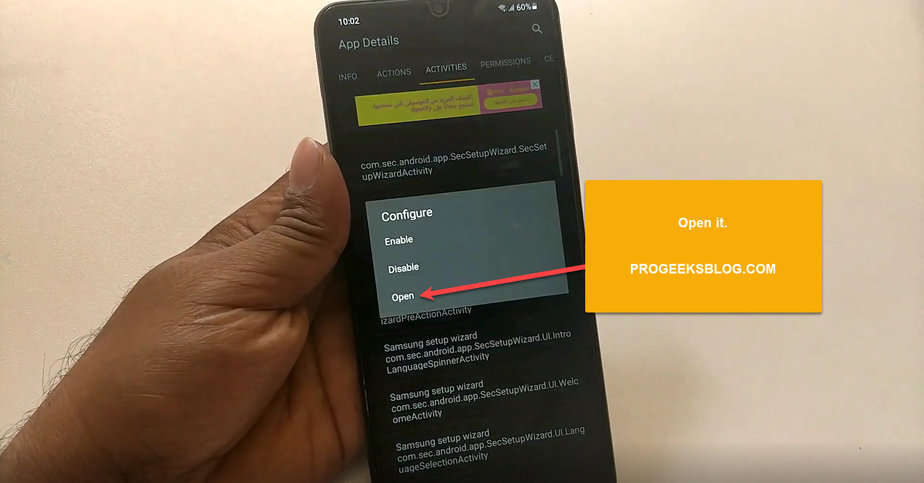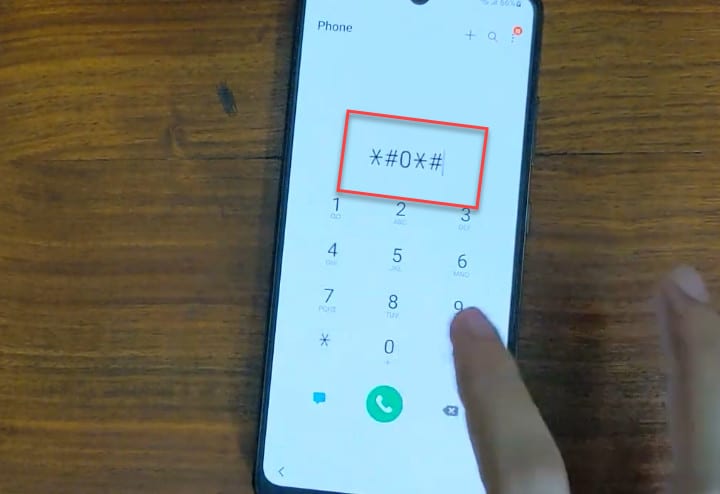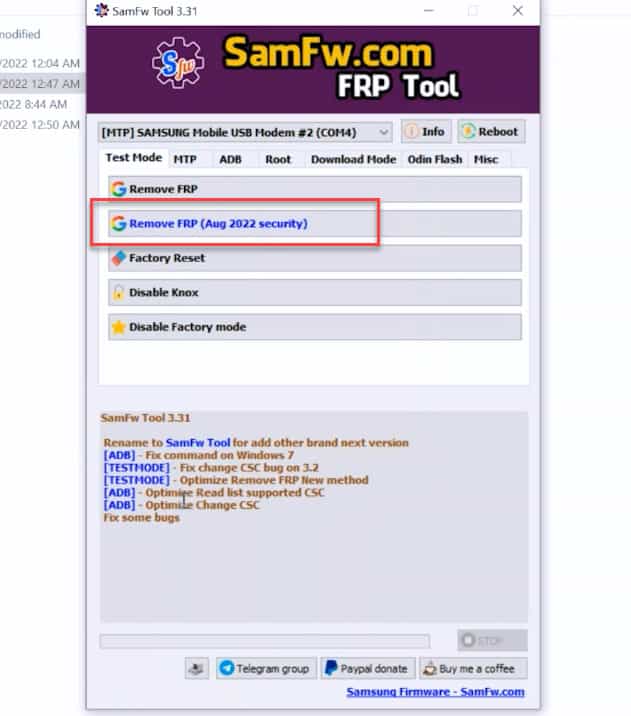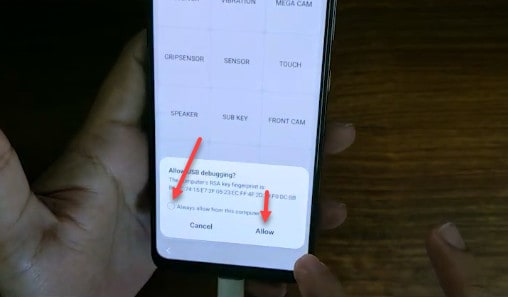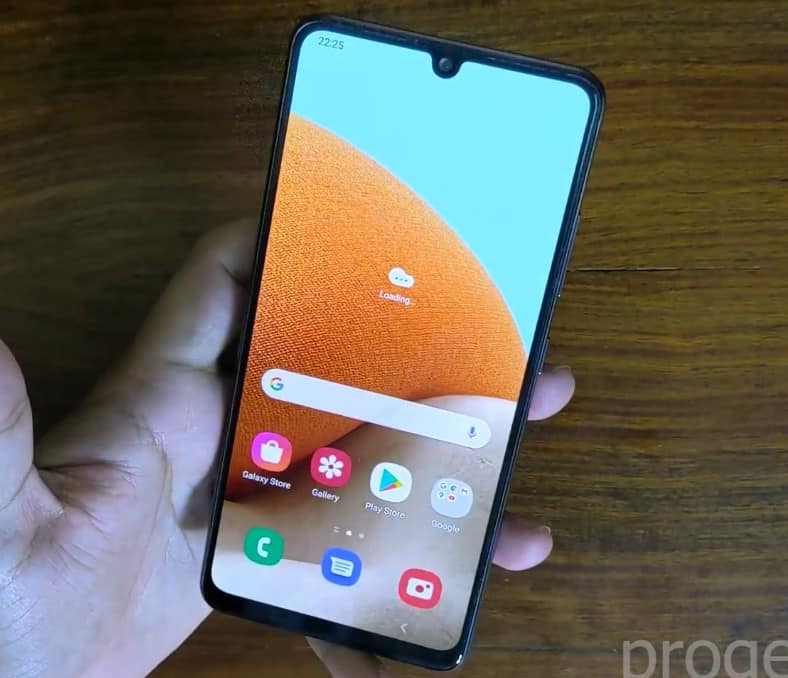Easily Bypass FRP on Samsung A12 Without PC (Android 12/11)
It is a step-by-step guide on how to bypass FRP on the Samsung Galaxy A12 running the latest Android 11 version. You probably would have come around a number of methods to bypass a Google account without a PC and that may or may have not worked for you.
It is because Android security patch updates are fixing the loopholes that are previously used to bypass FRP on A12 running the previous Android version. The bypass method even shared here may or may not work in the future because it might be fixed in the next Android update for your Samsung A12.
If for any reason you cannot successfully bypass the Google account, because it is complicated for you, then try our Remote Unlock Service to bypass the Google account within 5-10 mins using a Windows computer. Live chat support is given on the page if you’ve any questions before using the service.
Samsung A12 Google Account Bypass Without PC Android 11
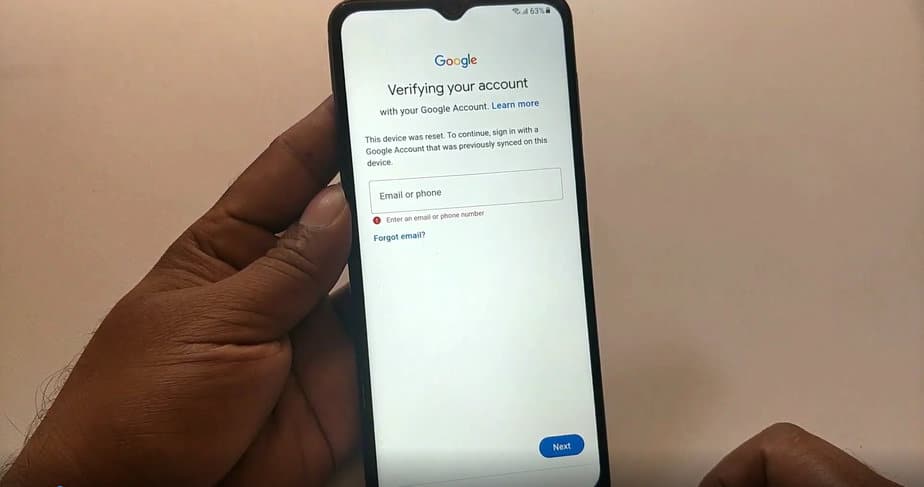
Verifying your account with your Google account on Samsung Galaxy A12 SM-A125F
If you’re getting the above Google lock on your Samsung A12 after a hard reset, saying, “This device was reset. To continue, sign in with a Google account that was previously synced on this device.”
In this case, if you remember the Google account, pattern, or pin lock then you can easily bypass it otherwise follow the guide below to unlock your phone.
Now back to the real method that has the chance of 90% to get your phone unlocked. Follow the step-by-step instructions to bypass FRP lock on Samsung A12 without Computer.
To use the process you need internet access on your device so when setting up your phone after a factory reset, please connect to a WiFi network and get back to set up your device screen.
- You need to enable TalkBack on your device. To enable TalkBack on your A12 phone, Press the Volume Up+Power buttons at the same time.
You should get a notification, “Use Side and Volume up keys for TalkBack?” You need to tap on “Use”. Press again the Volume up+Power buttons to enable TalkBack. You’ll get another screen with a notification on how to use it, Tap on the “Close” button to close it. It will get back you to the Welcome setup screen.
- Next, draw an L shape on the screen to get to the “Voice Commands” screen to enable Google voice assistance that will eventually help you to get into YouTube app and then lead you to open the Google Chrome browser.
The next screen will ask you to, “Allow TalkBack to record Audio?” Double Tap on Yes and continue to the next screen.
- Now it will ask you to “Use voice commands to control TalkBack” so you need to double-tap on “Use voice commands” as shown in the screenshot below:
- Once that’s done, you need to instantly command it by saying, “Google Assistant”, this will prompt you to open the voice assistant. At this point, you need to disable the TalkBack feature on your phone by pressing the Volume Up+Power keys at the same time.
- Now tap on the keyboard icon as shown below:
- Once the keyword app is opened, type “YouTube” and tap on the Youtube text that will open the YouTube app on your Samsung A12. We are almost nearing the unlock process but we are still just beginning the bypassing process for A12.
- In the YouTube app, on the top-right corner, click on the profile icon, Go to Settings > About > Google Privacy Policy.
- After running the Chrome browser app, tap on the “Accept & continue” button to open the browser URL bar and do not try to add a Google account to your device if it asks.
- In the browser, type the following URL: https://www.progeeksblog.com/bypass/ it will open all the FRP bypass apps. You need to select /tap on the Galaxy Store, it will open the Samsung apps store application, and leave it to update the app.
- To download any app from the AppStore you need to have a Samsung account. You can signup here if you don’t have it.
- Now you can search for the “Alliance Shield” app in the store and install it, and enter your Samsung account details to confirm the download & installation.
- As said earlier at the beginning of this guide, you’ll need to create an account on Alliance shield as well. So I hope you’ve already one, if not then create it here.
- Run the Alliance Shield X app and enter the username and password for the app to continue and accept the terms.
- After entering the credentials, on the next screen, enable “Device Admin” as shown below:
This is an important step, when you go to the next screen, confirm the “Activate device admin app” by tapping on the “Activate” button.
- Next, it will ask you to enable Knox, just swipe to the right to enable it.
Tap on the Next button to accept the Samsung terms and finish the Alliance Shield X setup.
- Finally, tap on the “App Manager”, and it will open the Android application manager. In this tab, look or search for “Android setup” run it Tap on the Actions tab and select the FORCE STOP app and then WIPE APP DATA.
- Similarly, search for “Google Play Services” open it, and from the Actions tab, Force stop & Wipe app data, and do the same as in step 16.
- Finally, look for “Samsung Setup Wizard” and Force stop it and then Wipe data this time tap on Activities and select com.sec.android.app.SecSetupWizard.SecSetupWizardActivity and open it.
- Finally, it will ask you to install the recommended Samsung app, select the one you need and tap ok.
- Congratulations! You have successfully bypassed the Google account lock on your Samsung A12.
Samsung A12 frp bypass Android 12
If your phone is running Android then follow this guide but this method requires a Windows PC to bypass Google account. I have also uploaded a YouTube tutorial that should work for August Android security patch level.
Connect your phone to PC. Make sure to install the latest Samsung USB drivers on your computer.
On the setup screen, tap on Emergency dialer and dial the following code ” *#0*# “.
After entering the Test mode, connect your phone to PC.
Download the SamFw FRP tool. Extract and open it. Click on Remove FRP ( Aug 2022 security).
After a while your Phone will ask for Allow Debugging so tap on always allow for this device and then tap on Allow.
Your Phone will Automatically Restart after some time will go to Home screen.
Congratulations!! The FRP lock on your Phone is successfully bypassed. Let me know in the comment section if you got an issue.
Conclusion
Samsung releases security patch level updates for their phones each month that fixes the loopholes that we have just used to bypass Google account. If you’re reading this guide and it does not work and you don’t get similar options on your device it means Samsung has already patched this method and you need to find a different solution. We always try to update our posts with latest methods.
We also provide FRP unlock service for Samsung phones & tablets that can unlock any Samsung model and even Android 13 security. Our remote unlock service requires Windows PC to unlock your phone. You can learn more about Google account removal service here. We have also written a step-by-step guide for Galaxy A32 FRP Bypass without PC.

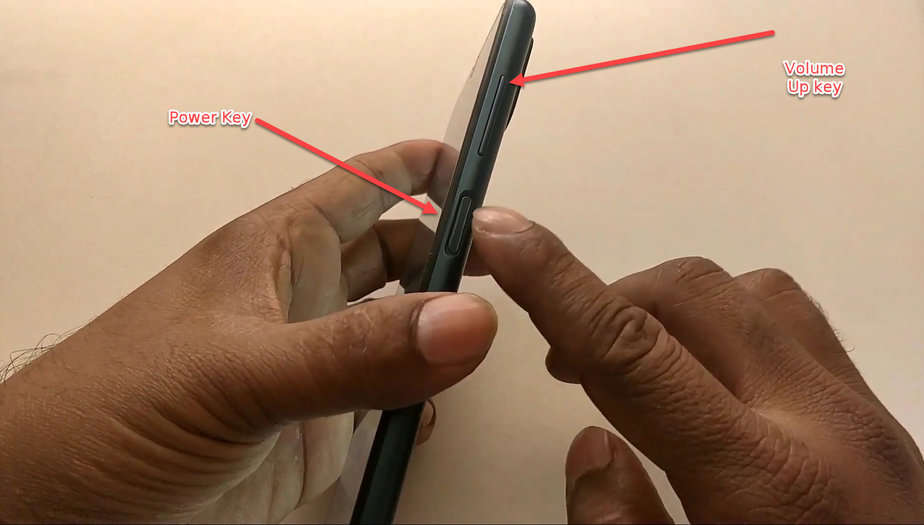 You should get a notification, “Use Side and Volume up keys for TalkBack?” You need to tap on “Use”. Press again the Volume up+Power buttons to enable TalkBack. You’ll get another screen with a notification on how to use it, Tap on the “Close” button to close it. It will get back you to the Welcome setup screen.
You should get a notification, “Use Side and Volume up keys for TalkBack?” You need to tap on “Use”. Press again the Volume up+Power buttons to enable TalkBack. You’ll get another screen with a notification on how to use it, Tap on the “Close” button to close it. It will get back you to the Welcome setup screen.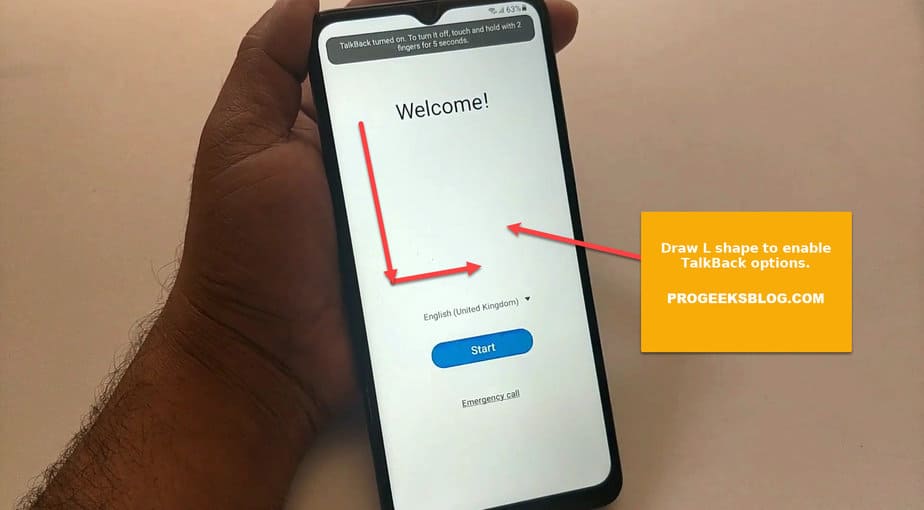 The next screen will ask you to, “Allow TalkBack to record Audio?” Double Tap on Yes and continue to the next screen.
The next screen will ask you to, “Allow TalkBack to record Audio?” Double Tap on Yes and continue to the next screen.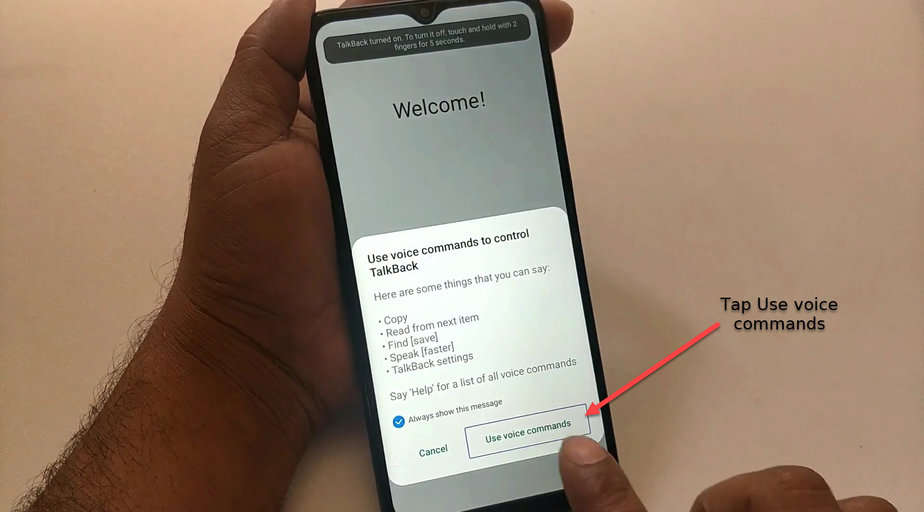
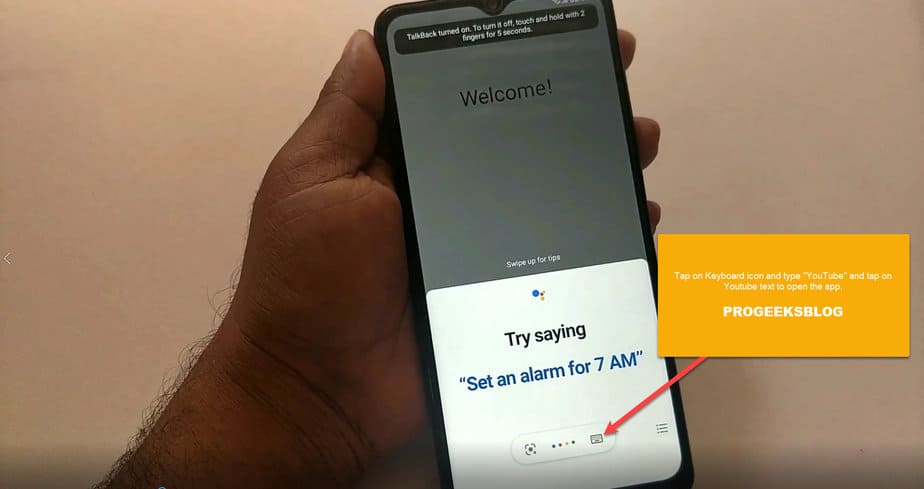
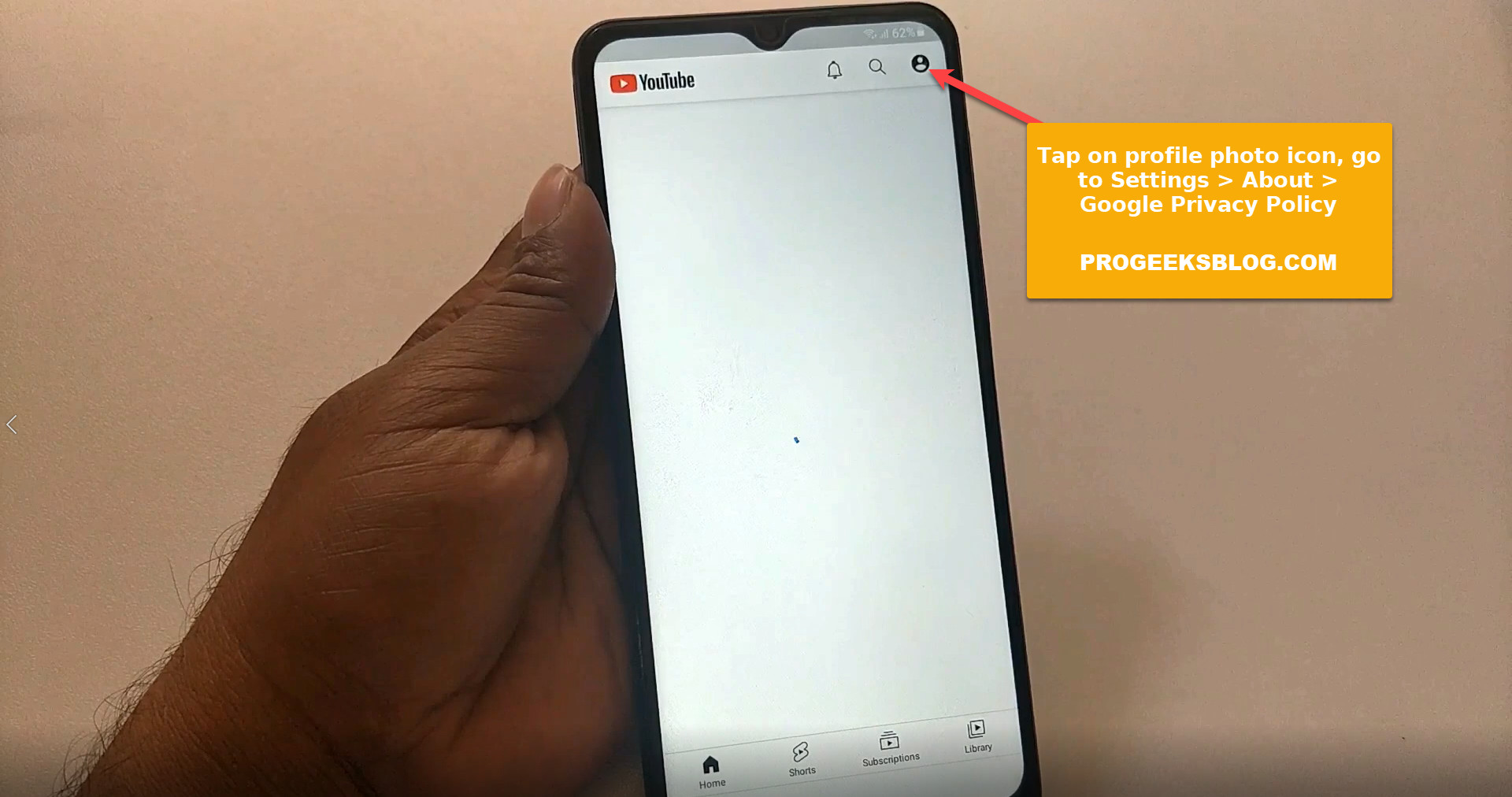
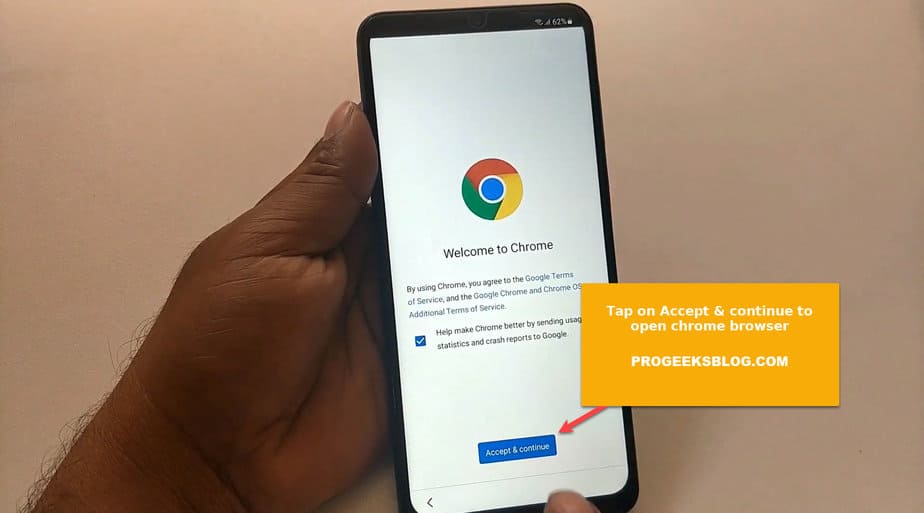
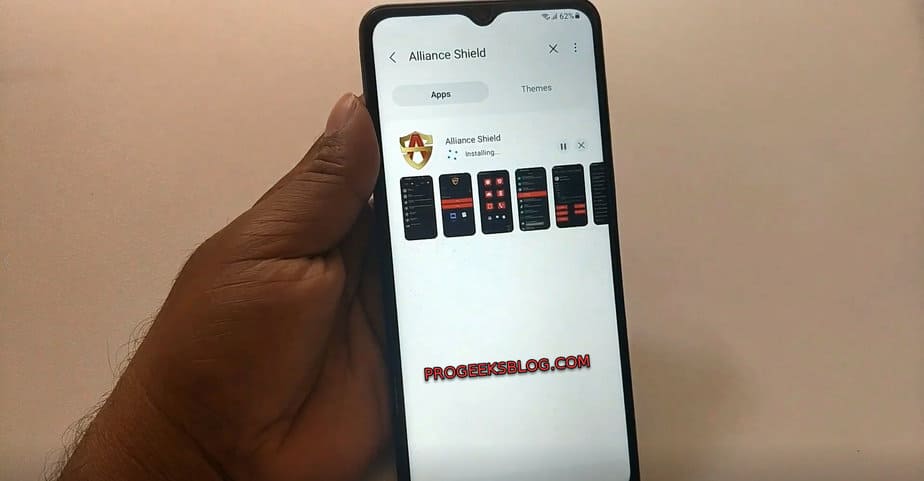
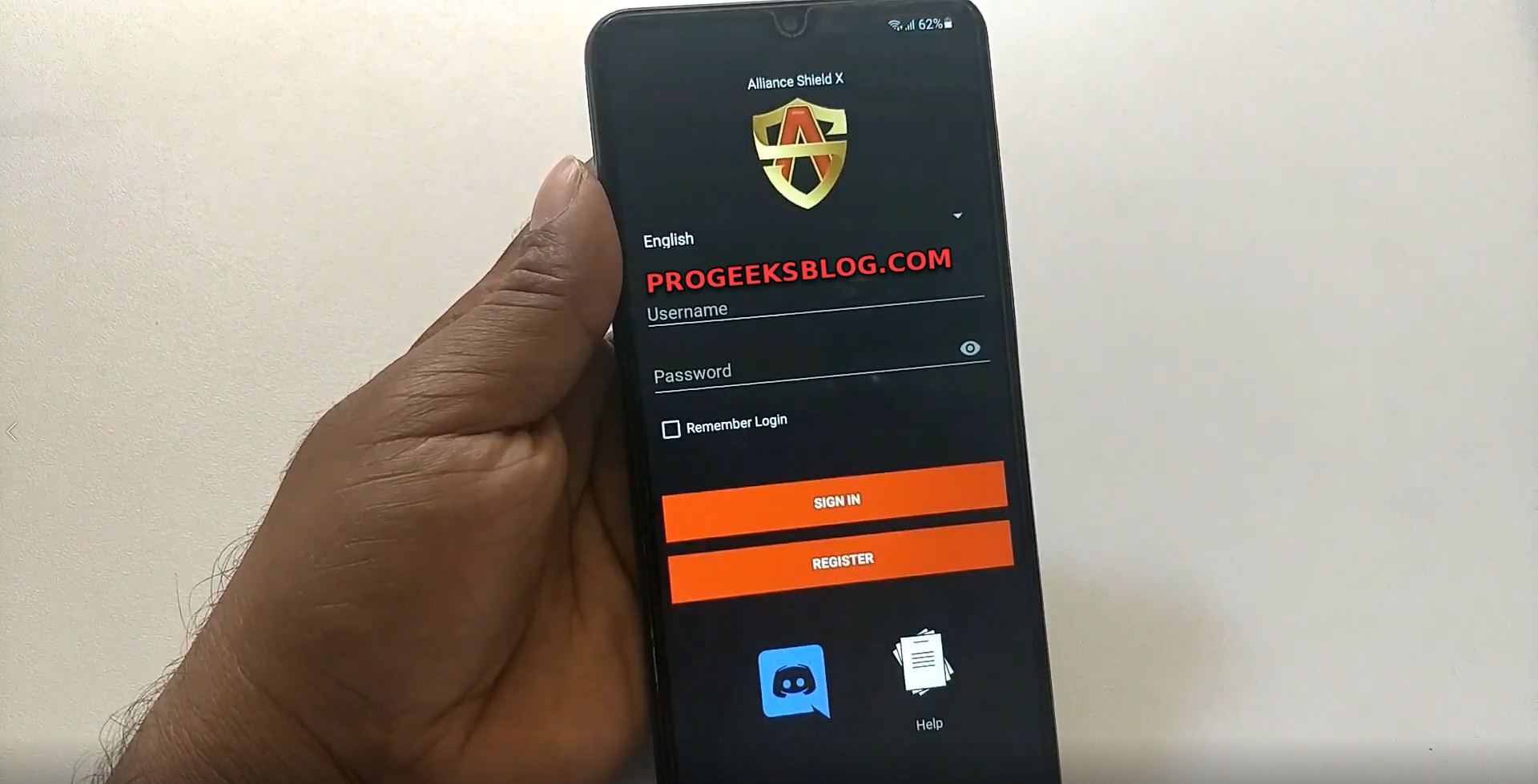
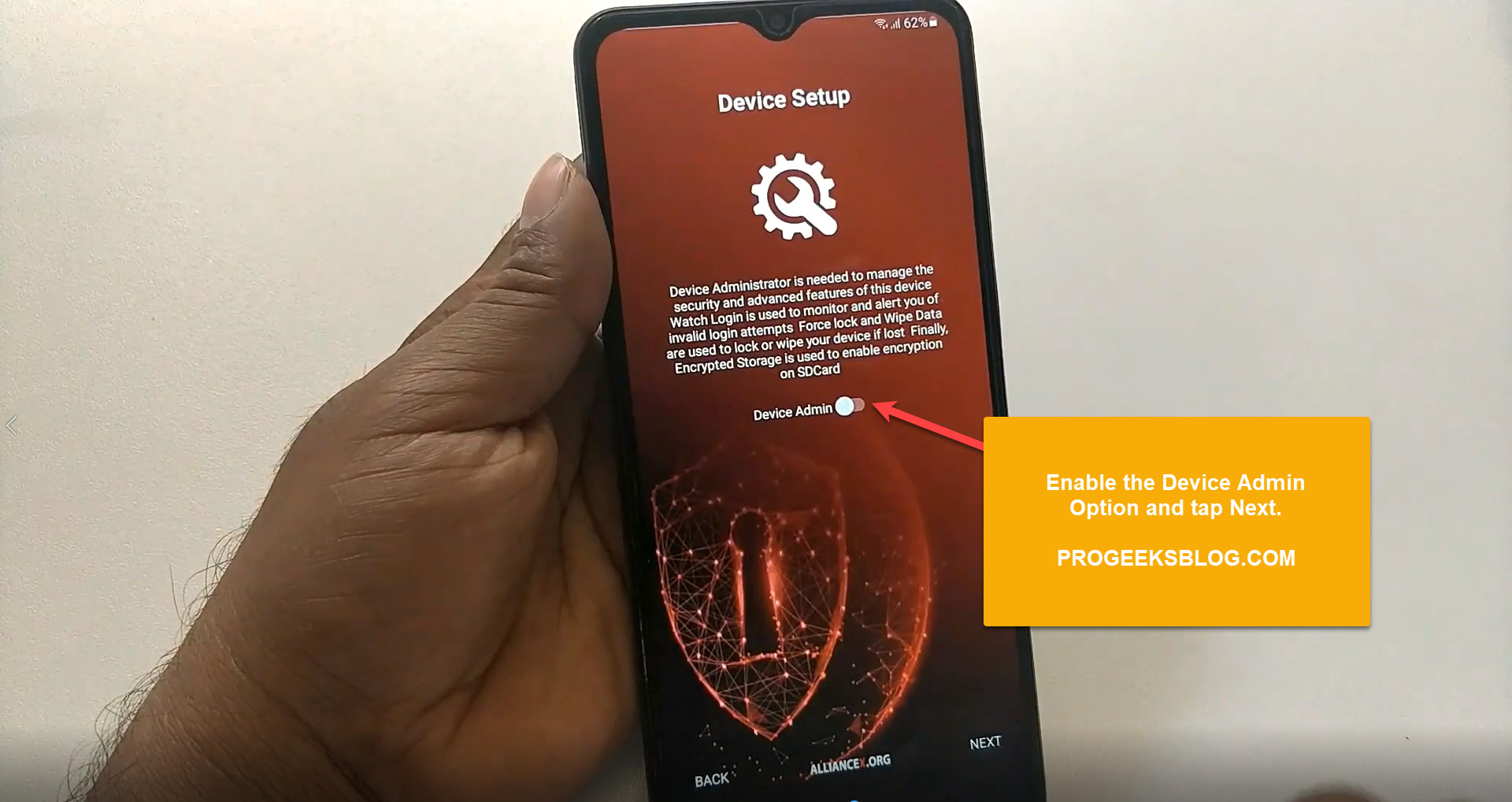 This is an important step, when you go to the next screen, confirm the “Activate device admin app” by tapping on the “Activate” button.
This is an important step, when you go to the next screen, confirm the “Activate device admin app” by tapping on the “Activate” button.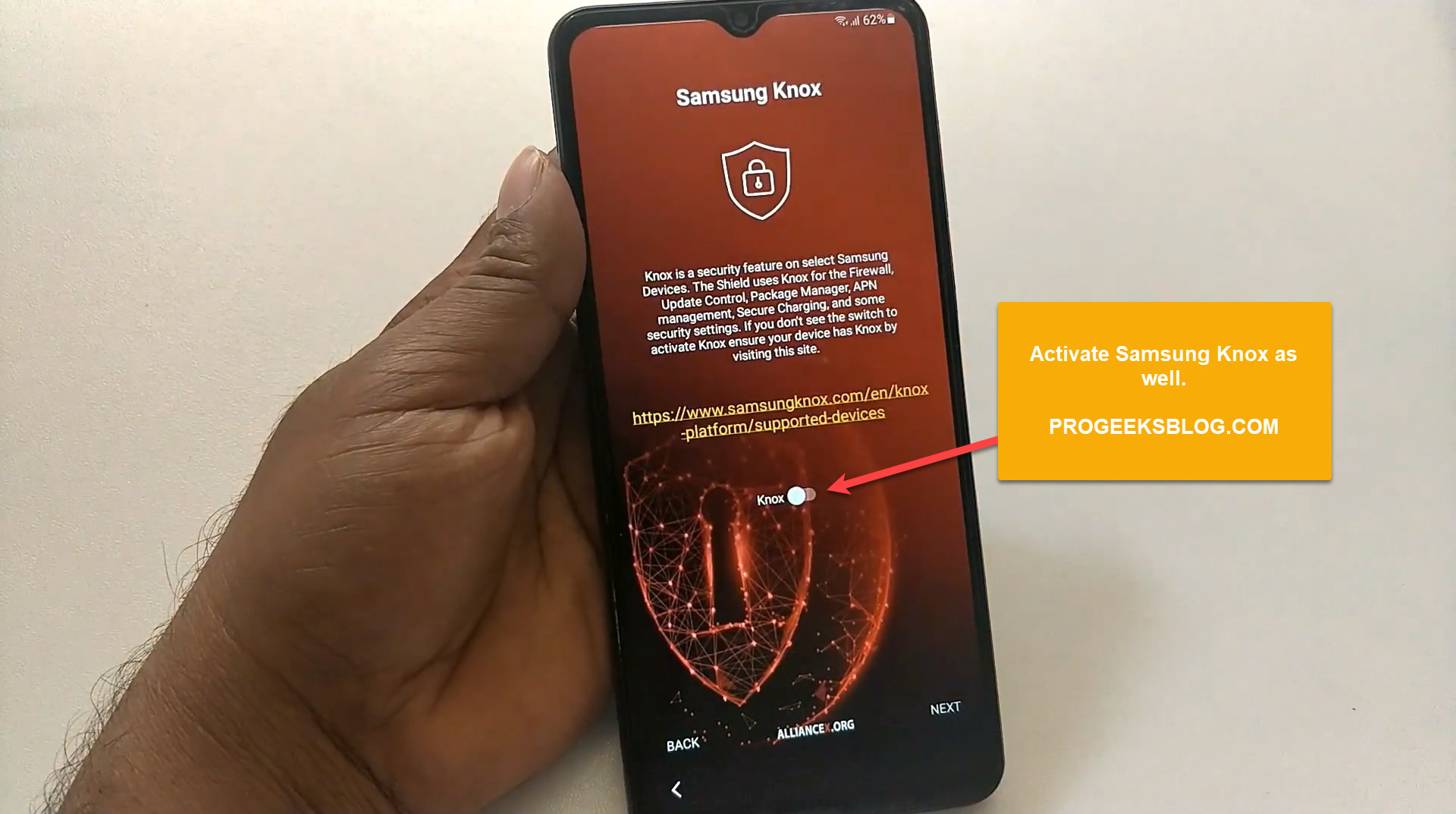 Tap on the Next button to accept the Samsung terms and finish the Alliance Shield X setup.
Tap on the Next button to accept the Samsung terms and finish the Alliance Shield X setup.