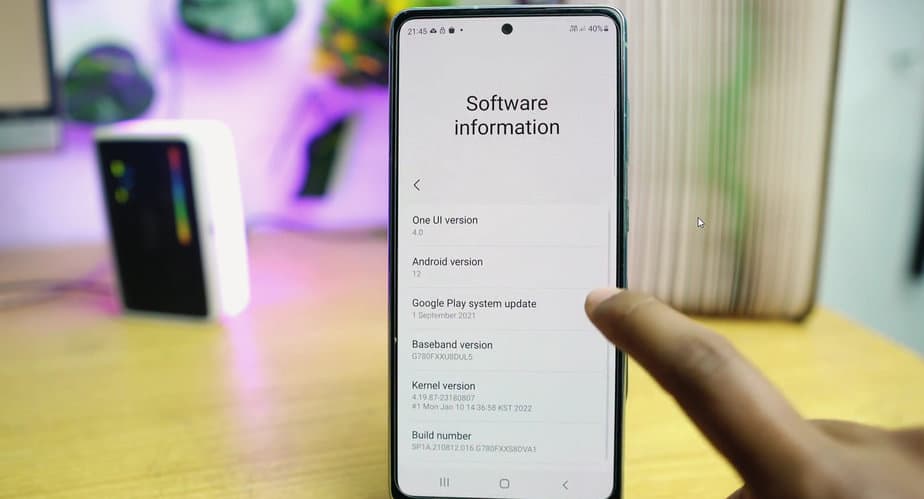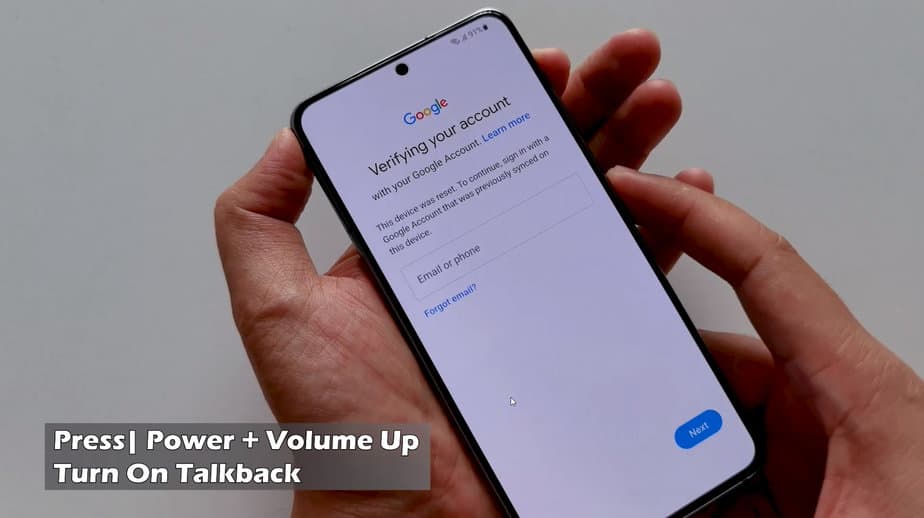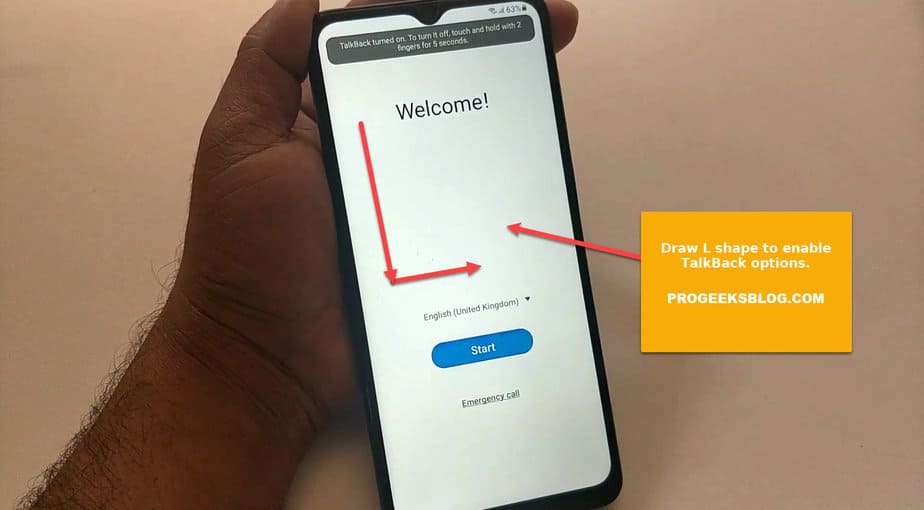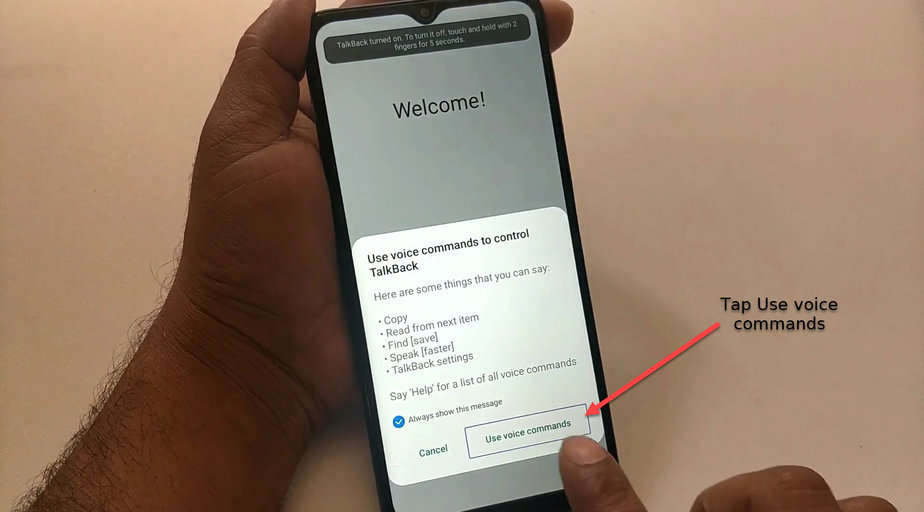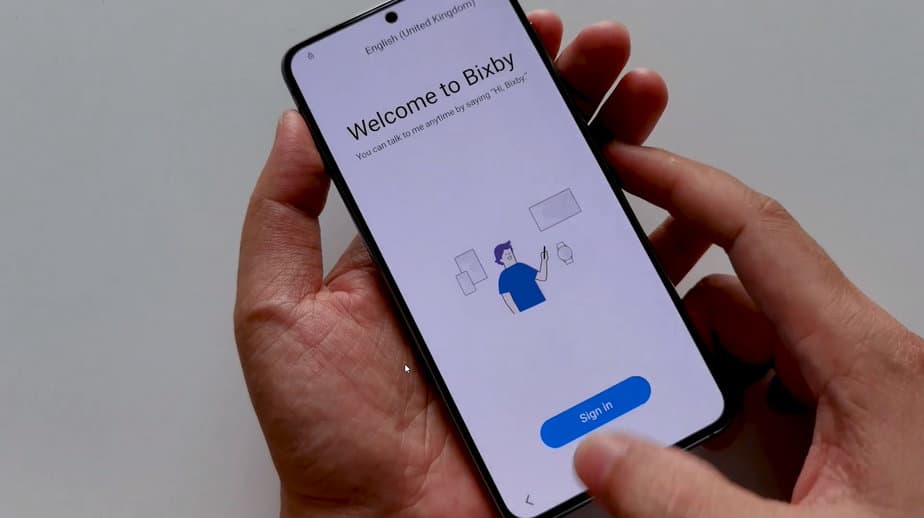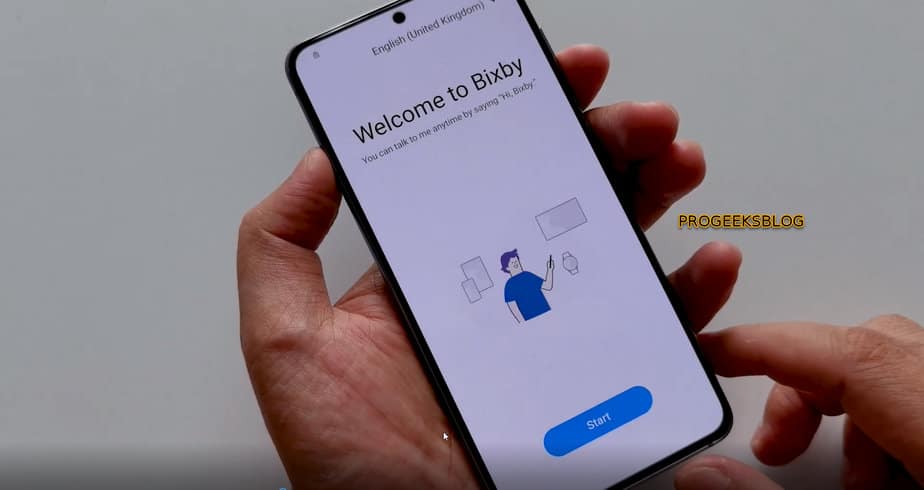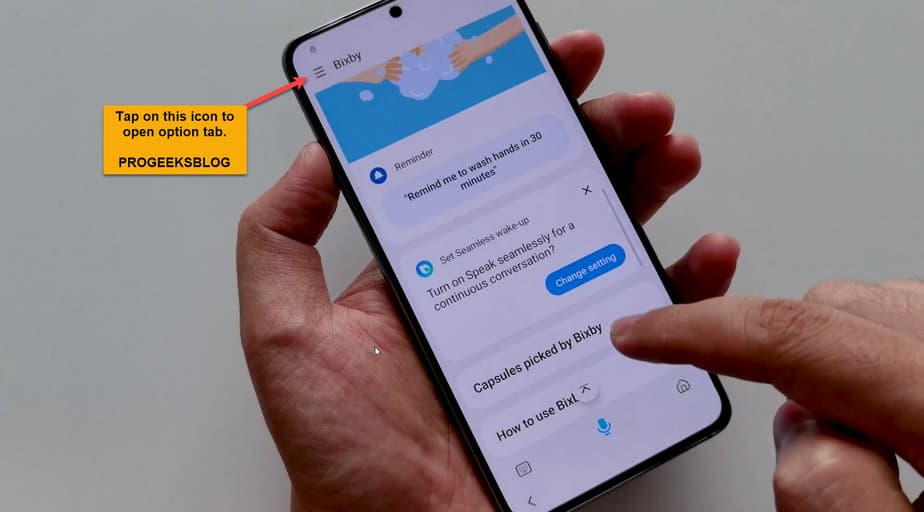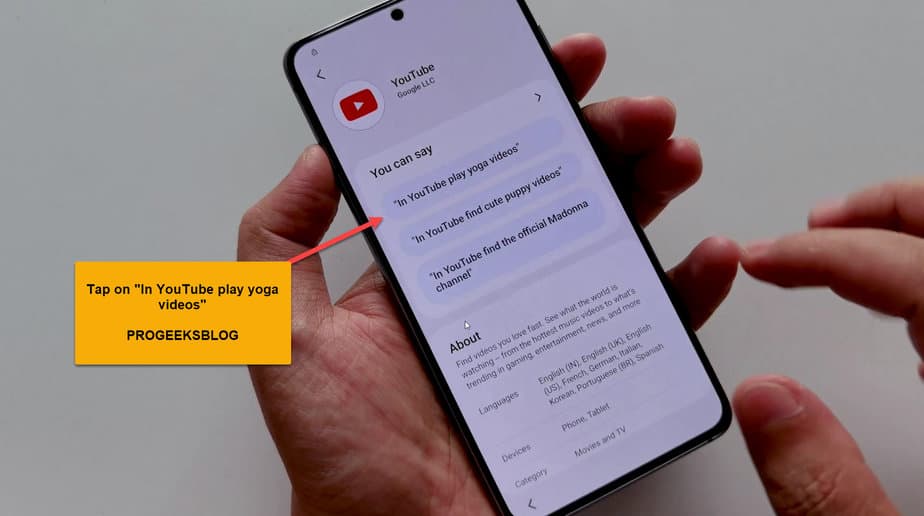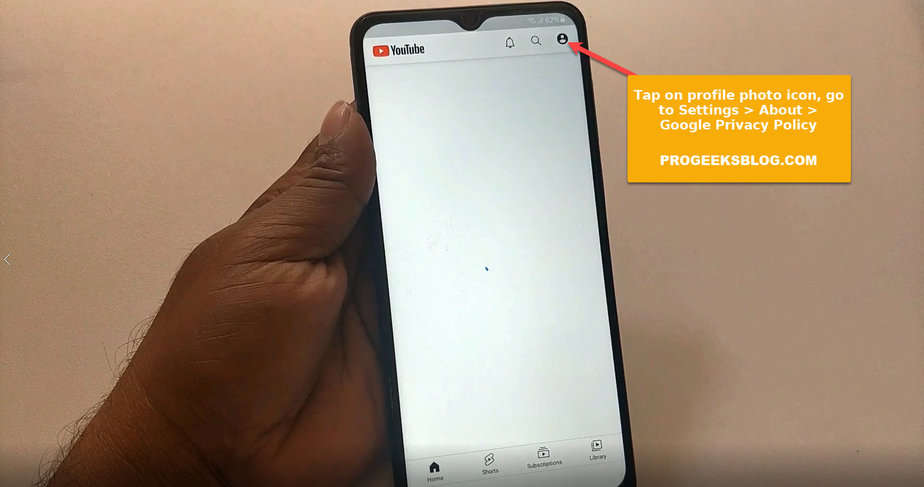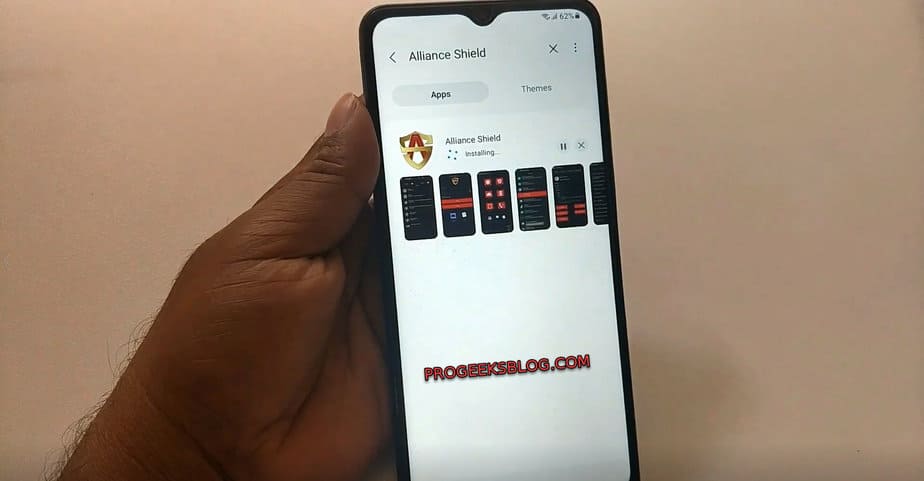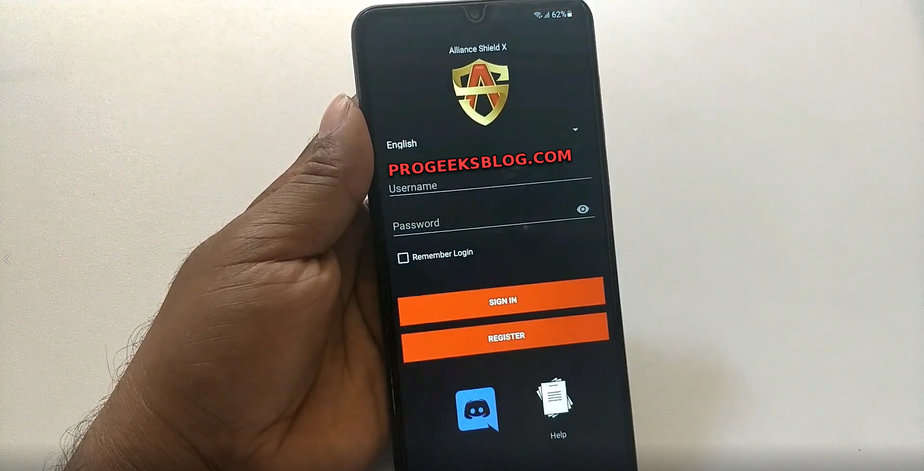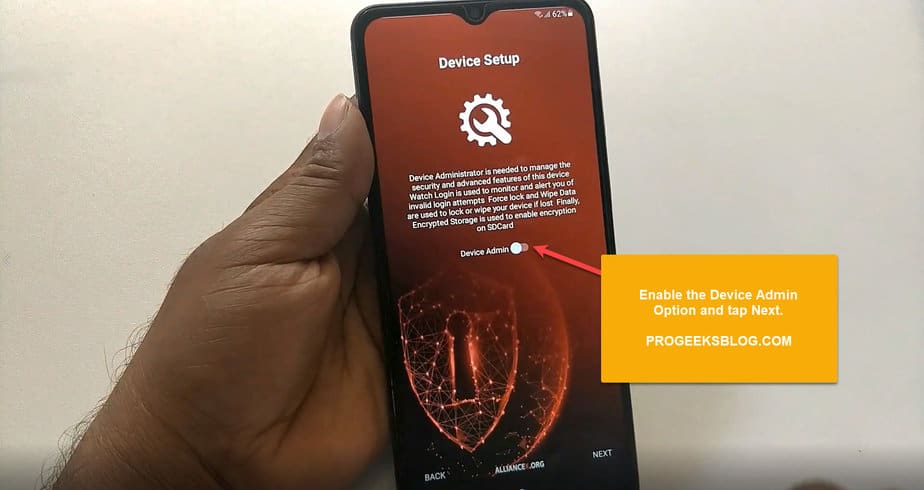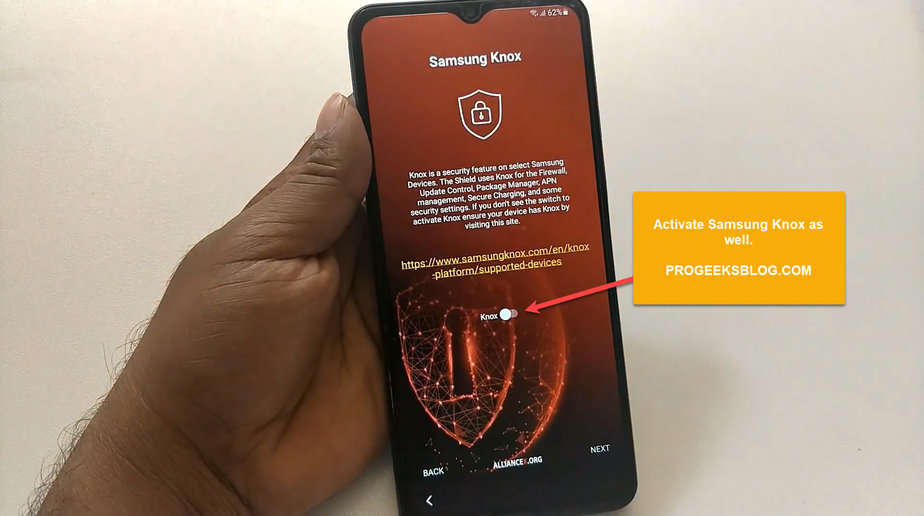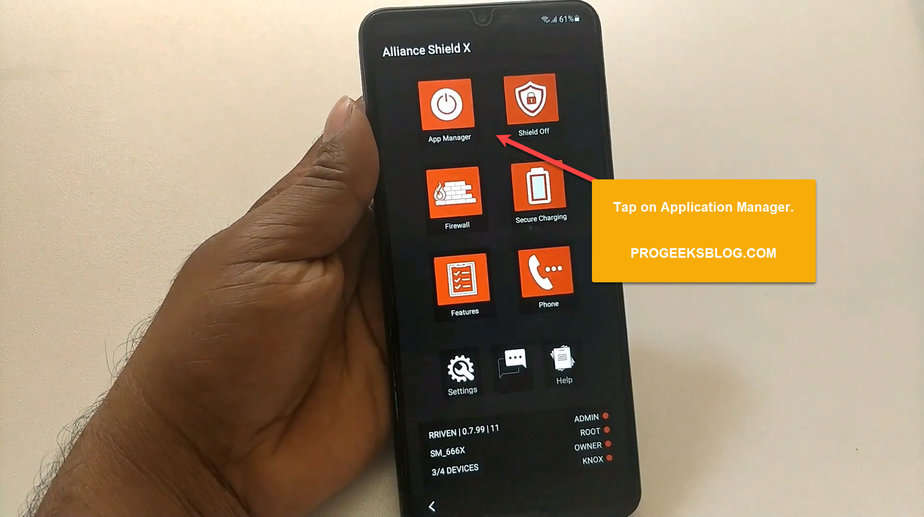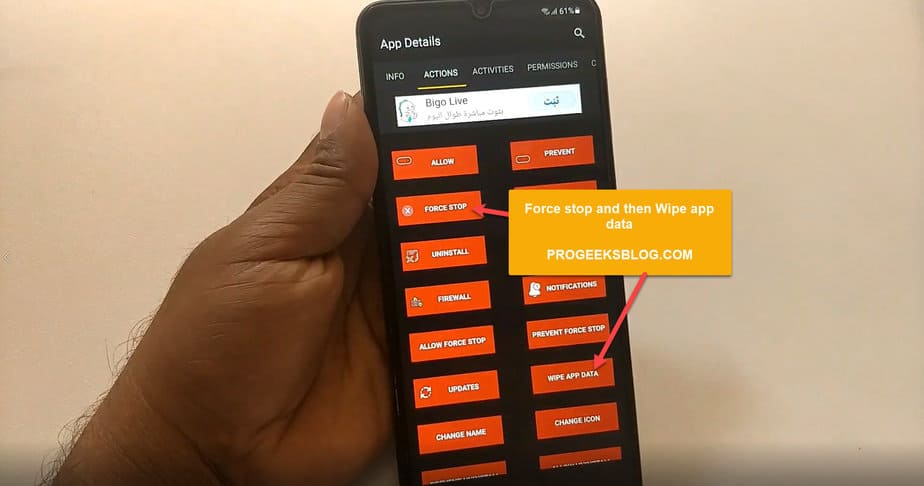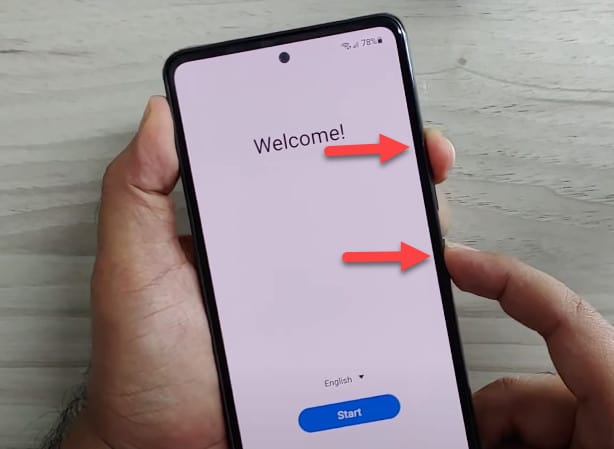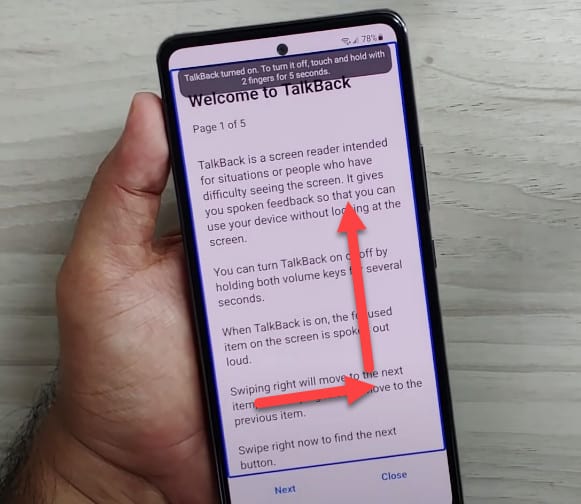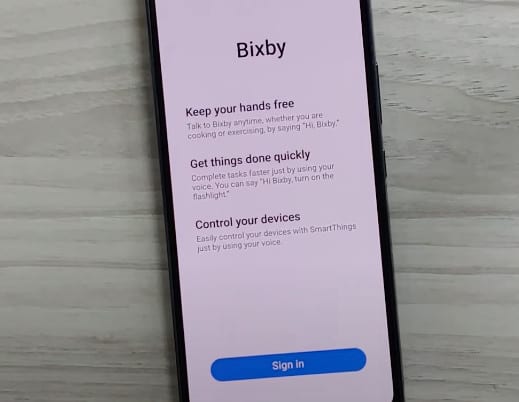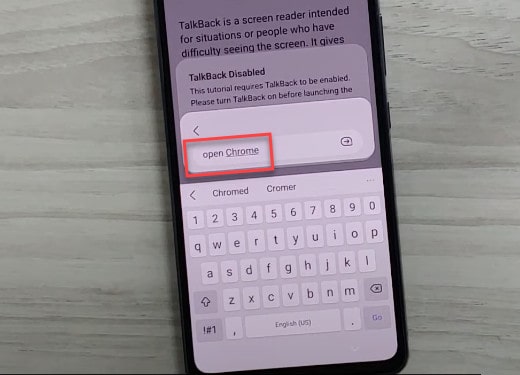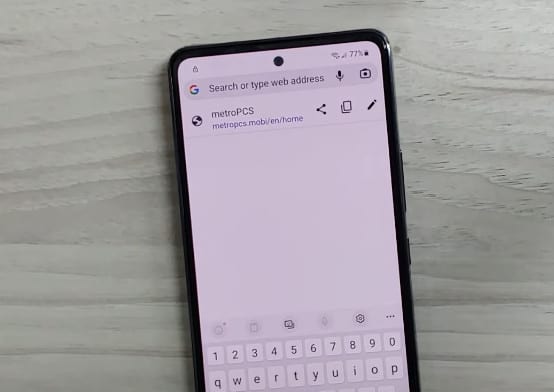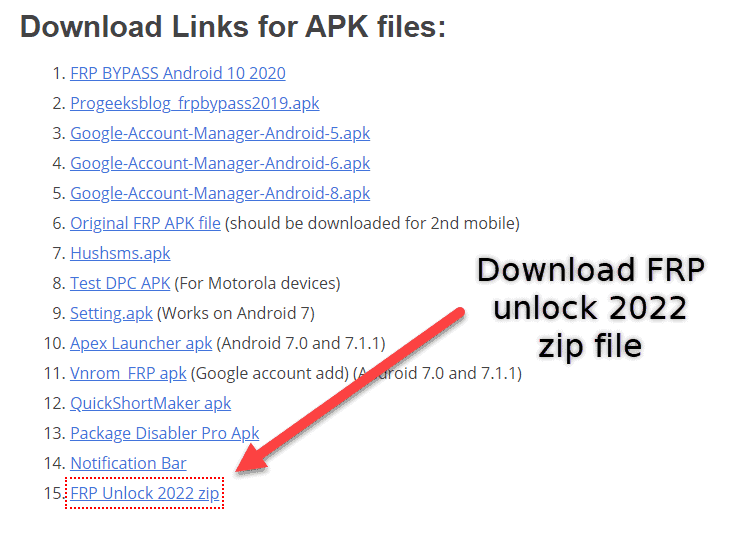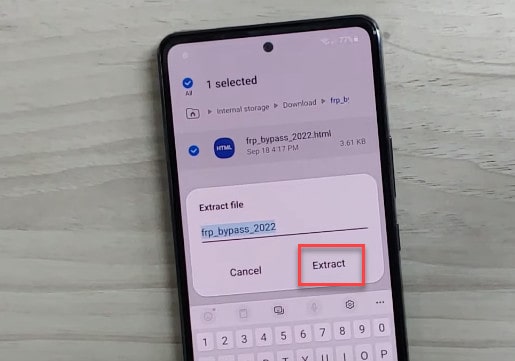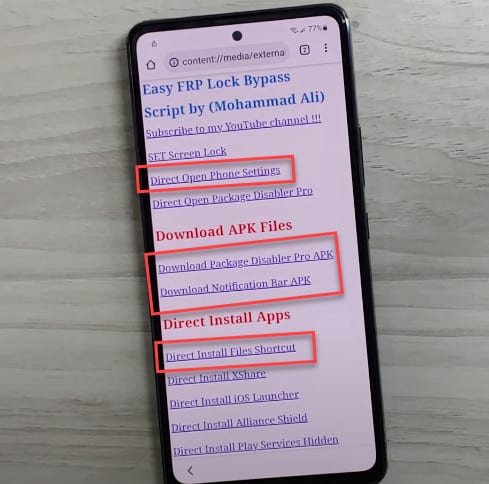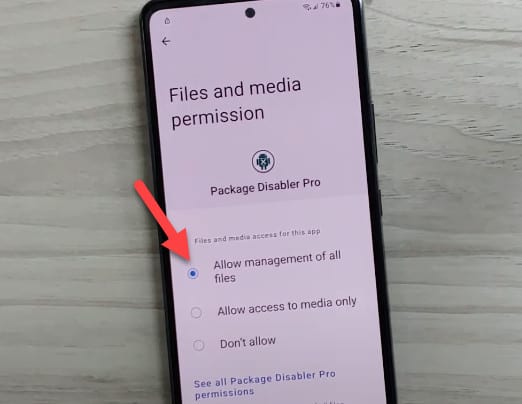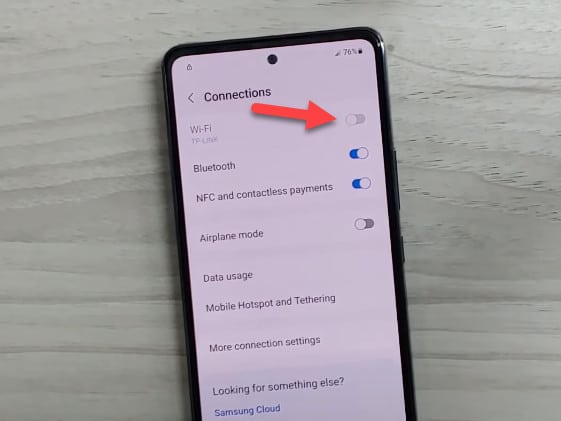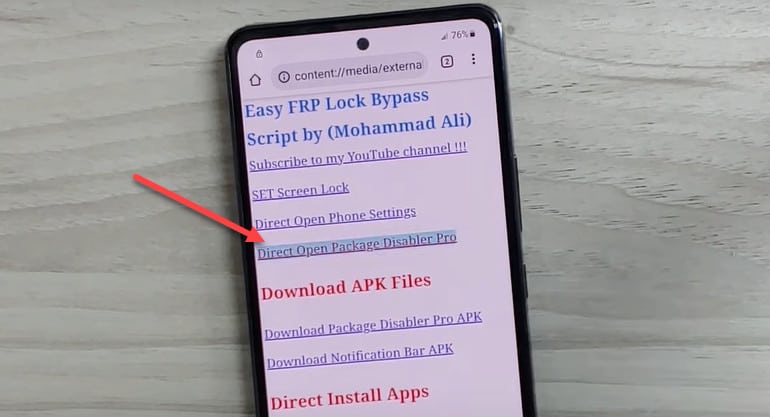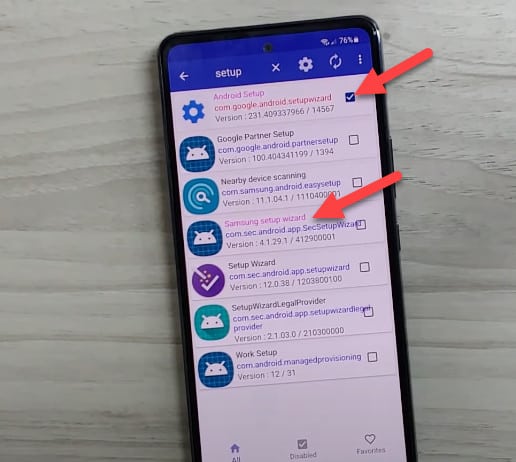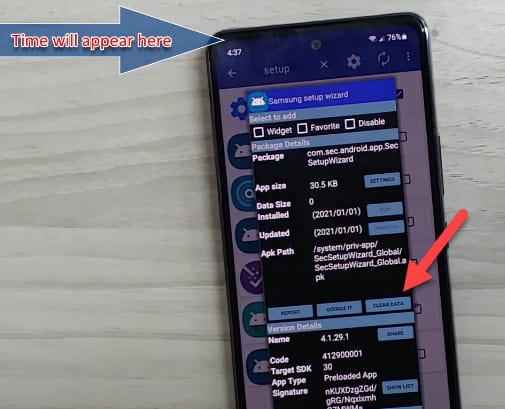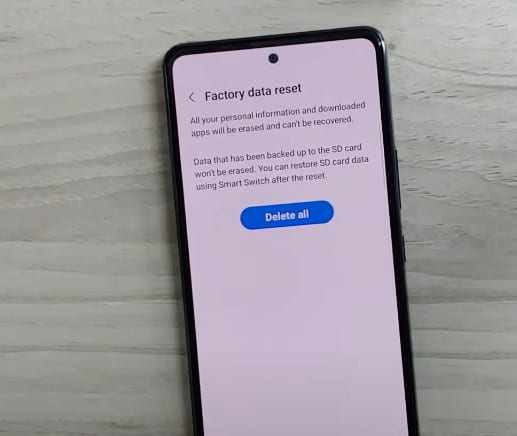Samsung Galaxy A53 5G FRP Bypass Without PC
It is a step-by-step guide on how to bypass FRP on the Samsung Galaxy A53 running the latest Android 12 version. You would probably have come across a number of methods to bypass a Google account without a PC, and that may or may not have worked for you.
It is because Android security patch updates are fixing the loopholes that were previously used to bypass FRP on Samsung A53 running the previous Android version. The bypass method even shared here may or may not work in the future because it might be fixed in the next Android update for your Galaxy 53 5G.
If, for any reason, you cannot successfully bypass Google account because it is too complicated for you, then try our Premium Service to get your phone unlocked within 5–10 mins. If you’ve got any questions before using the service, live chat support is given on the page.
This is a 100% working guide if your A53 5G (SM-A536U) is running Android 12 on OneUI 4.0. We have personally tested this bypass method and it is confirmed to work.
The Samsung Galaxy A53 is a best-selling mid-ranger from Samsung that was released in March 2022 with Android 12 One UI 4.1. It sports a quad-camera setup and includes 4GB of RAM with an Exynos 1280 (5 nm) processor.
Samsung Galaxy A53 Google Account Bypass Without PC 2023
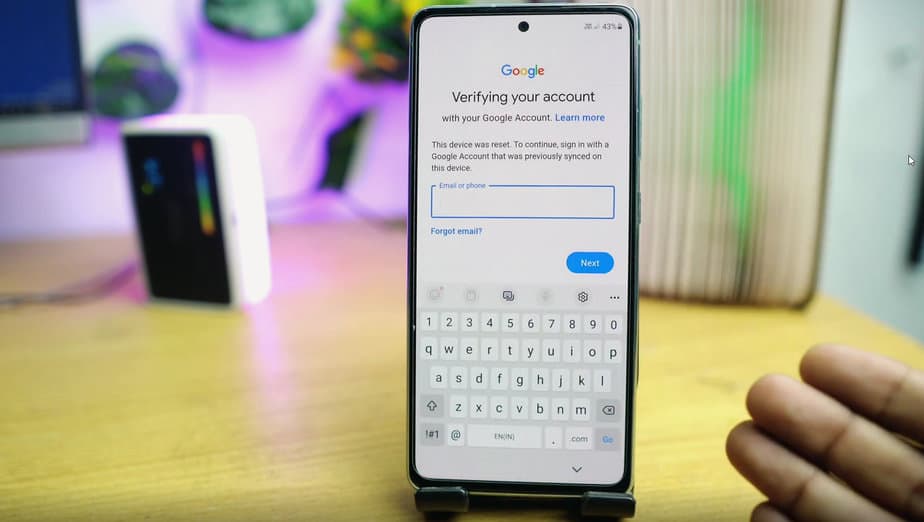
Verifying your account with your Google account on Samsung Galaxy A53 5G (SM-A536U)
If your A53 is FRP locked after a hard reset, it will ask for a Google account with a similar screen as given above with the following message.
This device was reset. To continue, sign in with a Google account that was previously synced on this device
In this case, if you remember the Google account, pattern, or pin lock, then you can easily bypass it. Otherwise, follow the guide below to unlock your phone.
Now back to the real method that has a 90% chance of getting your phone unlocked. Follow the step-by-step instructions to bypass the FRP lock on the Samsung Galaxy A53 5G without a computer.
To use the process, you need internet access on your device, so when setting up your phone after a factory reset, please connect to a WiFi network and get back to setting up your device screen.
Requirements:
- Internet access on your phone
- Samsung account
- Account for Alliance Shield X
This guide is applicable to all Samsung Galaxy A53 models, including the following variants running Android 12 SM-A536B, SM-A536U, SM-A536U1, SM-A5360, SM-A536E, and SM-A536V.
Without further wasting your time, let’s move on to the process of removing your Google account from your phone.
- You need to enable TalkBack on your device. To enable TalkBack on the Galaxy A53, press the Volume Up+Power buttons at the same time.
You should get a notification, “Use Side and Volume up keys for TalkBack.” You need to tap on “Use”. Press the volume up+power buttons again to enable TalkBack. You’ll get another screen with a notification on how to use it. Tap on the “Close” button to close it. It will get you back to the welcome setup screen.
- Next, draw an L shape on the screen to access the “Voice Commands” screen, where you can enable Google voice assistance, which will eventually lead you to the YouTube app and then the Google Chrome browser.
- Now it will ask you to “Use voice commands to control TalkBack” so you need to double-tap on “Use voice commands” as shown in the screenshot below:
-
Once that’s done, you need to instantly command it by saying, “Google Assistant.” This will prompt you to open the voice assistant. It will open the Samsung Bixby app. This requires you to enter a Samsung account. Make sure you have already created one.
-
After entering the Samsung account, you’ll get to this screen again as shown below:
- Now select the menu options at the top-left corner of the screen and select the “My capsules” option from the options.
-
After the YouTube capsule is opened, tap on any, as given in the screenshot, “In Youtube play yoga videos” that will eventually open the app. We are almost getting there to removing the Google account!
-
In the YouTube app, in the top-right corner, click on the profile icon. Go to Settings > About > Google Privacy Policy.
-
After running the Chrome browser app, tap on the “Accept & Continue” button to open the browser URL bar, and do not try to add a Google account to your device if it asks.
- In the browser, type the following URL: It will launch all FRP bypass apps. You need to select/tap on the Galaxy Store. It will open the Samsung Apps Store application and leave it to update the app.
- To download any app from the Galaxy Store, you need to have a Samsung account. You can sign up here if you don’t have it.
- Now you can search for the “Alliance Shield” app in the store and install it, and enter your Samsung account details to confirm the download and installation.
- As said earlier at the beginning of this guide, you’ll need to create an account on Alliance Shield as well. So I hope you’ve already got one. If not, then create it here.
- Run the Alliance Shield X app and enter the username and password for the app to continue and accept the terms.
- After entering the credentials, on the next screen, enable “Device Admin” as shown below:
- This is an important step. When you go to the next screen, confirm the “Activate device admin app” by tapping on the “Activate” button.
-
Next, it will ask you to enable Knox. Just swipe to the right to enable it.
-
Finally, tap on the “App Manager,” and it will open the Android application manager. In this tab, look or search for “Android setup.” Tap on the Actions tab and select the FORCE STOP app and then WIPE APP DATA.
-
Similarly, search for “Google Play Services,” open it, and from the Actions tab, Force Stop & Wipe app data, and do the same as in step 18.
-
Finally, look for “Samsung Setup Wizard” and force stop it and then wipe data. This time tap on Activities and select com.sec.android.app.SecSetupWizard.SecSetupWizardActivity and open it.
- It will ask you to install the recommended Samsung app. Select the one you need and tap OK.
- Finally, your Samsung Galaxy A53 5G is FRP unlocked.
Congratulations! You have successfully bypassed the Google account lock on your Samsung Galaxy A53. Do not forget to let me know in the comment section if you’ve got any issues.
Latest Android 12 FRP Bypass Samsung A53 – No *#0*# Test Mode
Here is the latest updated guide as we promised for users where the Alliance Shield X app is not working. You can try it on any of the models including SM-A536U / SM-A536E SM-A536B) running on Android 12 without PC, Fix *#0*# Not working, Fix Samsung Knox not detected. Without Alliance Shield App
First of all Turn on Talkback by simply pressing the Power Button and Volume Up Button
When the following screen appear draw an inverted L on the screen as shown in the picture below
When you turn on talkback then say Google Assistant , Bixby will open so setup it.
Type Open Chrome or Say “Open Chrome”
When Chrome open, enter the this URL into the bar “progeeksblog.com/bypass/”
and download this file “FRP Unlock 2022 zip” as shown in the screenshot below:
When the file is downloaded go to the download and tap on the file and extract that file as shown in the picture below
Now tap on the Extracted File And Chrome will open with the following interface. Download the Package Disabler Pro. After this also download the file shortcut and open it and install package disabler pro and go back to the screen given below.
Tap on the direct open Phone Settings on the above screen and go to permission manager in the Phone Settings and Give Package Disabler Pro the Permission to manage Files.
Now go back and go to wifi Settings and turn off wifi for a while and then turn it back on and quickly go to the chrome.
Now tap on Direct open Package Disabler Pro.
In Package Disabler Pro search for Android setup tap on the box in front of android auto and then tap on Samsung setup wizard.
Tap on clear data and then go back to the proceed setup your phone.
Your phone will go to the home screen and FRP is bypassed now go to setting and Factory Reset Your Phone
Congratulations! You have successfully bypassed FRP Lock on the Samsung Galaxy A53 5g. If you still have any issues, don’t forget to let us know in the comment section below.
Related Guides:
- Samsung Galaxy S21 Google Account bypass
- Download Latest FRP Bypass APK
- Samsung Galaxy A12 FRP Bypass