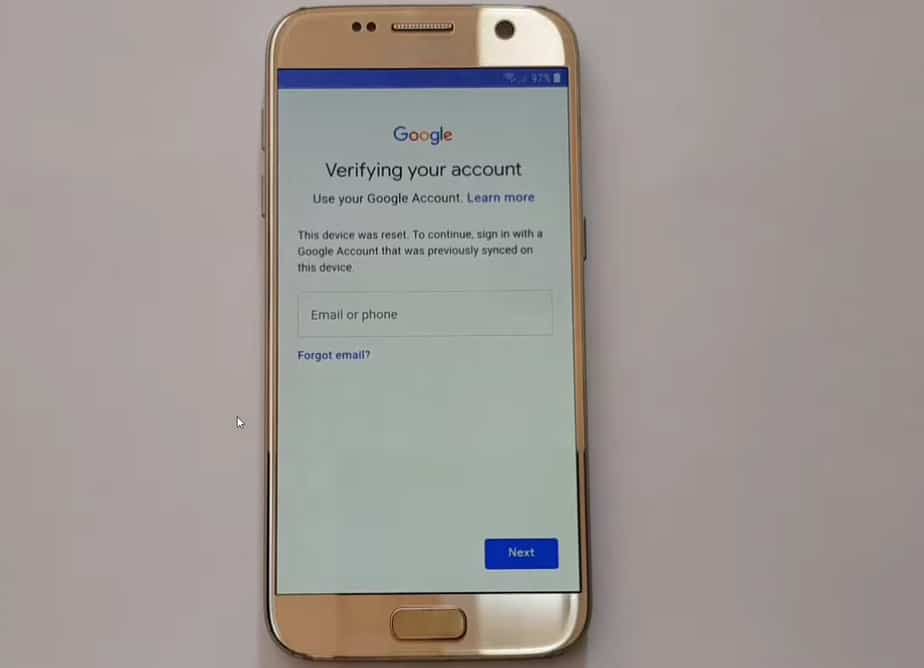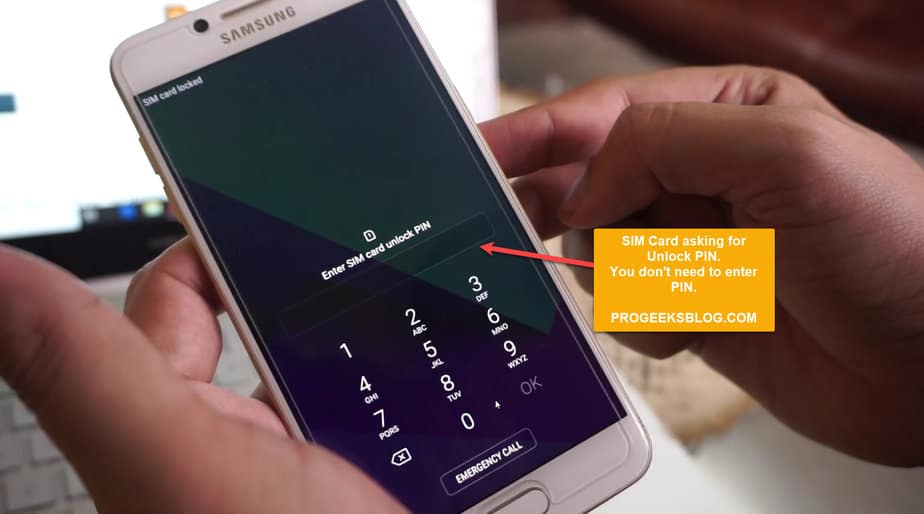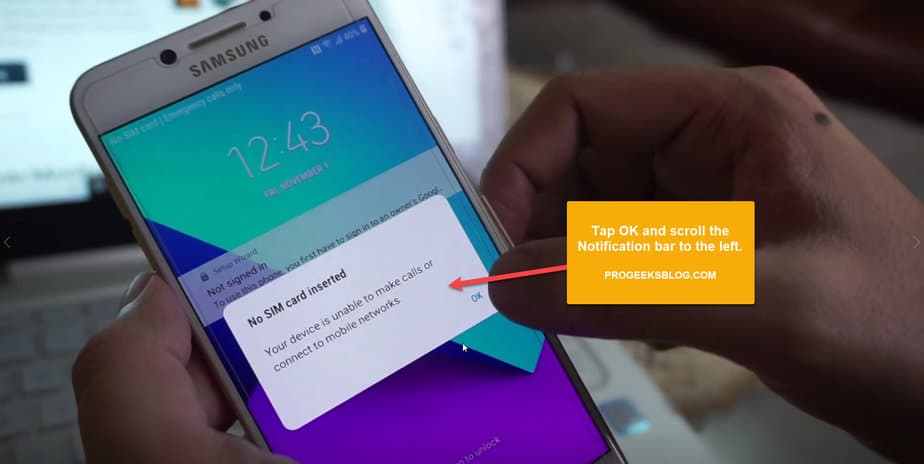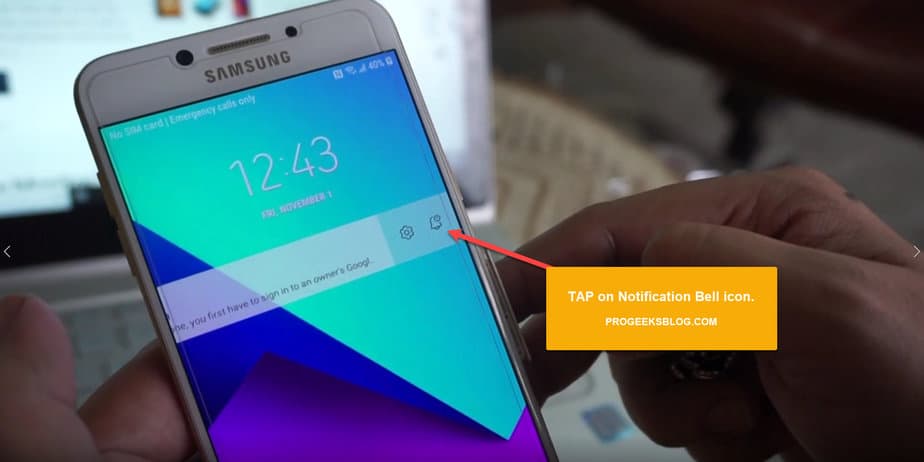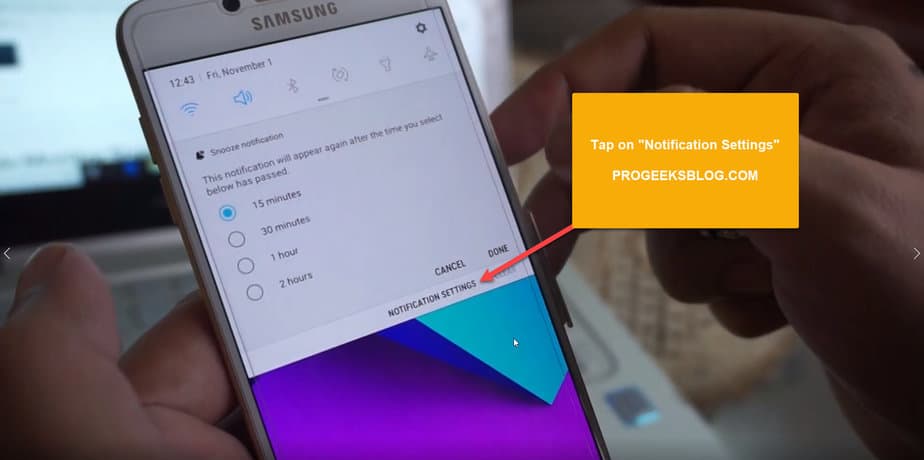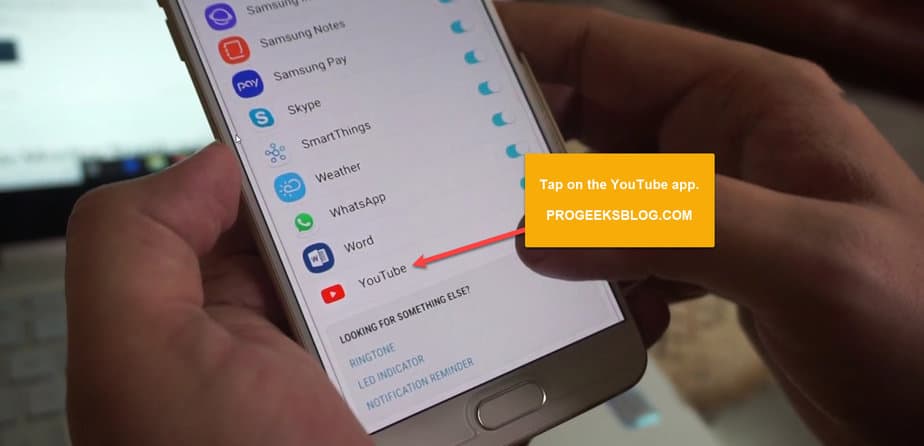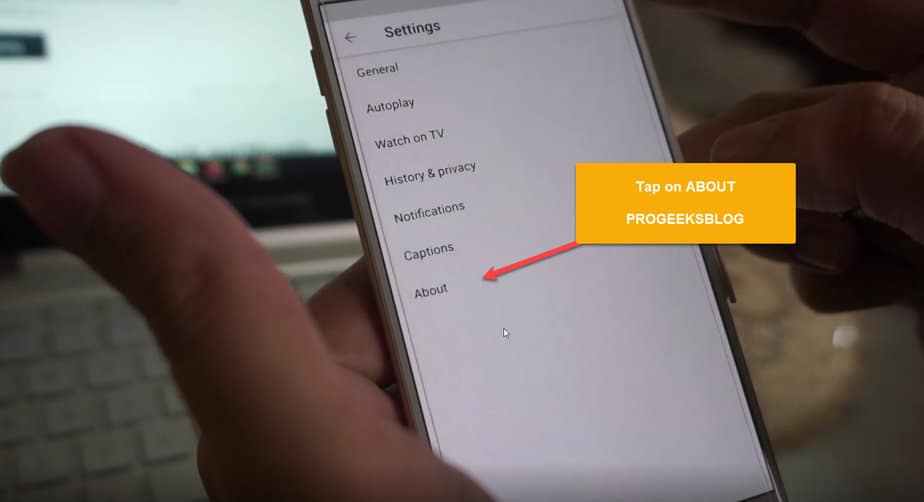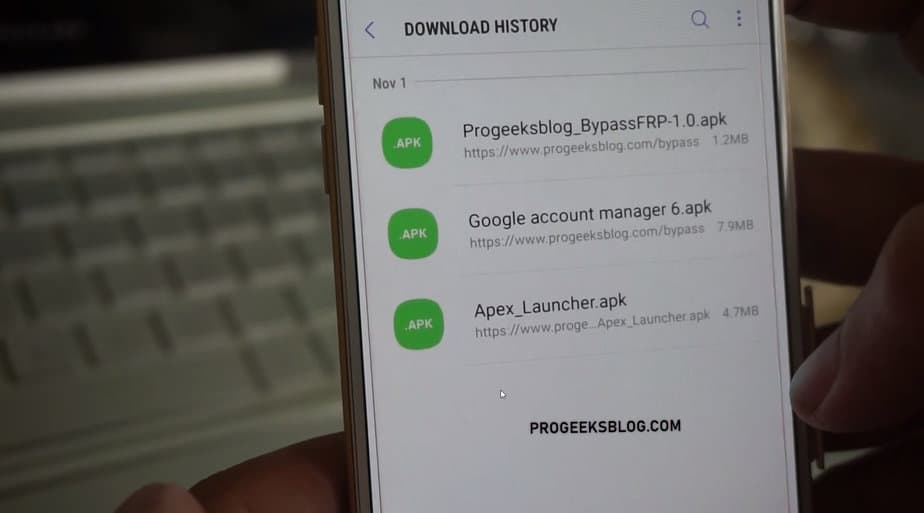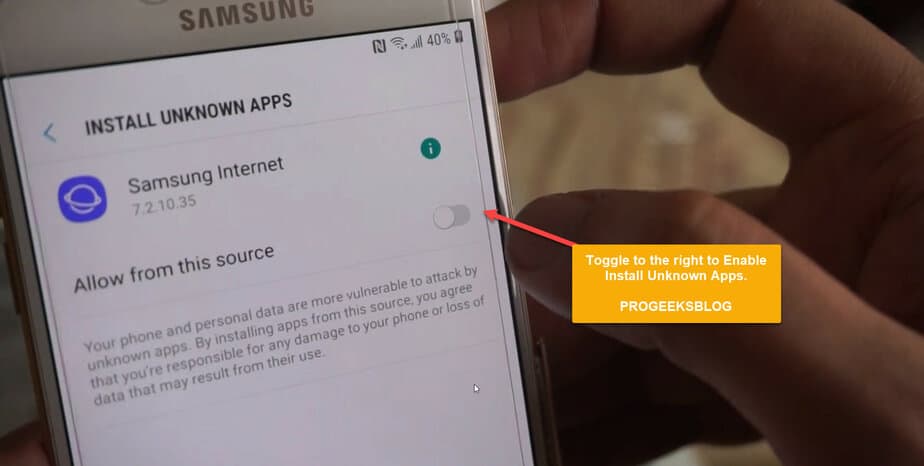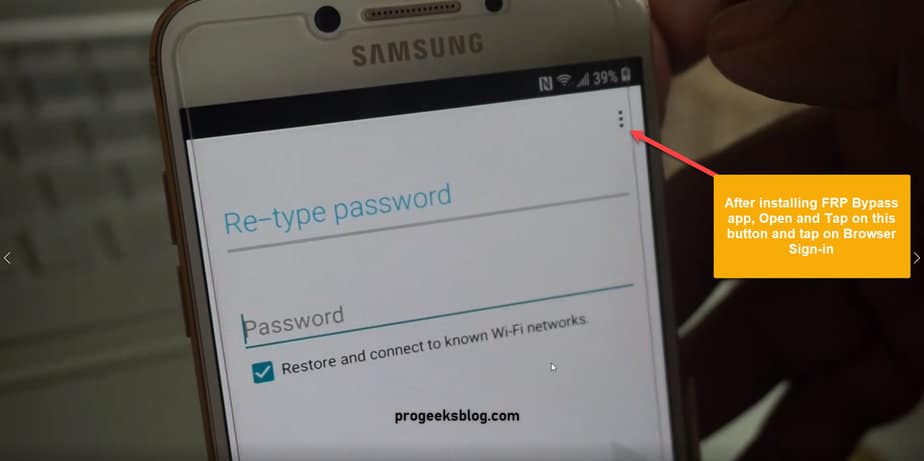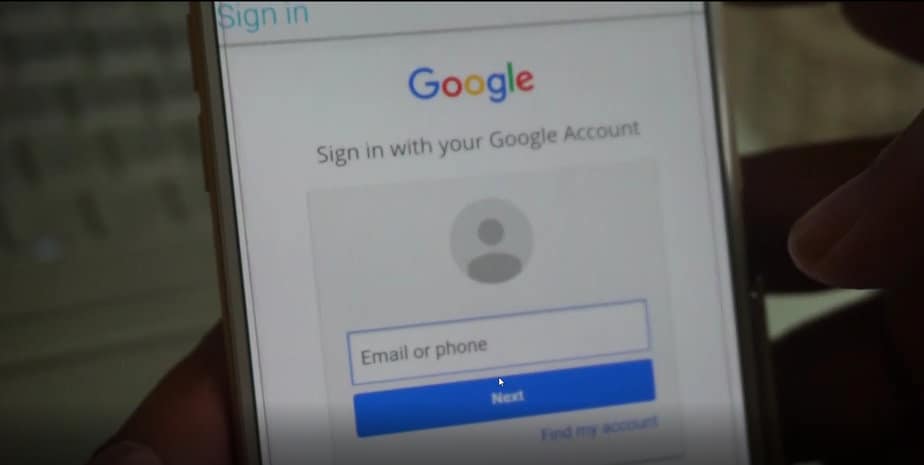Samsung Galaxy S7 Edge FRP Bypass Without PC – Latest bypass Google account 2023
We have written this exclusive guide on Galaxy S7 Edge FRP bypass. The Samsung Galaxy S7 Edge was released in 2016 with Android Marshmallow 6.0 but in July 2022 most of the S7 Edge models are now running Android 8.0 security update which has improved the security and maybe that’s why it’s not easy to remove Google lock.
The latest security update made it more difficult to bypass Google account. Anyway, there are still some good bypass methods that we’ll try in the following step-by-step guide.
You can use this guide for all models of the Samsung Galaxy S7 Edge, including:
- G935F (Global)
- G935FD (Southeast Asia, India)
- G9350 (Hong Kong)
- G935W8 (Canada)
Most of the Galaxy S7 models listed above are either running Android 6.0 (Marshmallow), Android 7.0 (Nougat), or Android 8 (Oreo) with the latest security.
Galaxy S7 Edge Google Account Bypass Android 8.0 Without PC
If your Galaxy S7 model is running Android 8, then you need to follow the below steps to remove your Google account. This method involves using the SIM Pin lock method to get access to Google Chrome and downloading the FRP bypass app and other apps to add a new Google account to your device.
Note: This method works without using a computer but still requires a SIM card with a PIN lock.
If you’re getting the above Google lock on your Galaxy S7 Edge after a hard reset, it says, “This device was reset.” To continue, sign in with a Google account that was previously synced on this device. “
In this case, if you remember the Google account, pattern, or pin lock, then you can easily bypass it. Otherwise, follow the guide below to unlock your phone.
Now back to the real method that has a 90% chance of getting your phone unlocked. Follow the step-by-step instructions to bypass the FRP lock on the Samsung Galaxy S7 without a computer.
To use the process, you need internet access on your device, so when setting up your phone after a factory reset, please connect to a WiFi network and get back to setting up your device screen.
- First set up a SIM card lock on your SIM card. You can do it using another simple device. When it is inserted into your frp locked S7, it will prompt you to enter the SIM card PIN and that is needed to FRP unlock your device.
- Boot your phone to verify your account on the screen where it asks for a Google account.
- Eject the SIM tray and insert the SIM card. You don’t need to enter the PIN! At this point, remove the SIM tray again. Phone will prompt you that “No SIM card inserted”. Tap OK. Scroll the notification bar to the left side and tap on the notification bell icon.
- Next, you’ll get a screen with all the apps installed on the phone. Scroll down, find the YouTube app and tap on it.
- On the next screen, tap on the “In-app notification settings”.
- Go to About and finally tap on the “Google Privacy Policy” that will open Samsung’s Internet browser app.
- It will prompt you to update the browser. Choose the “Remind me later” option.
- In the browser url bar, enter progeeksblog.com/bypass
- From there, download the following apps on your phone: apex launcher apk, Progeeksblog_frpbypass2019.apk, and Google-Account-Manager-Android-6.apk. You can access the downloaded files from your browser download history.
- First of all, you need to install the Apex launcher, then Google Account Manager and the FRP bypass apk file. When installing an from browser, it will ask you to enable install from Unknown sources so enable it.
- After installing the FRP bypass apk file, open it and tap on the toggle button at the top-right as shown in the screenshot below. Tap on “Browser sign-in”.
- Enter your new Google account email and password. Let it sign in to your account.
- When done, go back and restart your Galaxy S7.
- Congratulations! You have successfully bypassed the Google account lock on your Samsung Galaxy S7 Edge.
Android 8 Google account bypass with PC
If for some reasons, your phone is running the Android 8 and Dec 2019, Android security patch level update then follow the tutorial below to successfully unlock your S7 and S7 Edge:
I hope by the end of the guide, you’ve successfully bypassed the Google account on your phone. If you’re still not able to bypass, you can comment below and our support team will try to answer as soon as possible.