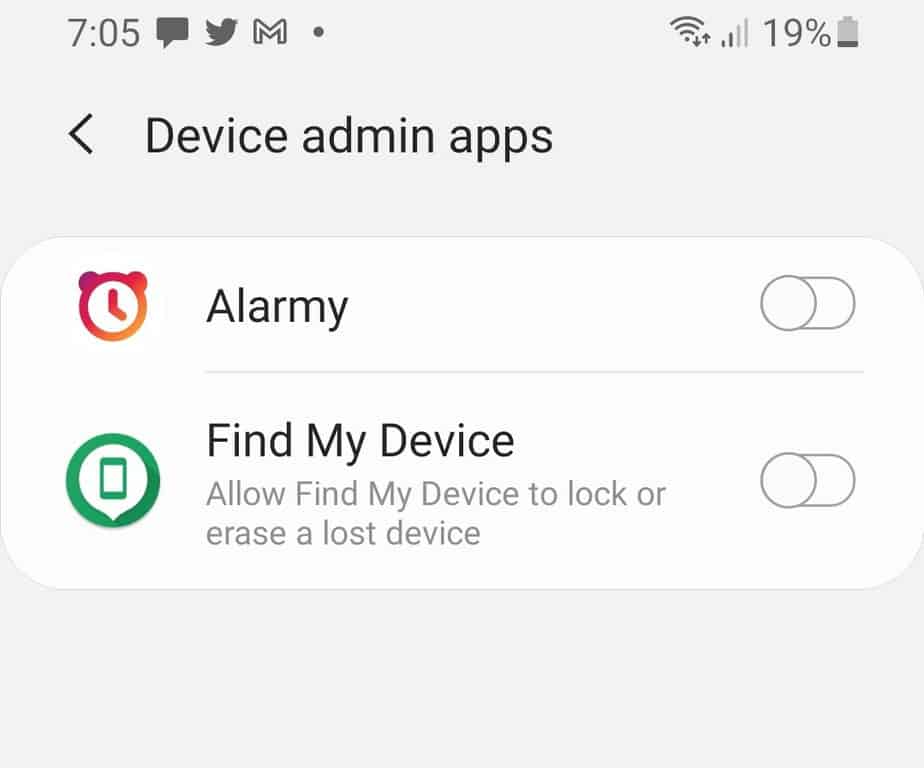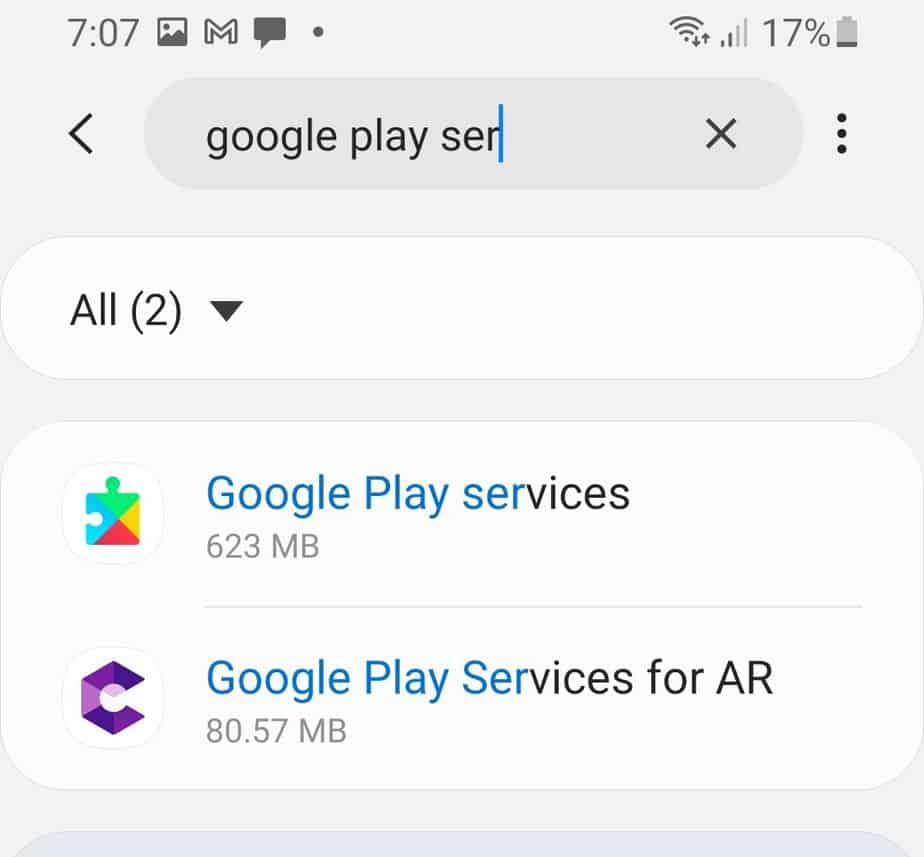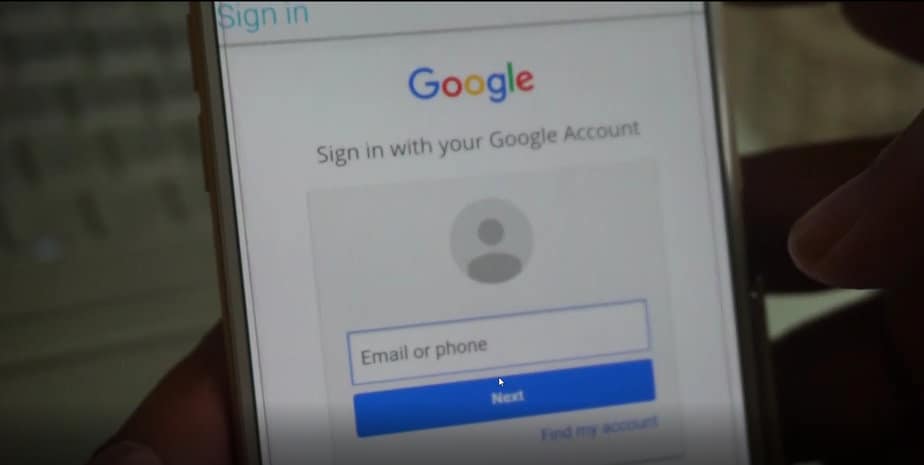Samsung Galaxy S9 and S9 Plus Frp Bypass Without PC 2023
We have written this dedicated guide on how to bypass Frp on the Galaxy S9 and S9 Plus. The Galaxy S9 is still a great phone with a good camera and a Snapdragon 845/Exynos 9810 (10 nm) processor. It was released in 2018 with Android 8.0 (Oreo) but was updated to Android 10, One UI 2.5 in July 2022 with the latest security update, which has further improved the security, ultimately making it harder to bypass Google lock.
Anyway, there are still some good bypass methods that we’ll try in the following step-by-step guide.
This FRP bypass guide can be used for all models of the Galaxy S9 and S9 Plus, including:
- SM-G960F (Europe, Global Single-SIM)
- SM-G960F/DS (Europe, Global Dual-SIM)
- SM-G960U (USA)
- SM-G960W (Canada)
- SM-G9600 (China, LATAM)
- SM-G965F
- SM-G965F/DS (Dual-SIM)
- SM-G965U
- SM-G965W
- SM-G9650
Even though it was released with Android 8.0, due to recent updates by Samsung, most of the S9 models listed above are either running Android 9.0 or Android 10 with the latest security patch level.
Please note that we alway try to update our guides with the latest methods but if for some reasons this does not work for you. Then use our remote unlock service for Samsung FRP that can unlock your phone within 5-10 minutes.
Bypass Google Account Samsung Galaxy S9/ S9 Plus Android 10
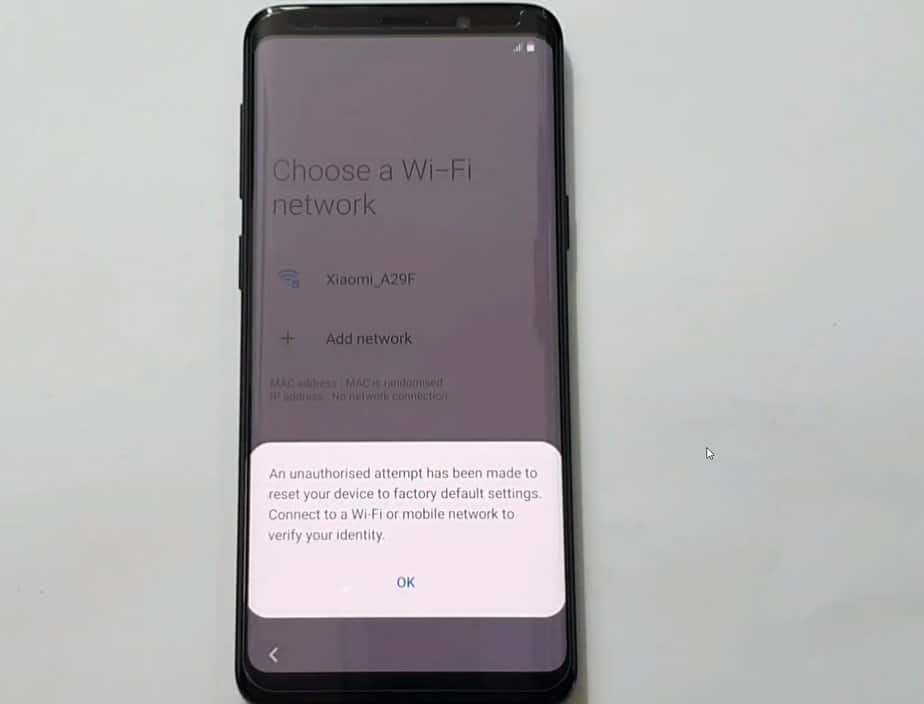
An unauthorised attempt has been made to reset your device to factory default settings. Connect to a Wi-Fi or mobile network to verify your identity.
If your Galaxy S9 model is running Android 10, then you need to follow the below steps to remove Google account. This method involves using the Samsung sound picker app method to get access to Google Chrome and downloading the FRP bypass app and other apps to add a new Google account to your device.
If you’re getting the above Google lock on your Galaxy S9 after a hard reset, it says,
This device was reset.” To continue, sign in with a Google account that was previously synced on this device.
In this case, if you remember the Google account, pattern, or pin lock, then you can easily bypass it. Otherwise, follow the guide below to unlock your phone.
Now back to the real method that has a 90% chance of getting your phone unlocked. Follow the step-by-step instructions to bypass the FRP lock on the Samsung Galaxy S9 without a computer.
To use the process, you need internet access on your device, so when setting up your phone after a factory reset, please connect to a WiFi network and get back to setting up your device screen.
- Tap on the keyboard settings icon as shown in the screenshot and then navigate to Swipe, Touch & Feedback > Touch Feedback > Sounds & Vibration.
- Tap on Ringtone > Click on the “+” sign, then click on “Deny”, on the pop-up (Allow sound picker)
- Go back to the previous screen. Tap on Ringtone and repeat step 2 and this time tap on “Deny & don’t ask again”.
- Repeat step 2 again and this time you’ll get the following message, “To use this feature, you need to allow permission in Settings.” And tap on Settings.
- Finally this time the Sound Picker app info will be displayed. Scroll down and tap on Permissions.
- On the next screen, in the top-right corner, tap on the search icon and type Chrome. From the search results, tap on Chrome App Info.
- Finally we are now just one step away from opening the Chrome browser. Tap on the open icon as shown in the screenshot.
Accept Google terms and continue to open chrome browser.
- In the browser url bar, enter progeeksblog.com/bypass
- From there, download the following apps on your phone: Apex Launcher Apk, and Technocare Apk. You can access the downloaded files from your browser download history.
- First of all, you need to install the Apex launcher. When installing from a browser, it will ask you to enable install from unknown sources so enable it.
- Go to Settings > Biometrics and security > Other security settings > Device admin apps and make sure Find My Device is deactivated.
- Now go to the app manager, search for “Google Play Services” and disable it.
- Next install the Technocare apk file.
- Finally go to Settings > Accounts and backup > Accounts and add a new Google account.
- Once a Google account is added, go back to the app manager, look for “Google Play Services” and enable it.
- From the app manager, uninstall both applications Technocare & Apex launcher app and restart your phone.
- Congratulations! You have successfully bypassed the Google account lock on your Samsung Galaxy S9 and S9 Plus.
I hope by the end of the guide, you’ve successfully bypassed the Google account on your Galaxy S9 Plus. If you’re still not able to bypass it, you can let us know in the comment section below. Our support team will try their best to answer as soon as possible.

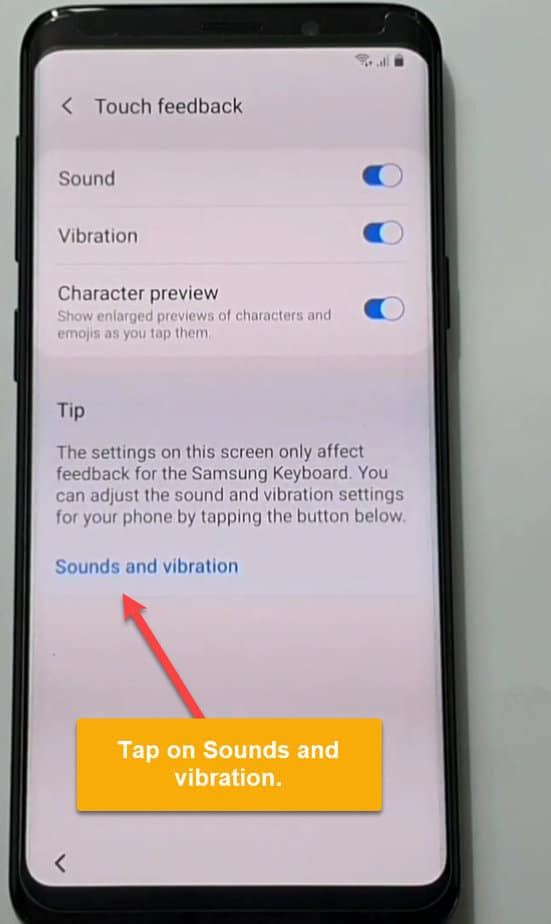
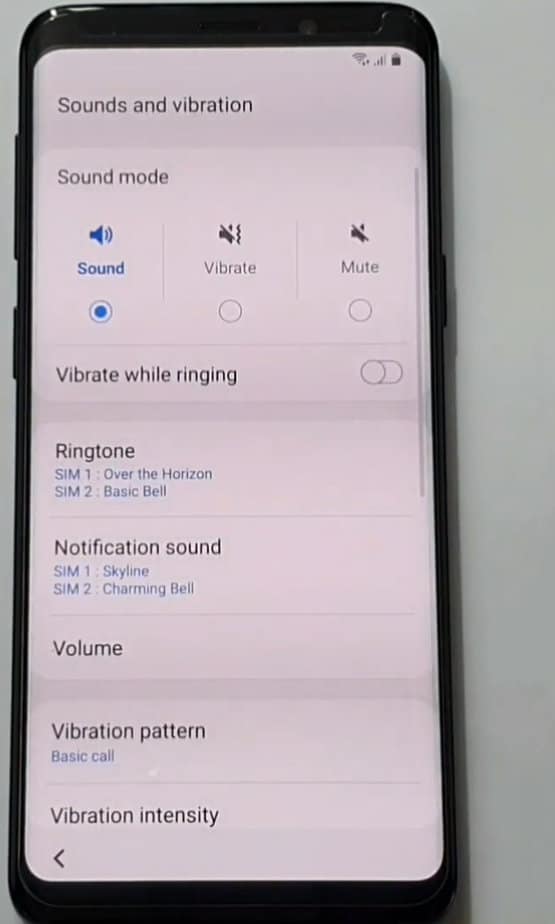
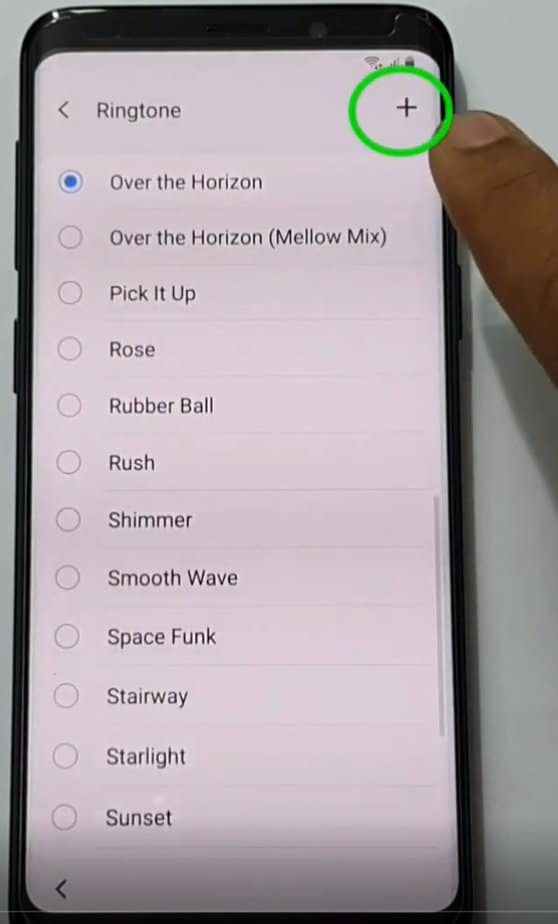
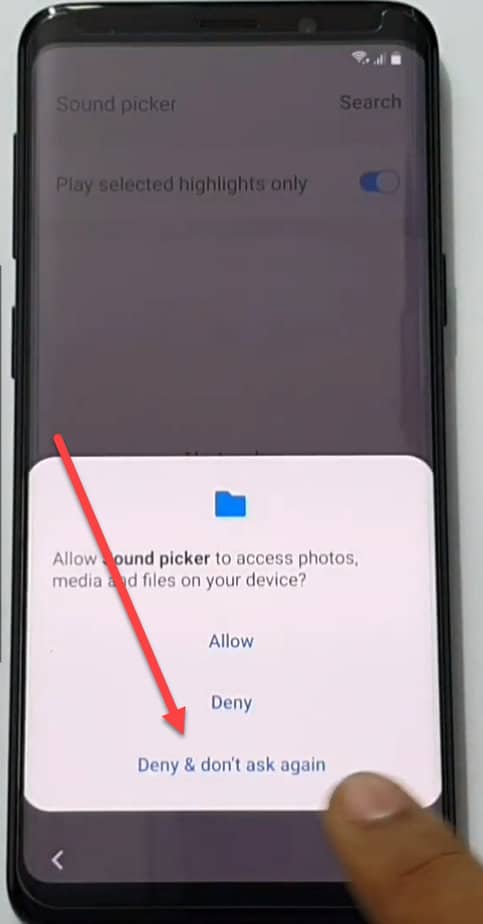
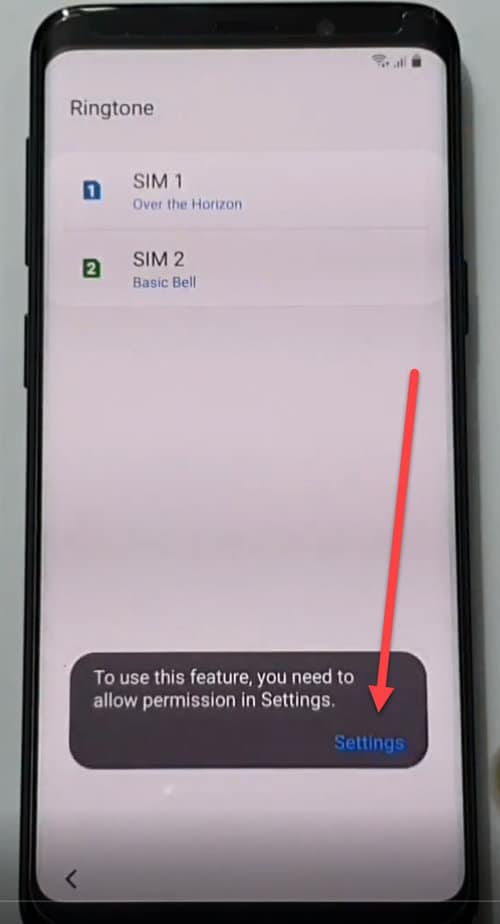
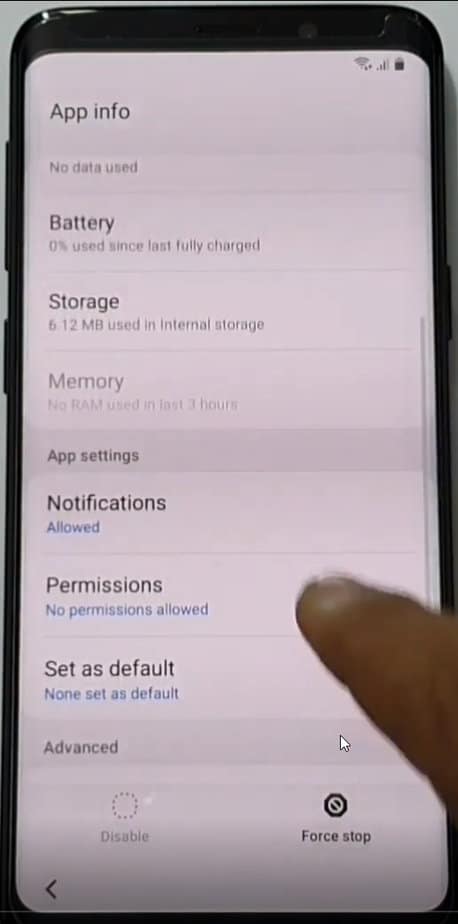
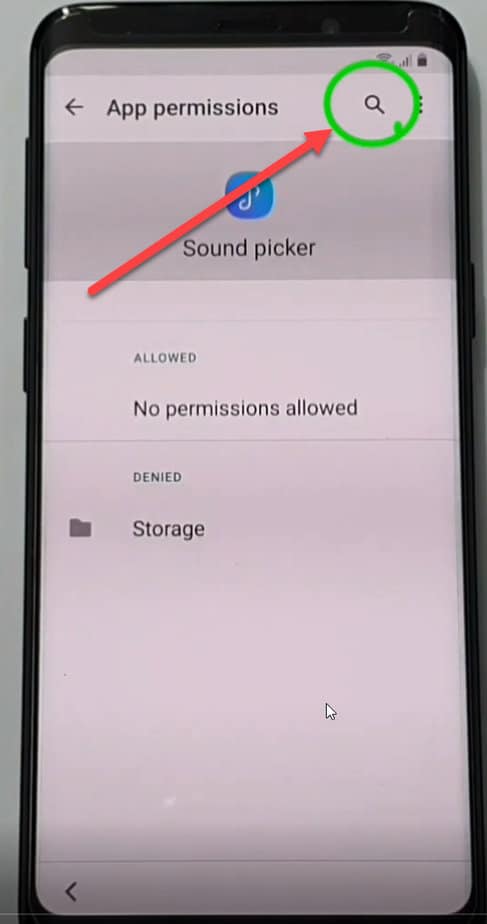
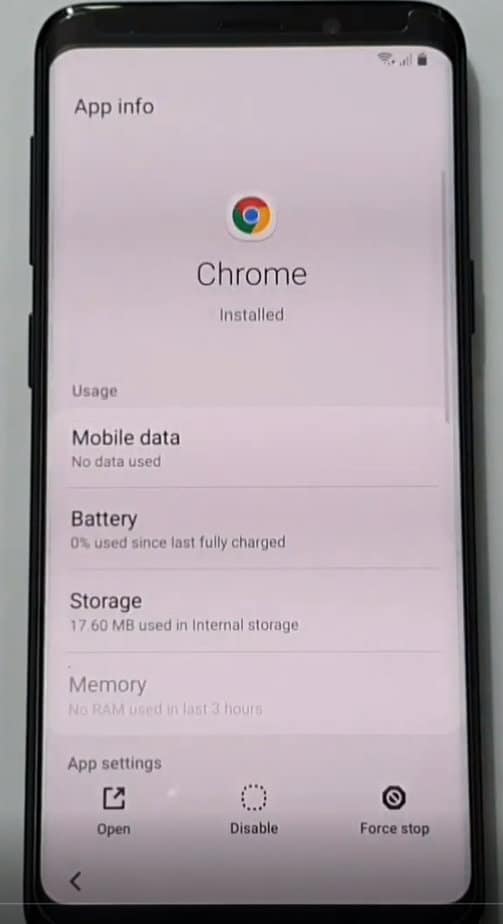 Accept Google terms and continue to open chrome browser.
Accept Google terms and continue to open chrome browser.