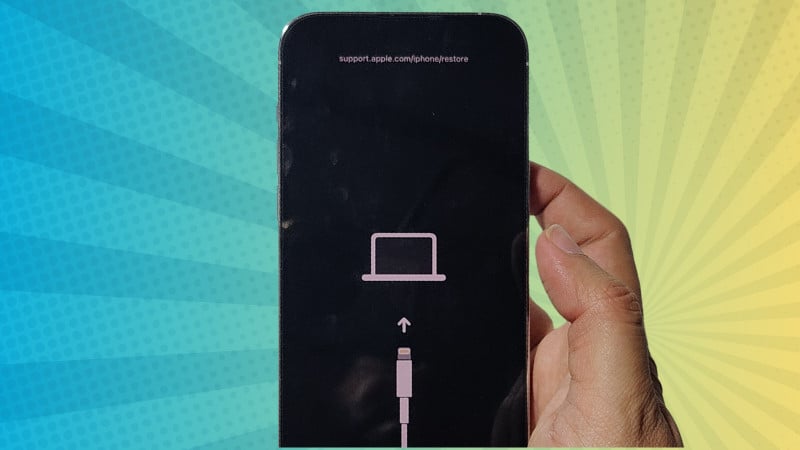Step-by-Step Guide: How to Enter Recovery Mode on iPhone 14 Pro Max
In this step-by-step guide, we’ll walk you through the process of entering Recovery Mode on your iPhone 14 Pro Max, iPhone 14 Pro, and iPhone 14 Plus. These essential steps are crucial for various purposes, such as troubleshooting, bypassing a forgotten passcode, preparing for a jailbreak, or performing critical updates.
iPhone 14 Recovery Mode Guide
It is really simple to boot your iPhone into recovery mode; follow the instructions, and I have also made a video tutorial on our channel that you can easily follow without any issue.
Step 1: Requirements:
Before we begin, ensure you have the following ready:
- Your iPhone 14 Pro Max, iPhone 14 Pro, or iPhone 14 Plus
- A computer with iTunes or Finder installed.
- A fully charged device.
- A lightning cable
Step 2: Put Your Device into Recovery Mode:
Follow these steps specific to your iPhone model:
For iPhone 14 Pro Max:
- Connect your iPhone 14 Pro Max to your computer using a Lightning cable with iTunes or Finder running.
- Press the Volume Up button located on the left side of your iPhone 14 Pro Max.
- Quickly press the Volume Down button on the same side.
- Press and hold the side button (formerly known as the power button) on the right side.
- Keep holding the side button until the Apple logo appears on the screen.
- After around 10–15 seconds, you should see a prompt in iTunes or Finder indicating that a device in Recovery Mode has been detected.
- Release the side button. Your iPhone 14 Pro Max is now in Recovery Mode.
For iPhone 14 Pro and iPhone 14 Plus:
The steps for entering Recovery Mode on the iPhone 14 Pro and iPhone 14 Plus are the same as those for the iPhone 14 Pro Max. Follow the instructions outlined above for these models as well.
Exit Recovery Mode
If you want to exit the recovery mode on your iPhone, it is also really simple and easy. Here’s how to do it:
- Press Volume Up once, followed by Volume Down
- Now press and hold the side key on the right side of your device. Keep holding until the phone screen turns black.
- That’s it; your iPhone is out of recovery mode.
Congratulations! You’ve successfully entered Recovery Mode on your iPhone 14 Pro Max, iPhone 14 Pro, or iPhone 14 Plus. You can now proceed with the necessary updates, restores, or troubleshooting. If you found this guide helpful, please like and subscribe for more tutorials on these iPhone models. If you have any questions or need further assistance, feel free to ask in the comments below. Thank you for choosing our guide as your resource for entering Recovery Mode on the latest iPhone models.