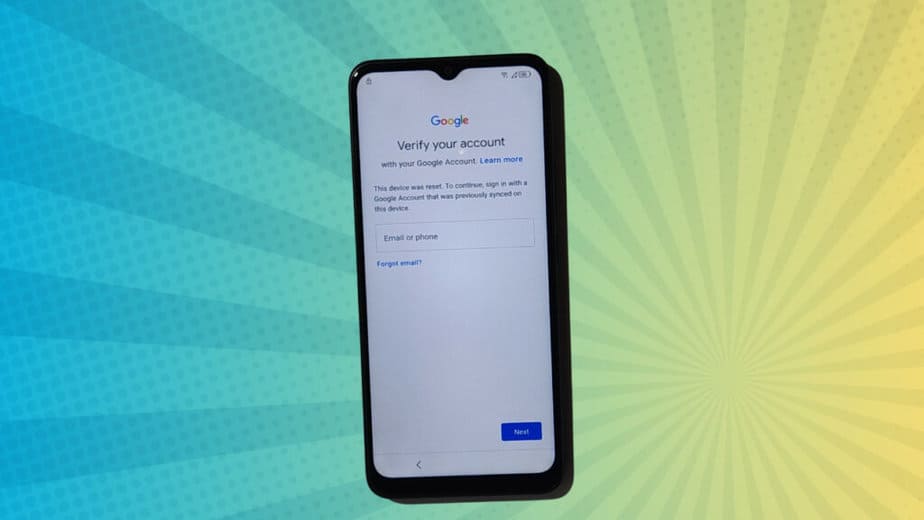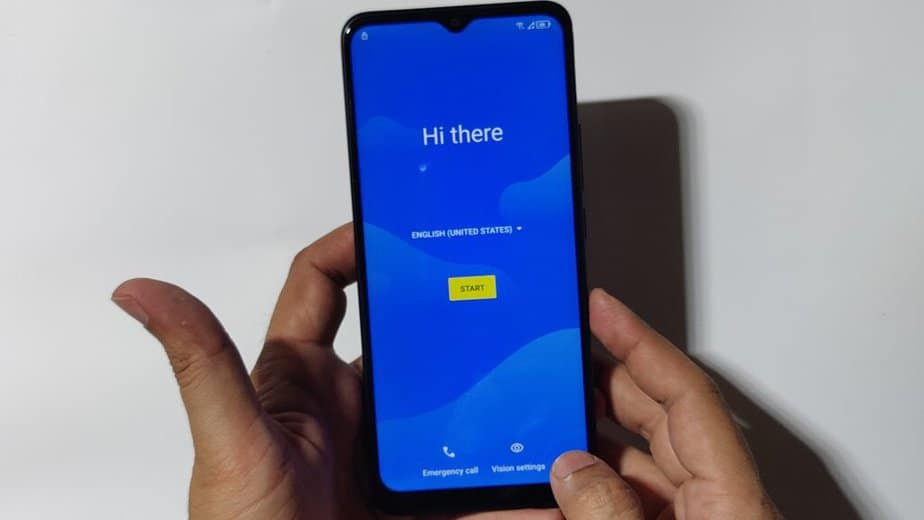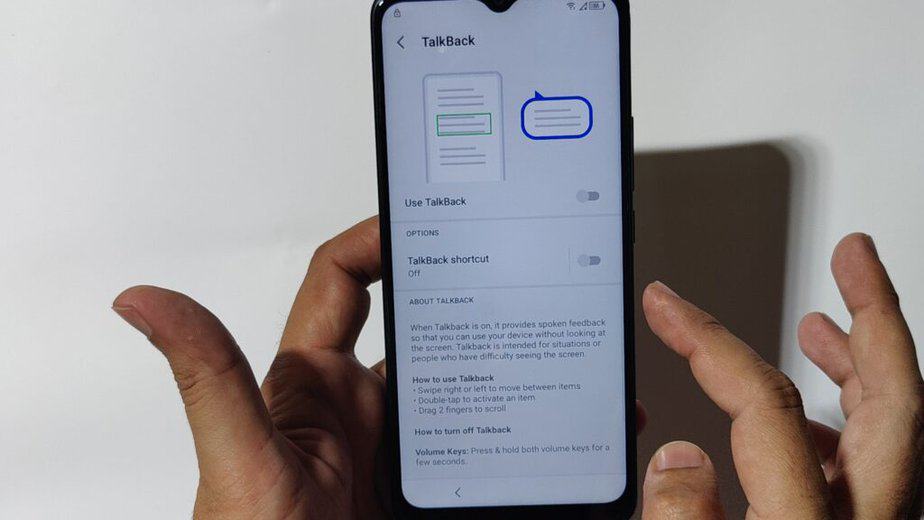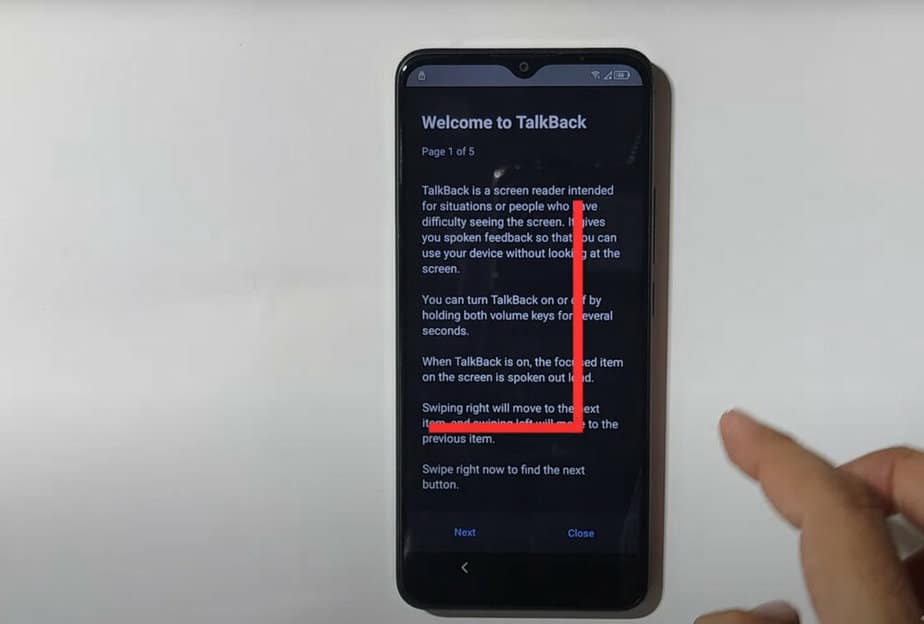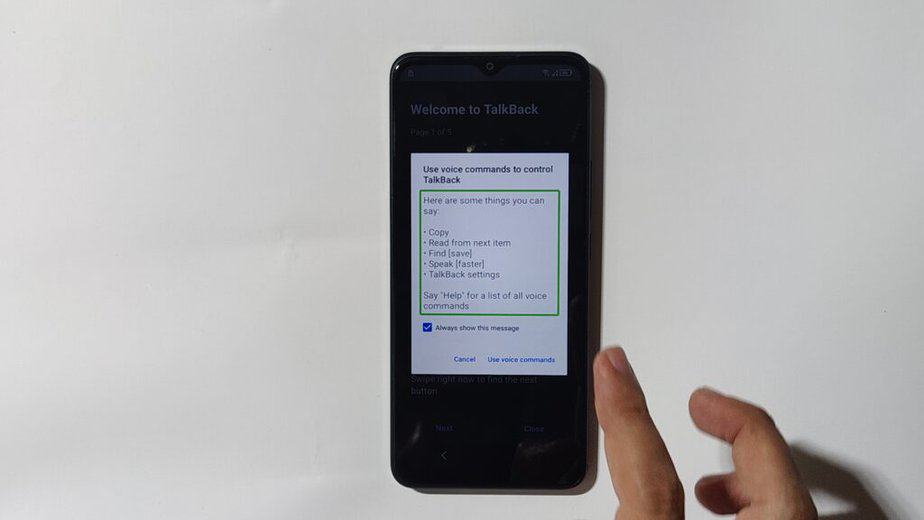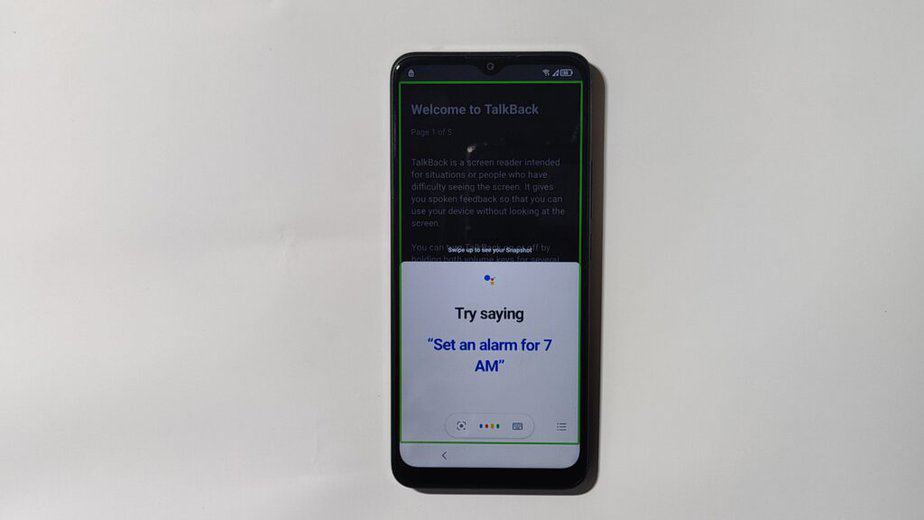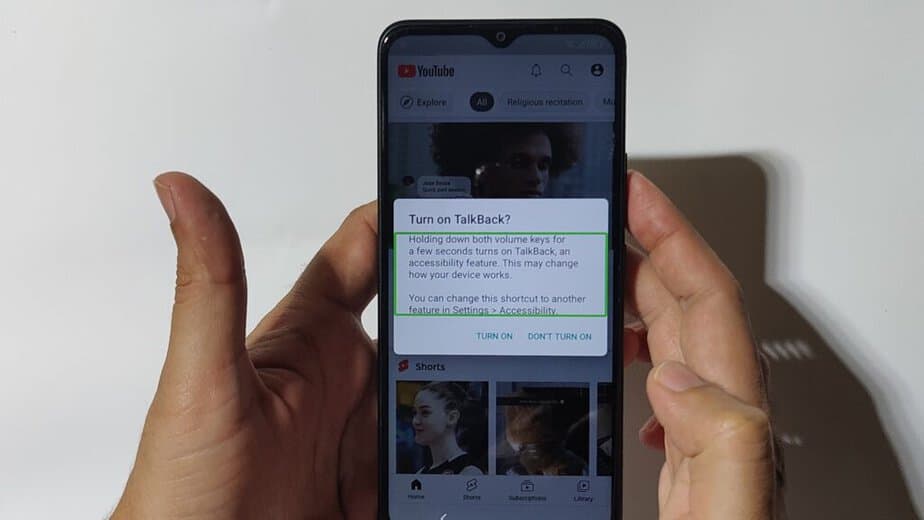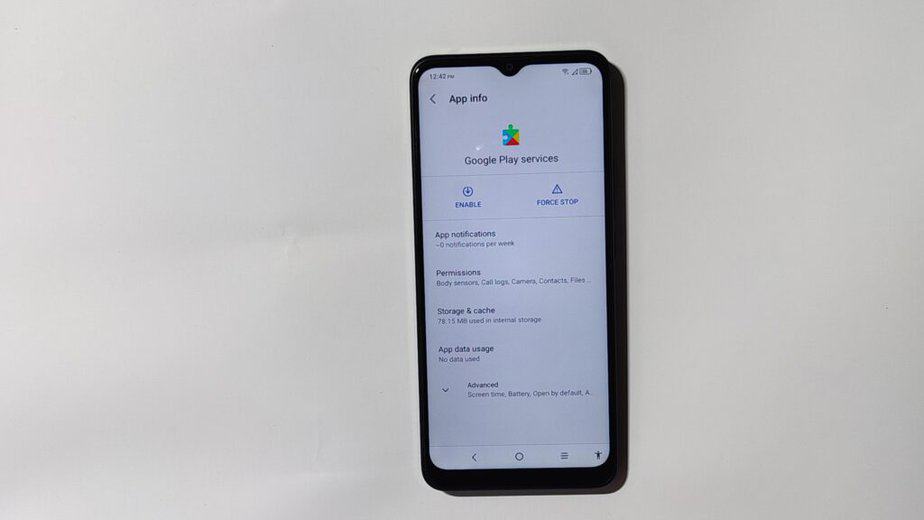TCL 20 XE FRP Bypass Without PC Android 11
Learn using the step-by-step tutorial on how to bypass FRP (factory reset protection) TCL 20 XE on Android 11 without PC and bypass apps. If you’ve forgotten your PIN or pattern lock screen and have to hard reset your phone from Android recovery, then, most likely, you’ll be asked to verify your Google account.
If you’re stuck on the Google Verify account screen, then follow this guide to unlock your TCL 20 XE.
Bypass Google Verification TCL 20 XE 2024
Follow the exact step-by-step instructions to unlock your TCL 20 XE. The guide is for devices running Android 11. Luckily, with this FRP bypass guide for TCL 20, you don’t need any FRP bypass apk or a Windows computer to unlock it. It is simply getting access to the Chrome app and then opening the phone settings app. Follow the instructions below:
- On the setup screen, tap on “Vision Settings”.
- On the next screen, tap on “Talkback” settings and toggle the switch to the right to enable Talkback on your device.
- Next, draw inverted L as shown in the screenshot below to enable Google Assistant and use voice commands
Double-tap on “Use voice commands.”
- Now say, “Open Google Assistant,” and then say, “Open YouTube.” That’ll open the YouTube app.
- Once the YouTube app is launched, you can now close the Talkback on your device. To disable talkback, hold the Volume Up + Volume Down keys together for a few seconds. It will give you another prompt, as shown in the screen shot:
- Again, press Volume Up and Volume Down to disable the talkback.
- Next, tap on the profile icon at the top-right of the YouTube app. Now go to Settings > History & Privacy > YouTube Terms of Service, and it will launch the Chrome app on your device.
- In the Chrome address bar, type this exact url, “progeeksblog.com/bypass,” and it will open our FRP unlock tools page. Scroll down to the bottom of the page, where you’ll find direct links for apps, and tap on “Settings app.”.
- It will launch the Settings app on your phone. Go to Accessibility > Accessibility Menu > and enable the Accessibility Menu shortcut.
- In the same Settings, go to Apps > Tap on to view all apps. Now force-stop Android Auto, Android Setup, and Google Play Services. You also need to disable the Google Play Services app.
- Now you can go back to the setup screen. Your phone setup will resume, and it won’t ask for Google account verification.
- After phone setup, now again go to Settings and enable the disabled Google Play Services app.
- Finally, you can now factory reset your phone. Congratulations! You’ve successfully bypassed the Google account on your TCL 20 XE.