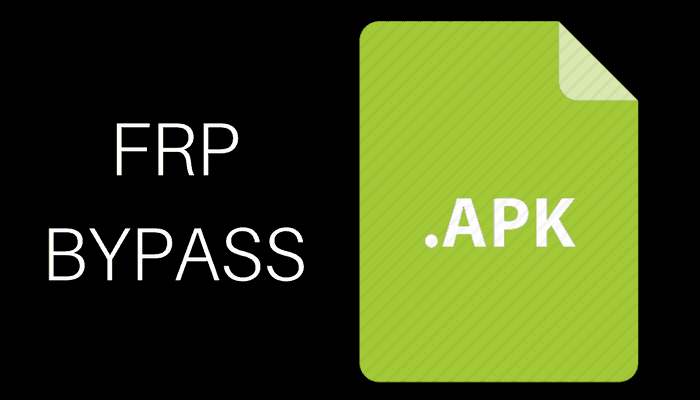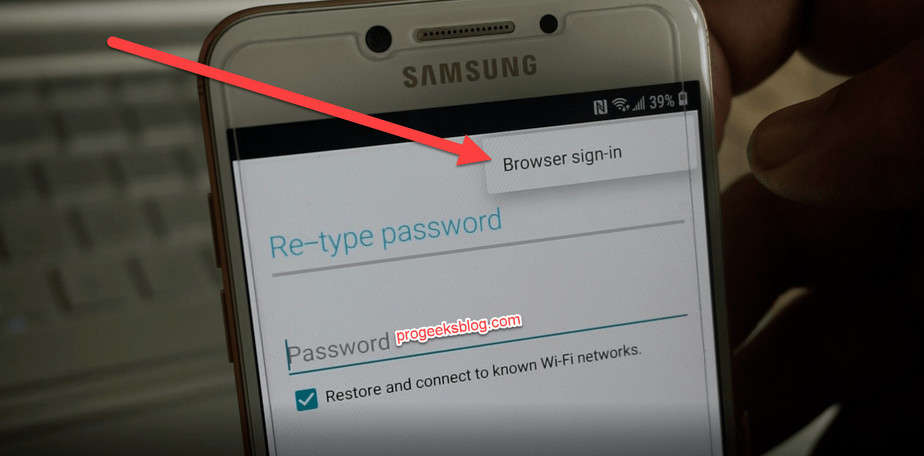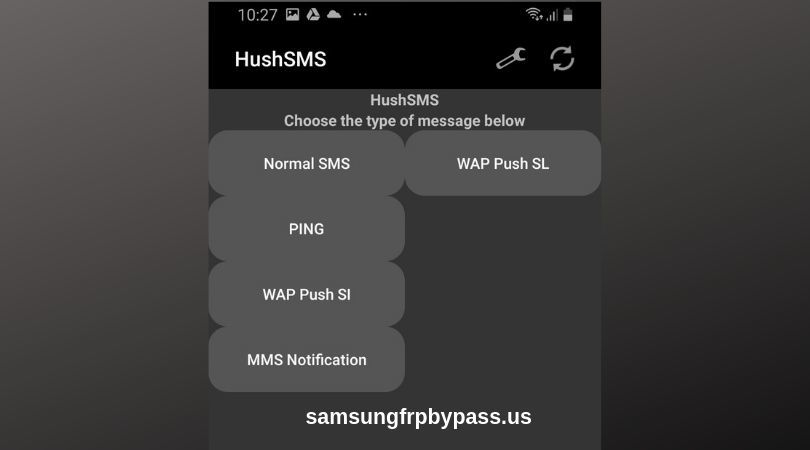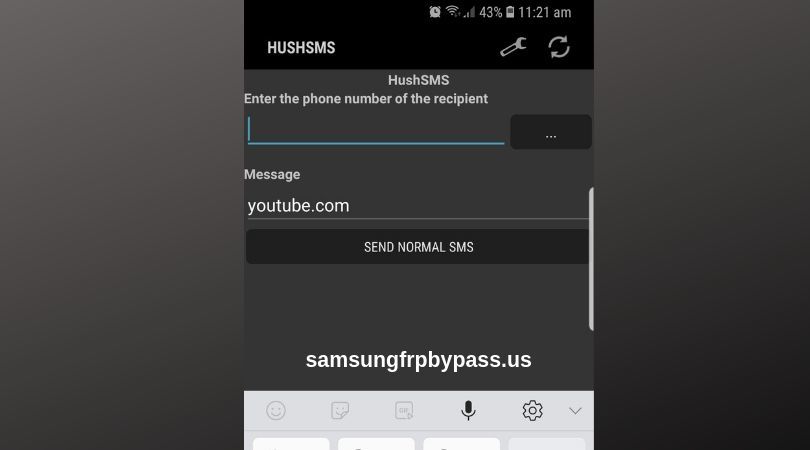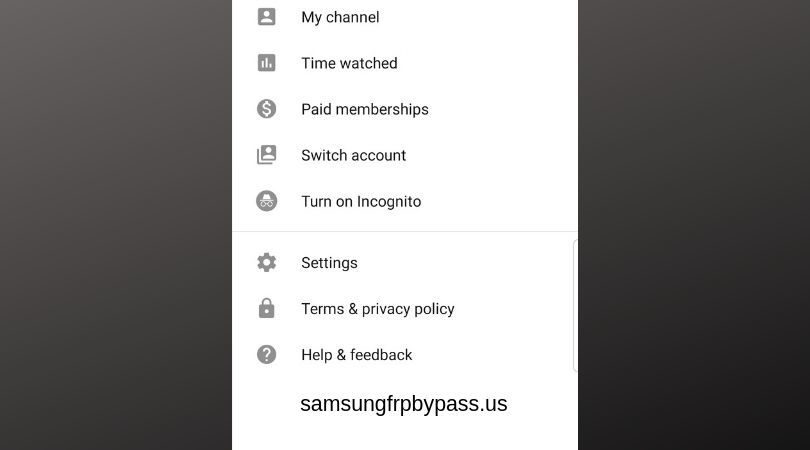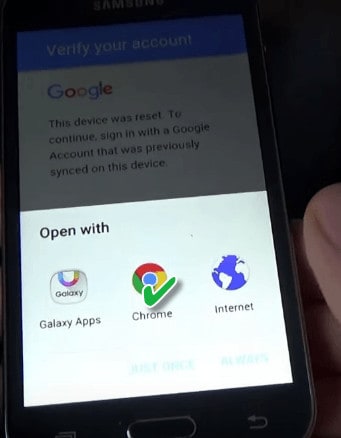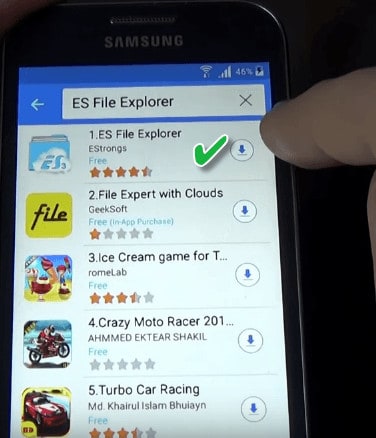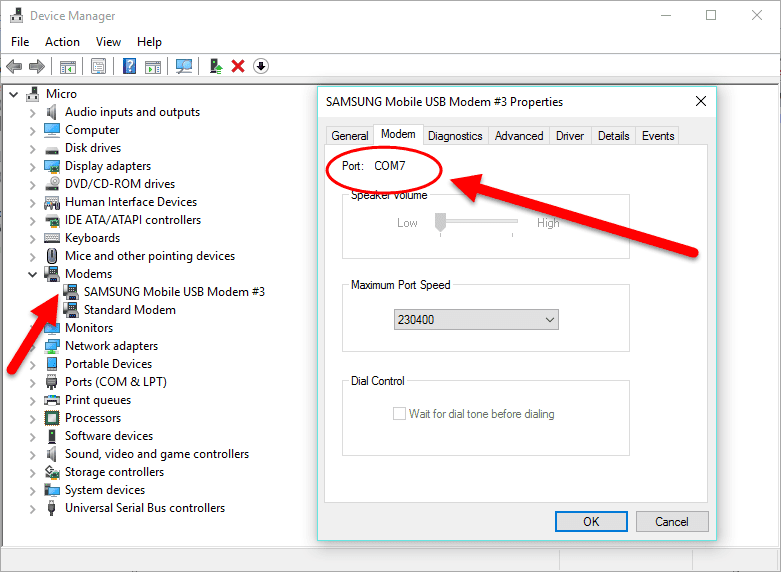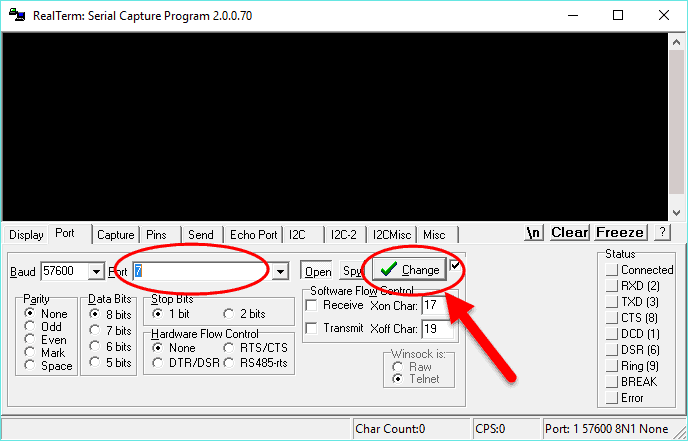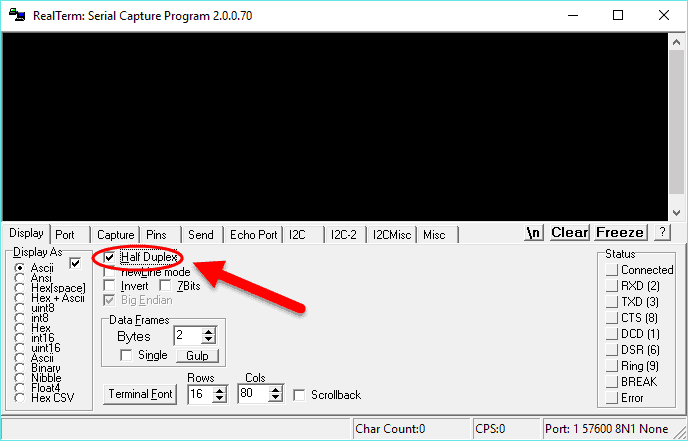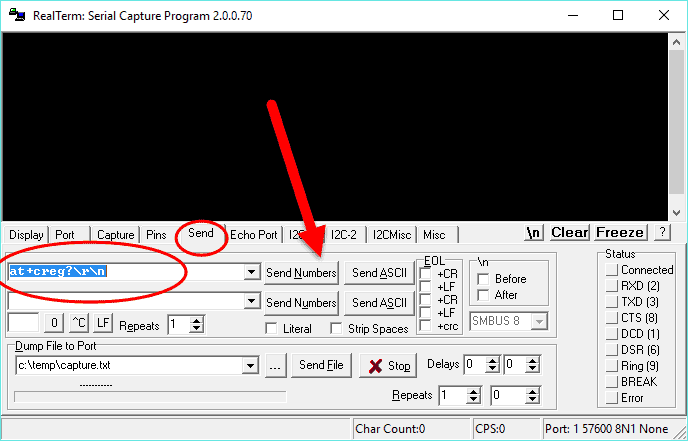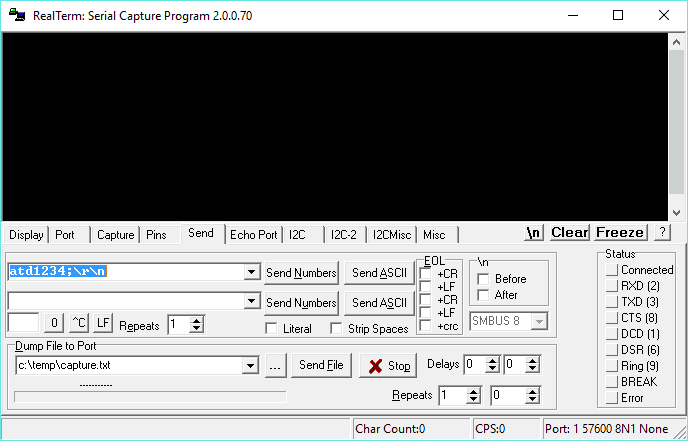Samsung FRP Bypass Apk 2024: Bypass Google Account In Minutes
The ultimate guide to Samsung FRP Bypass APK to successfully bypass Google Account on all Samsung Galaxy and tablet models, including the Galaxy S23, S22 Ultra, Samsung S21 5G, S20 Ultra, Galaxy Fold, Galaxy Z Flip, S10 Plus, S9, S8, S7, S7 Edge, Samsung Note20+, Note10+, Note 9, and Galaxy A12, J, and M series, as well as the Samsung Galaxy Tab A, Tab E, and Active series tablets.
I have covered different FRP bypass methods that include the most popular FRP bypass tools, apps, and methods that can also work without PC. By the end of this guide, you should be able to learn about Samsung FRP lock and how to successfully unlock your phone.
FRP (which stands for “Factory Reset Protection”) is a security feature that keeps your Android device from being accessed by people who shouldn’t be able to.
A number of Samsung Galaxy users are having difficulty bypassing the Google account on Android that was previously synced on the device. And the numbers are increasing day by day. Every now and then I see users posting on Reddit, Quora, XDA Developers, and other Android forums on how to skip the Samsung account verification screen after a factory reset.
If you’ve bought a secondhand Samsung phone from eBay or a local market that is stuck on the Google account verification screen, then don’t worry! This guide will help you bypass FRP on all Samsung devices on any Android version, including 13, 12, 11, 10, and lower, with any Android security patch level.
What is FRP bypass?
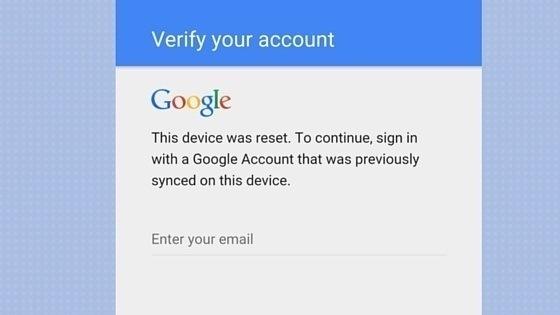
This device was reset. To continue, sign in with a Google account that was previously synced on this device.
It is the process of bypassing the Samsung FRP lock that was previously synced on the device. It is a really complicated process, but I’ll try my best to make it easy for you.
To successfully unlock FRP, you need to know the version of Android that is running on your device. There are different ways to remove the FRP lock, and each method works on a specific version of Android.
Factory Reset Protection (FRP) is a security feature that was introduced with Android 5 Lollipop with the aim of protecting your device from unauthorized access in the event of losing your device. It is like iCloud for iOS, but currently, as of August 2023, it is still not perfect and can be bypassed using bypass tools.
FRP Bypass APK App
You would need to download the FRP bypass app on your device in order to get around Google account verification.
| Updated | January 1, 2024 |
| Current version | 3.0 |
| Size | 83.8 KB |
| Require Android | 5.0 and up |
| Developer | progeeksblog |
Follow the rest of the step-by-step guide below on how to bypass the Google account lock verification using the bypass app.
With each Android security update, it is getting harder day by day to unlock your Samsung with the given bypass tricks.
Don’t get me wrong! You can still remove Google account using this guide, but you’ve got to be smart enough, otherwise you will be wasting your time.
How do I use the FRP Bypass Apk?
There are multiple ways to use the FRP bypass app, and each method is based on the version of Android installed on your device.
A phone running Android 13 will have a different bypass method than a phone running Android 12. The frp bypass apk only works on Android 12 and below.
I have written several tutorials on how to use this app, and you can find more details below.
Samsung FRP Bypass 2024
Please note that this guide is only for Samsung phones and tablets. If you’ve got other Android brands like Google Pixel, Motorola, LG, Oneplus, and Huawei, then don’t worry; we will soon have guides published for them.
Fortunately, it is the only FRP bypass guide you’ll need to unlock.
And I am seriously taking my words for it…
By the end of this guide, you should be able to bypass factory reset protection using the FRP bypass apk or alternative methods such as Talkback, SIM PIN, and more.
Here is everything you need to know to successfully remove the FRP lock.
Read more to get answers to all your questions on how to bypass Google Lock on the following Android versions:
- Android 14
- Android 13
- Android 12
- Android 11
- Android 10
- Android 9
- Android 8 and lower
How to Bypass Google Account on Samsung Devices
To successfully bypass factory reset protection, you need to know the version of Android installed on your device. There are multiple ways to unlock FRP, and all Android versions have different tricks. For example, a procedure used on Android 12 cannot be used on Android 13 because Android security updates have already patched it.
To find the Android version, you need to reboot your locked device into Android Recovery Mode. It is simple. Power off and hold the Volume up+Power or Volume up+Bixby+Power buttons, and you should see the following screen:
As you can see in the screenshot, the Galaxy J7 is running Android 6.0.1. Next, you need to understand how it works.
In simple words, you can bypass Google lock by getting access to the Chrome browser on your locked phone and then downloading the apk files to get access to the settings app to add a new account.
FRP Bypass Android 13
Samsung has recently started releasing Android 13 updates for the Samsung S23, S22, S21, A53, A52, A73, A72, A54, A53, and A33, and other models have received them so far in Europe and the USA.
Phones that are updated to Android 13 run on the August 2023 security patch level, and so far there is no bypass method with PC or without PC, and no tool is supporting it at the moment.
To be honest, the Android 12 October security patch level was also not easy to bypass, and I haven’t seen a bypass video tutorial on YouTube. Let’s see what happens for this December update.
If your phone is running the latest update, at the moment our Samsung unlock server can help you bypass it within 5 minutes. Just make sure you’ve got a Windows PC. For bypass methods, keep visiting our website. We will update this page as we get some good news.
Android 12 FRP Bypass Google using Package Disabler Pro and Alliance Shield X
You can choose your model from the list below. We are planning to add more guides for other models as well.
If your device is running the Android 12 version, then you can try it on your device, even if it is a different model. For example, if your Samsung S22 Ultra is running Android 12 and you haven’t published an individual guide for it, then you can try the instructions for the Samsung S21 because it is running the same Android 12 security update.
- Samsung Galaxy Note10 and Note10+
- Samsung Galaxy S21 5G Alliance Shield X
- Samsung A53 5G Alliance Shield X
- Samsung A52
- Samsung A32 5G and 4G models
- Samsung A21s
- Samsung A22
- Samsung A13
- Samsung A12
- Samsung A03
- Samsung M12
- Samsung M11
Bypass Google Lock Android 11 Test Mode
List of latest guides for Samsung models running Android 11 security patch level and how to bypass it.
Android 10, 9, and 8 Google Account Bypassing
Guides for Samsung models and tablets running Android 10 and 9 security patch levels and how to bypass them
- Samsung Galaxy S9 and S9+ Apex Launcher
- Samsung Galaxy Tab A Android 9
- Samsung Galaxy S7 Edge Android 8
6 Ways to Bypass FRP Lock on Any Samsung Model
Follow the steps to unlock Samsung after a Google factory reset on a device.
Thanks to the anonymous developer who has released a Google bypass apk file that can help you bypass and verify your account screen and then erase everything to get access back to your Samsung device.
1. Online Unlock Service (Premium)
I have to be honest with you upfront: most of the bypass tutorials are already patched with security updates, and for the latest flagship models, including the Samsung S24 Ultra, S23 5G, S22 Ultra, Samsung Fold, Galaxy Z Flip, S10 Plus to Note20 Ultra, Note10+, S9, S8, S7, S7 Edge, Note 9, Note 8, Samsung Galaxy Tab A and Tab E, and Active series tablets, they are not that easy to unlock.
The FRP Bypass tool can unlock any Samsung phone or tablet, even if it is running the latest security. You can use it for Samsung Galaxy S21 Ultra and Note20 Ultra. It is a remote unlock service that requires a Windows PC to FRP unlock within 5 minutes.
The unlock process is really simple; you buy the best online Samsung FRP Unlock service at affordable price on this page. You get an email with instructions to install the required applications on your PC; once it is done, our live chat support team will unlock it in 5 minutes.
2. Samsung FRP Bypass without PC
I have personally made my first video tutorial on how to bypass it on the Samsung Galaxy J7 16 running Android 6.0.1 using a loophole found in the Android keyboard settings. I am also working on other videos for the latest Samsung flagship devices that include Galaxy Note 10 Plus, Galaxy Note 9, S9, and S9 running Android 8.0 Oreo and 9.0 PIE.
The steps shown in the video below are for Android 6.0.1. So if your model is running the same Android version, then go ahead and follow the steps; otherwise, move on to the next procedure.
Here is the video tutorial:
Here is a video tutorial for devices running on Android 12 August 2022 Android security patch level, and for this method, you’ll need a Windows PC.
Instructions are clear, but if you still need help, just comment down below, and I will try to respond to any questions asap.
3. Android FRP Bypass using the SIM PIN Lock Method
Before you get started, you’ll need to have access to any of these two things:
SIM card with PIN lock (A sim pin lock security so whenever it is inserted into the phone, it asks for unlock code.)
Step 1: First of all, enable the PIN code on your SIM using another smartphone. (You can even use a Nokia to set PIN code on the SIM card.)
Step 2: Make sure your device is already booted to the lock screen, where it asks for an account and password.
Step 3: Insert the PIN-enabled SIM card.
Step 4: Press the Power key once, eject the SIM tray, and immediately press the Power key. At this point, you should get a “No SIM card inserted” notification on the screen. Just tap OK.
Step 5: Now pull the “Not signed in” notification to the left, and you should see the notification bell. Tap on it.
Step 6: Select notification settings and select the YouTube app.
Step 7: On the next screen, select the In-app notification settings > About > Google privacy policy, and it should open the Samsung Internet browser.
Step 8: In the browser, enter the following URL:
progeeksblog.com/bypass (On this page, you can download FRP tools all the required files to add a new Google account to the device and reboot.)
Step 9: Download Apex Launcher, Google-Account-Manager-Android-6, and Progeeksblog_frpbypass2019
Step 10: Install Apex Launcher first, then Google Account Manager, and finally the bypass app.
Step 11: Once the Progeeksblog_frpbypass2019 is installed, open it, and you should see a screen as shown in the image below. Select the browser sign-in and add your new Google account.
Step 12: That’s it; you’re done. After adding the account, restart, and it should not ask for a Google account anymore; instead, it will show that your account has been added.
4. Remove FRP Lock using HushSMS
Hushsms is a Samsung bypass app that could help you bypass the Google account screen. It has been tested on the Galaxy S8, S9, Note 8, and Note 9 running Android 7.0 and 8.0 Oreo and works fine.
However, in order to make this work, your lock must be able to use a SIM card and another working Android phone to send an SMS to the locked phone.
Don’t just get confused; follow the steps below on how to use HushSMS:
Step 1: First, download and install the Hushsms on your working Android phone.
Step 2: Now run the Hushsms app.
HushSMS FRP Bypass
Step 3: Tap the “WAP Push SL” option.
Step 4: Enter your phone number (that is inserted in the locked phone) and “Youtube.com” in the message section, as shown in the screenshot below:
Step 5: Finally tap the “Send Normal SMS” button, and you’ll get an SMS on your locked Tap OK, which will automatically open the YouTube app on your phone from the Google lock screen.
Step 6: In the YouTube app, ignore the app update message. Tap on the profile pic which would open the options as shown in the image:
Step 7: Tap on the “Terms & Privacy Policy” option. It would open the Google Chrome app, and that is what we want!
Step 8: In the chrome URL bar, enter “www.progeeksblog.com/bypass” and download and install Google Account Manager 6 and the bypass app.
Step 9: After installing the bypass, choose the “Browser sign-in” option to add your new Google account.
Step 10: Finally, after adding a new Google account, reboot your phone.
That’s it. I hope this has helped you successfully bypass the Google account on your device. If not, I have more tips and tricks.
5. Google FRP Bypass using SideSync APP
It is almost similar to the first tutorial, but instead of using the OTG cable, you’re going to use your PC.
Step 1: Download and install the SideSync APK.
Step 2: Run the SideSync application on your PC and connect your phone using the USB cable.
Step 3: You should get a popup as shown on the screen below:
Step 4: Tap Chrome to download the bypass app.
Enter the following into the URL bar:
https://goo.gl/W3cJQ4
Step 5: Once you download the apk file, tap back to open the Samsung Apps. It will ask you to install SideSync on your device, but instead, search for ES File Explorer and install it.
Step 6: After installing the ES File Explorer, open it.
Step 7: Go to the download folder and run the bypass app to install it.
Step 8: You should have the Settings menu open. Scroll down, find Backup, and reset the phone.
Step 9: Tap factory data reset and reset the device.
Step 10: That’s it! You’ve finally unlocked your device.
6. Realterm: Easy Samsung FRP Bypass tool for Note 5, S7 Edge and J1, J3, J5, and J7
There is a good chance that the procedure given above may not work when you’re reading, or maybe it could work under some conditions, such as downgrading the Android software version on your device. You can downgrade Samsung device firmware very easily using the Samsung Odin tool.
However, if that doesn’t work, then move on and read the procedure carefully, plus watch the video tutorial.
The good news is…
Following the instructions below can help you bypass the Gmail account without downgrading the firmware. A new trick has been released. I am not sure who was the developer, but credit goes to Root Junky for demonstrating the procedure, and right now it works perfectly.
Don’t worry, you can still fix it. Did I forget to mention it? The latest trick works with every device, including the latest Samsung Galaxy Note 7, Note 5, Note 4, and the Galaxy S line, S7 Edge, S6, S5, and S4, despite the Android version. There is no exception to this; it works with carrier-branded phones such as AT&T, Verizon, T-Mobile, and other networks worldwide.
So Here We Go…
Watch the video carefully. ( I have given the download links below the video to the files mentioned in the video.)
Download links given in the video:
- Google account removal app (link given above)
- Download and install the Realterm application on your PC – link
Instructions:
The instructions are the same as the old ones I published. But here we have one exception, and that is using the Realterm to grant permissions on your device. You can watch the detailed video tutorial to learn the exact steps.
You can follow the detailed step-by-step guide with screenshots over here:
Before starting with this, it is good to have your SIM card inserted.
Step 1: First of all, download the required files using the links given above.
Step 2: Now install the Realterm application on your PC; that will do the trick for us.
Step 3: Connect your phone to your PC.
Step 4: Run the realterm app and find your device port number. Please note that this is a really important step, and you should read it carefully.
Right-click on My Computer > Manage > Device Manager > Modems > Samsung Mobile USB Modem. Now double-click to check properties and find the port number as shown in the screenshots:
Step 5: Note down the device port number and make changes according to the realterm application as shown in the screenshot:
Also, don’t forget to change the display settings:
Step 6: Now the real magic starts. Select the Send tab and enter the following command:
at+creg?\r\n
Step 7: You need to enter another command on the same screen and hit Send ASCII.
atd1234;\r\n
Now you’ll keep sending the command until you see the dialer screen on the phone. You can refer back to the video.
Conclusion
I hope by the end of the step-by-step guide you’ve successfully bypassed FRP. If you were unable to do it, here are my suggestions that should work 100%.
There are a number of FRP bypass Tools for Samsung that you can use to bypass FRP with one click.
So, if you’re consistently failing to bypass factory reset protection on your device, then try the following:
You need to downgrade the Android version, if possible. Look Factory Reset Protection was released with Android Lollipop, where it was in beta stages, and therefore it was easy to bypass Google lock. If you can do it by following our downgrade guide first and then following the same instructions above, It is only available for older devices such as the Galaxy S5, S4, Note 4, Note 3, and all the Galaxy J and Galaxy A series.
You can also try our premium frp removal service to unlock your phone within 5 mins. Our premium service supports all Samsung models, Nokia, and Xiaomi
Did you find it useful? If yes, please leave your feedback in the comment section below. If you’re struggling to get back access to your Samsung Galaxy, feel free to let us know, and we will try our best to respond to your queries.
FAQs
Here are some of the most frequently asked questions and their answers by beginners on Reddit, Quora, & Android forums.
What is FRP bypass APK?
It is an Android app to unlock FRP lock or factory reset protection when a Samsung phone or tablet is hard reset using Android recovery mode. This app will remove the account that was previously synced on the device.
What should I download to FRP Bypass Android?
You need to download the FRP bypass apk to bypass FRP. There are alternative bypass apps, tools, and methods as well that I have discussed in my detailed step-by-step guide here.
Is FRP bypass possible in 2024?
Yes it is 100% possible, but the latest version of Android & security patches are not easy to bypass easily. It might not be easy to bypass using the free apps and may require paid service to bypass it. We provide both free apps and premium tools that can bypass FRP within 5 mins.
How to unlock custom binary blocked by frp lock?
If your Samsung device shows a “Custom binary blocked by FRP lock” error, it means it’s preventing custom binary file installations. To fix this and unlock the custom binary, bypass the FRP lock by entering the correct Google Account credentials or using an FRP bypass tool. If you forget your Google Account details, recover them through the Google Account recovery process.