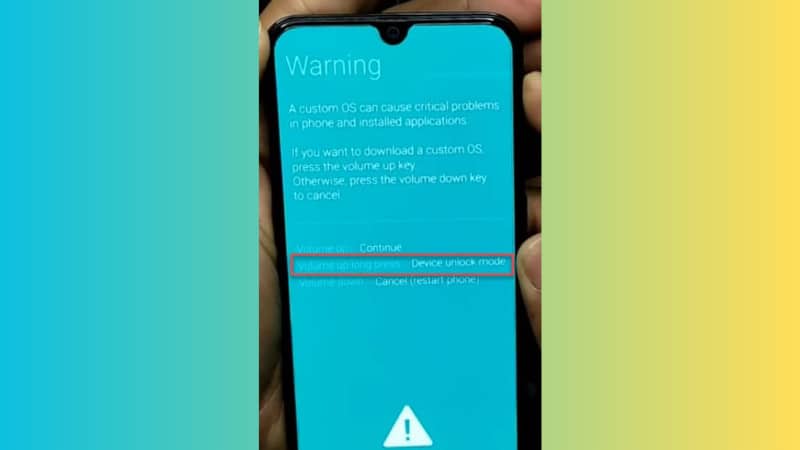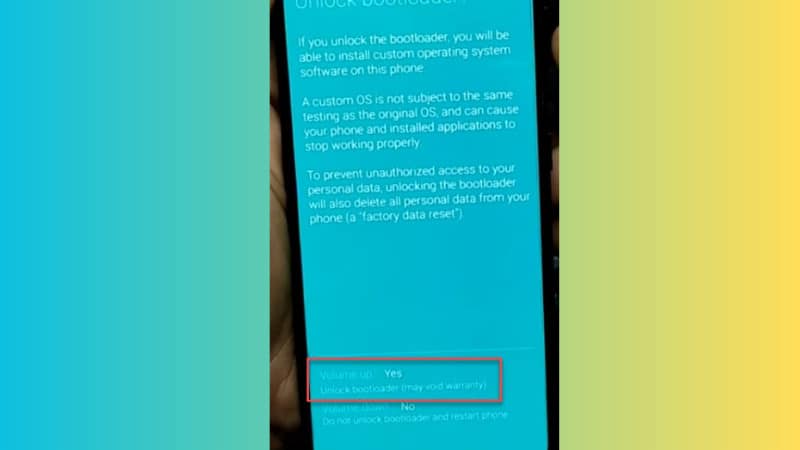How to Unlock Bootloader Samsung Galaxy A54
Unlocking the bootloader on your Samsung Galaxy A54 can provide you with greater control and customization options for your device. In this guide, we will walk you through the process of unlocking the bootloader step by step, highlighting the benefits, risks, and considerations along the way. Please note that this process requires some technical knowledge and carries certain risks, so proceed with caution and make sure to follow the instructions carefully.
Understanding Bootloaders
Before diving into the unlocking process, let’s understand the basics of bootloaders and their role in the device’s booting process. Bootloaders are programs responsible for initializing the device’s hardware and loading the operating system. On Samsung devices, the bootloader is typically locked by default to ensure the security and integrity of the device’s software.
What is OEM Unlock?
OEM, also known as bootloader unlocking, is the process of disabling the bootloader security of an Android device. It is a requirement before you try to root, flash a custom OS or perform recovery on your phone. The OEM unlock option is available under the Developer Options in the Android Settings app. Please keep in mind that if you install a custom ROM after turning on the OEM unlock on the device, Knox and Samsung Pay will no longer work.
Benefits of Unlocking the Bootloader
Unlocking the bootloader on your Samsung Galaxy A54 opens up a world of possibilities, allowing you to customize your device and enjoy additional features. Here are some key benefits:
- By unlocking the bootloader, you can flash custom ROMs, which are modified versions of the Android operating system. These custom ROMs often provide improved performance, additional features, and a personalized user experience.
- Unlocking the bootloader enables you to install custom kernels, which can optimize your device’s performance, enhance battery life, and unlock advanced features not available in the stock kernel.
Preparing Your Device
Before proceeding with the bootloader unlocking process, it is important to prepare your Samsung Galaxy A54:
- Unlocking the bootloader will erase all data on your device. It is crucial to back up your important files, photos, and contacts to prevent any loss.
- To communicate with your device and unlock the bootloader, you need to enable USB debugging and OEM unlocking in the developer options. Here’s how: a. Go to Settings on your Samsung Galaxy A54. b. Scroll down and tap on “About phone.” c. Find “Software information” and tap on “Build number” seven times to enable developer options. d. Go back to the main Settings menu and select “Developer options.” e. Enable “USB Debugging” and “OEM Unlocking” options.
- Ensure that you have the appropriate USB drivers installed on your computer. Additionally, download and install the latest Android SDK Platform Tools, which include the necessary Fastboot and ADB binaries.
Unlocking the Bootloader
Now that you’ve prepared your device, let’s proceed with unlocking the bootloader on your Samsung Galaxy A54:
Step 1: First you need to boot your Galaxy A54 into download mode. Power off your phone. Press and hold the Volume up + Volume down keys together and then connect your phone to PC using a USB cable.
Step 2: Now on the downloading screen, hold the Volume Up key for a few seconds.
Step 3: Finally you’ll be asked to press Volume up to unlock the bootloader. When you press the key, your phone will reboot.
Step 4: After unlocking the bootloader, your A54 will be factory reset and you’ll have to setup your phone again.
Step 5: Now to verify the bootloader is successfully unlocked, go to Settings > About phone > and enable Developer options again. This time, it should say bootloader already unlocked.
If you have any issues, don’t forget to leave a comment on our Youtube channel, we’ll try our best to response asap.