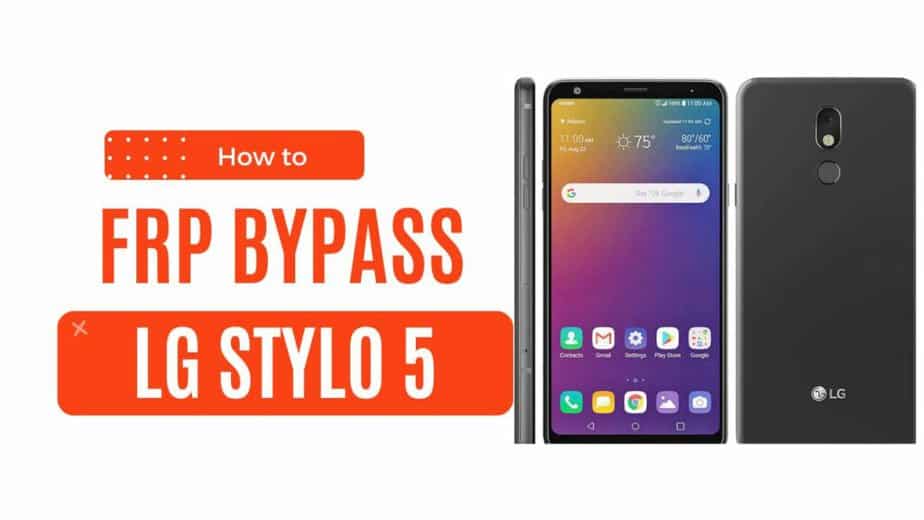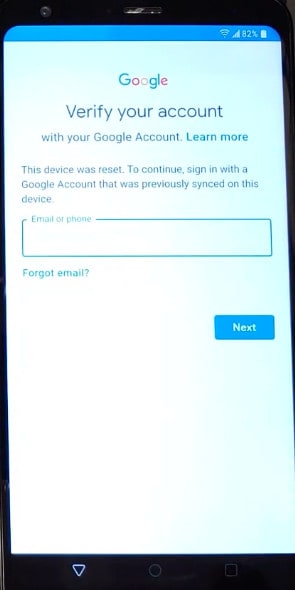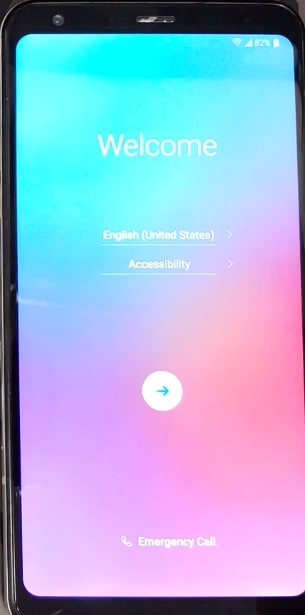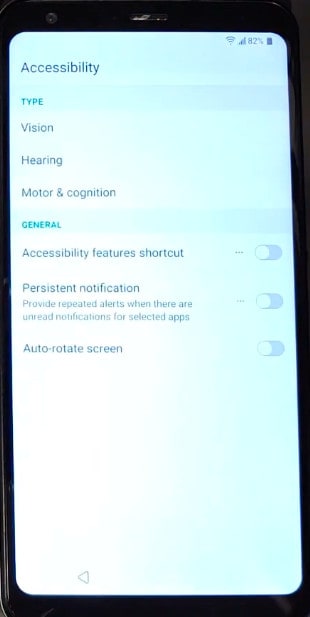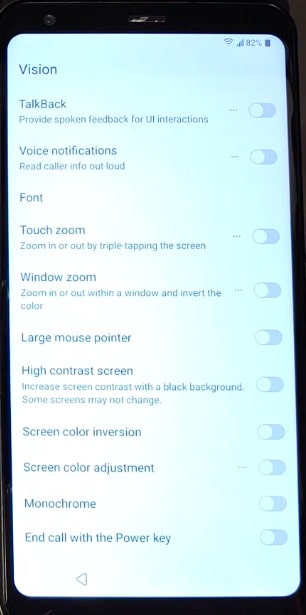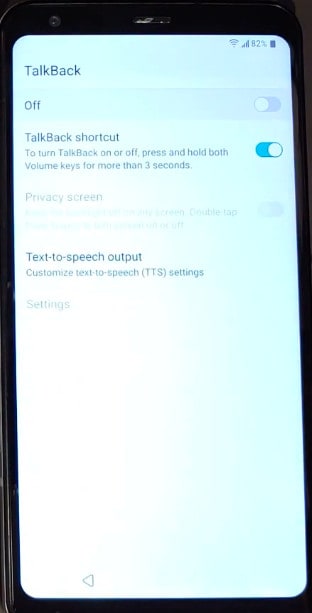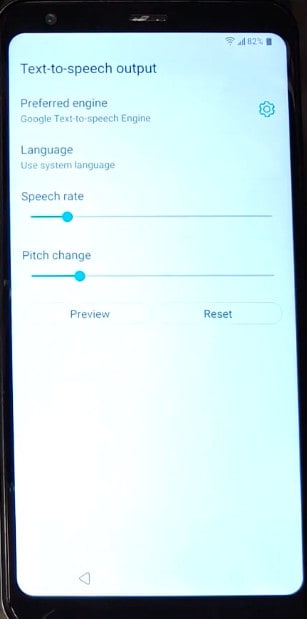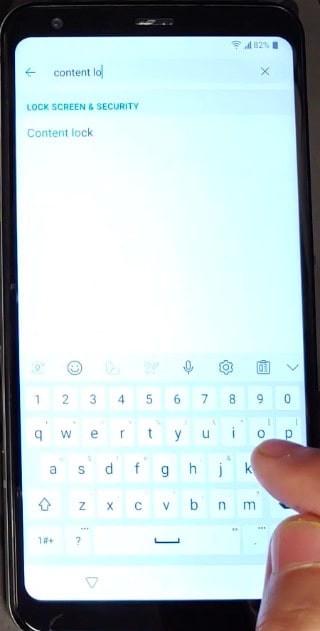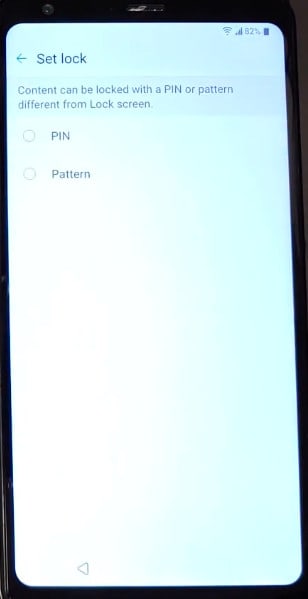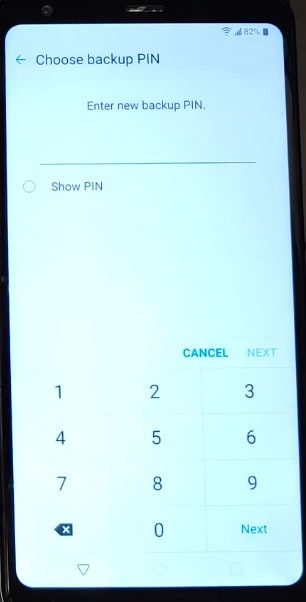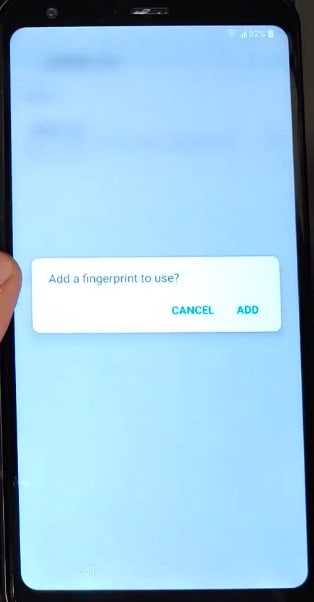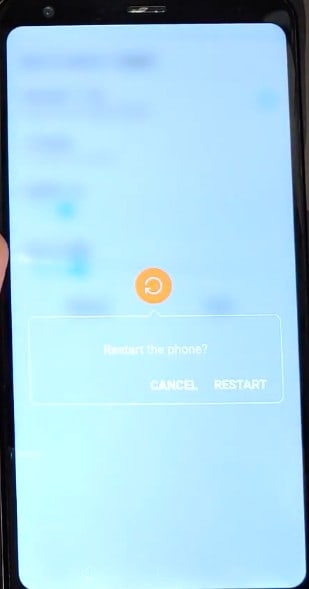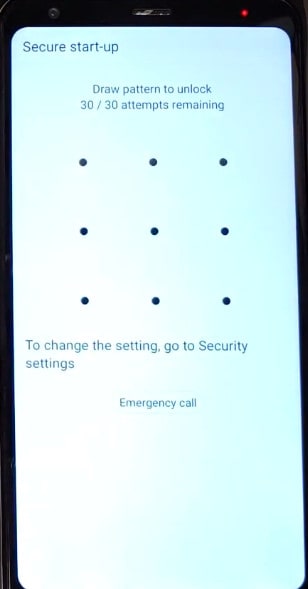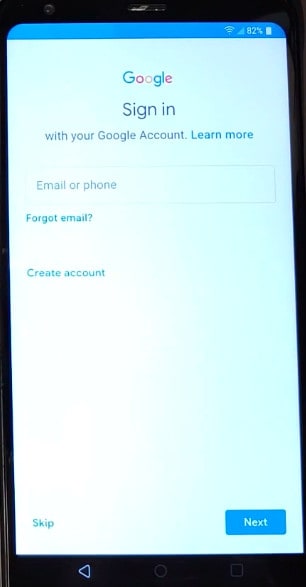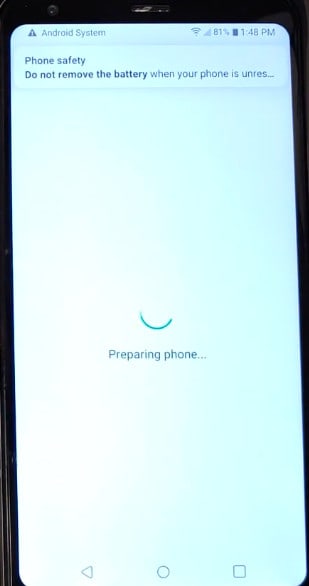How to Bypass Google Account on LG Stylo 5 Latest 2023
This is a step-by-step guide on how to bypass FRP on the LG Stylo 5 running the latest Android 9 version. You would probably have come across a number of methods to bypass a Google account without a PC, and that may or may not have worked for you
It is because Android security patch updates are fixing the loopholes that were previously used to bypass FRP on LG STYLO 5 running the previous Android version. The bypass method even shared here may or may not work in the future because it might be fixed in the next Android update for your smartphone.
This is a 100% working guide if your LG STYLO 5 is running Android 9. We have personally tested this bypass method and it is confirmed to work.
The Stylo 5 is a best-selling mid-ranger from LG that was released in 2019, June, with Android 09. It has 3GB of RAM with a Qualcomm SDM450 Snapdragon 450 (14 nm) processor.
LG K51 FRP Bypass Without PC 2023
If your Stylo 5 is FRP locked after a hard reset, it will ask for a Google account with a similar screen as given above with the following message.
In this case, if you remember the Google account, pattern, or pin lock, then you can easily bypass it. Otherwise, follow the guide below to unlock your phone.
Now back to the real method that has a 90% chance of getting your phone unlocked. Follow the step-by-step instructions to bypass the FRP lock without a computer.
To use the process, you need internet access on your device, so when setting up your phone after a factory reset, please connect to a Wi-Fi network and get back to setting up your device screen.
Without further wasting your time, let’s move on to the process of removing your Google account from your phone. The method is for Android 9 version, we know that LG has released Android 10 update for this device, we will try our best to update the post for Android 10 as well.
1. On the welcome screen go to Accessibility. A pop-up screen will be displayed select Settings.
2. In Accessibility go to Vision.
3. In Vision Settings go to Talk Back.
4. In Talk Back tap on Text to Speech.
5. Tap on Preferred Engine.
6. After entering Preferred Engine there will be a search bar on the top search for Content lock and select that.
7. In content lock tap on set pin and set up your new pattern.
8. After setting pattern also give your back up pin.
9. After setting pattern and pin the Fingerprint option will be shown so also configure your Fingerprint.
10. After doing all these steps restart your phone.
11. After restarting the phone will ask for startup pattern so enter the pattern you setuped in previously.
12. After giving pattern proceed to setup your phone. On the Google sign in screen this time there will be a Skip option shown so skip the Google account sign in.
13. Proceed to setup your phone.
Congratulation! The Google Account on your LG STYLO 5 is successfully bypassed. Do not forget to let me know in the comment section if you’ve got any issues.