How to Turn ON /OFF Factory Reset Protection On Samsung Galaxy
The Factory Reset Protection (FRP) lock helps you use your Samsung /Google account to prevent others from activating your device in case you lose it or it gets stolen. similar to Apple’s “Find My iPhone” security but a bit weaker when compared to iCloud security. Because the FRP security on Android is in its initial stages and can be easily bypassed using different methods and software boxes.
With the release of Android Lollipop, FRP was introduced to make your Android device and personal data safer in case you lost your device. No one will be able to access your device unless they have access to your Google account.
Activate/deactivate Factory Reset Protection
This step-by-step guide will help you learn how to enable or disable the FRP option on Android.
Here are the exact steps:
Step 1: You’ll need to have a Samsung account. You can sign up for a free account over here.
Step 2: Navigate to the Settings menu. Scroll down to the System section and tap Security.
Step 3: To enable the reactivation lock, scroll to and tap the reactivation lock checkbox.
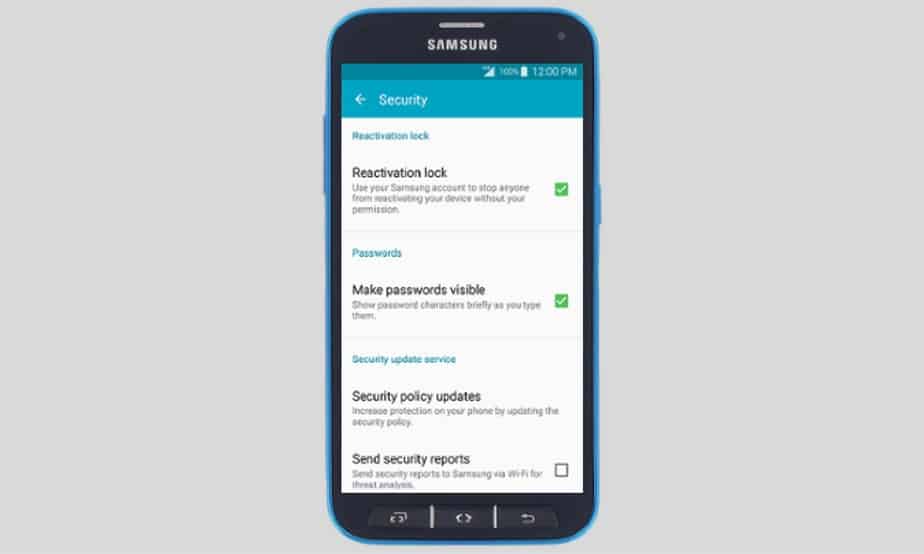
Use your Samsung account to stop anyone from reactivating your device without your permission.
Step 4: Now check the Reactivation Lock prompt and tap OK, as shown in the screenshot below.

Use your Samsung account to prevent anyone from reactivating your device.
Step 5: On the next screen, enter your Samsung account credentials, then tap Confirm.
Congratulations! You’ve successfully enabled the reactivation lock. You can use the same exact method to disable this feature in the future if you were about to repair your device.
You can uncheck the reactivation lock option and it will disable it, but make sure you remember the unlock password.
Thanks for reading! That was all you needed to know about the Samsung FRP account setup on Android. You’ve taken an extra step to make your phone data more secure. If you found this article helpful, don’t forget to leave your valuable feedback in the comments section and share it with your friends.

