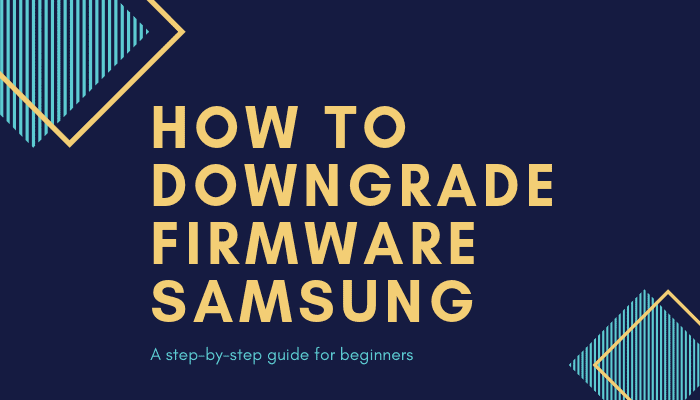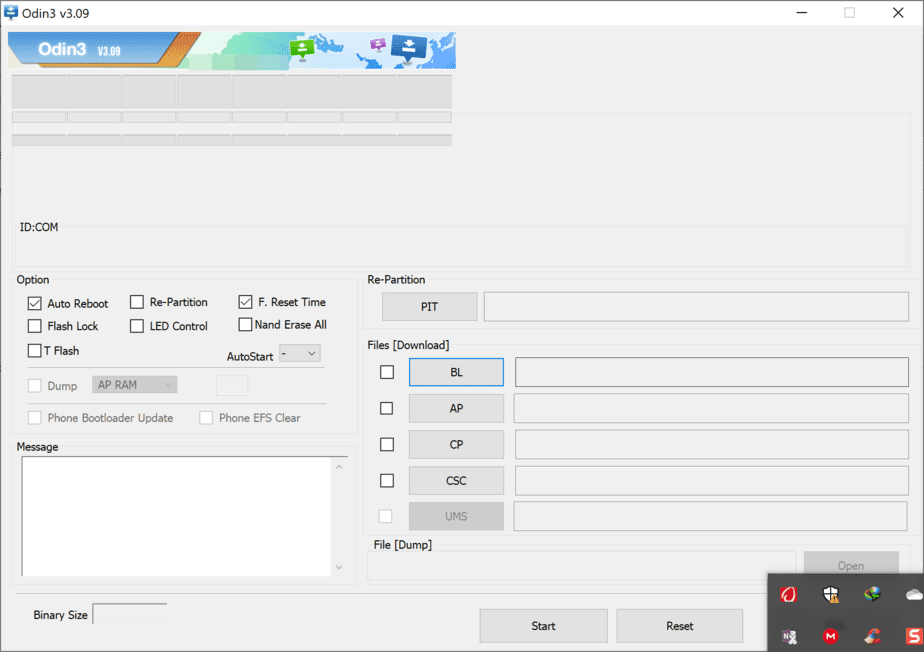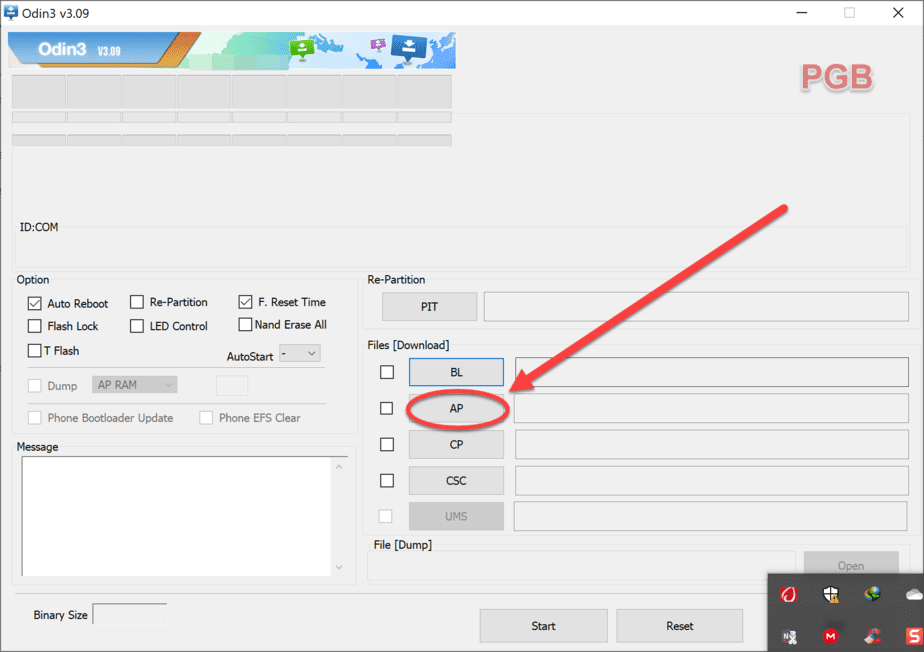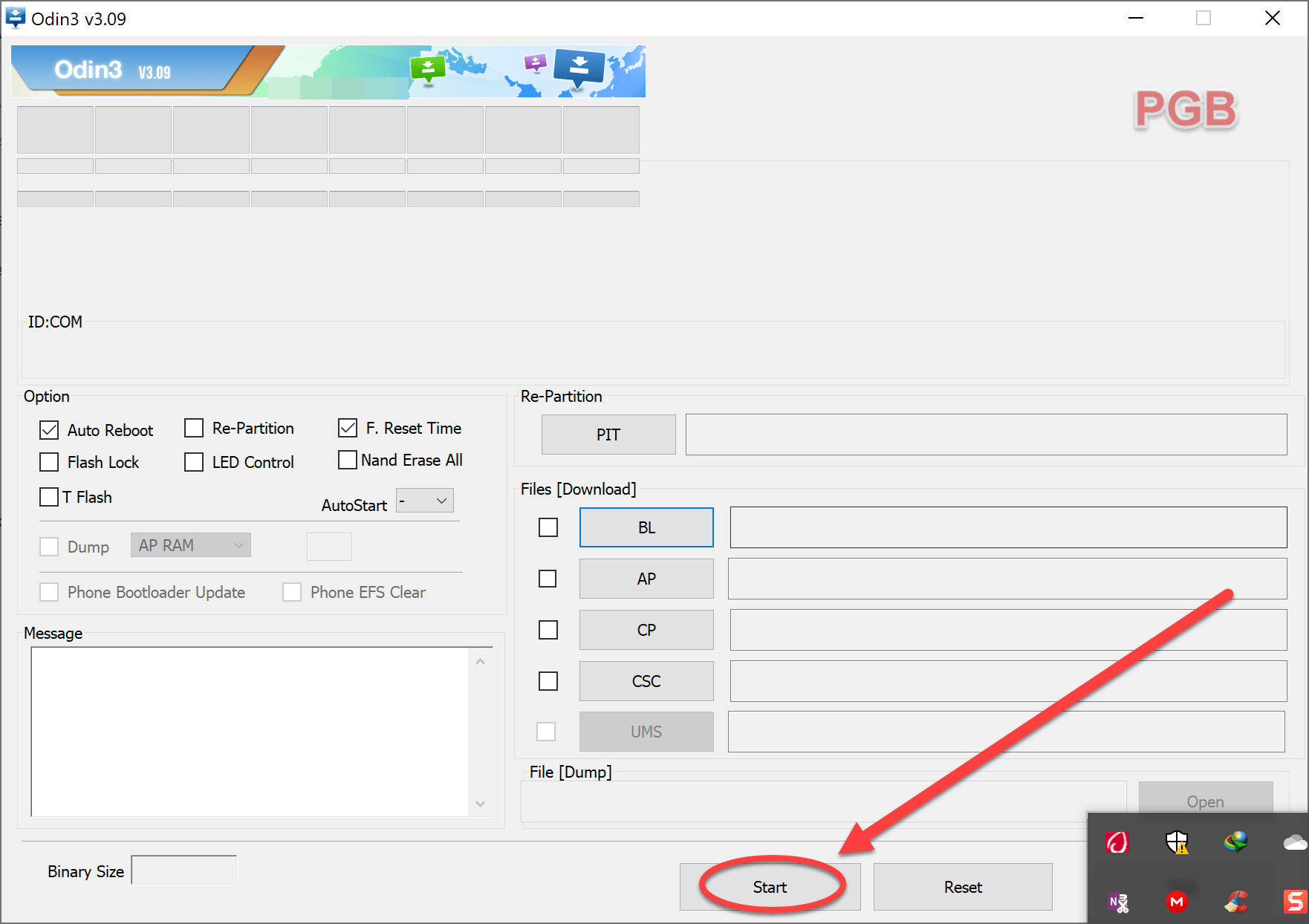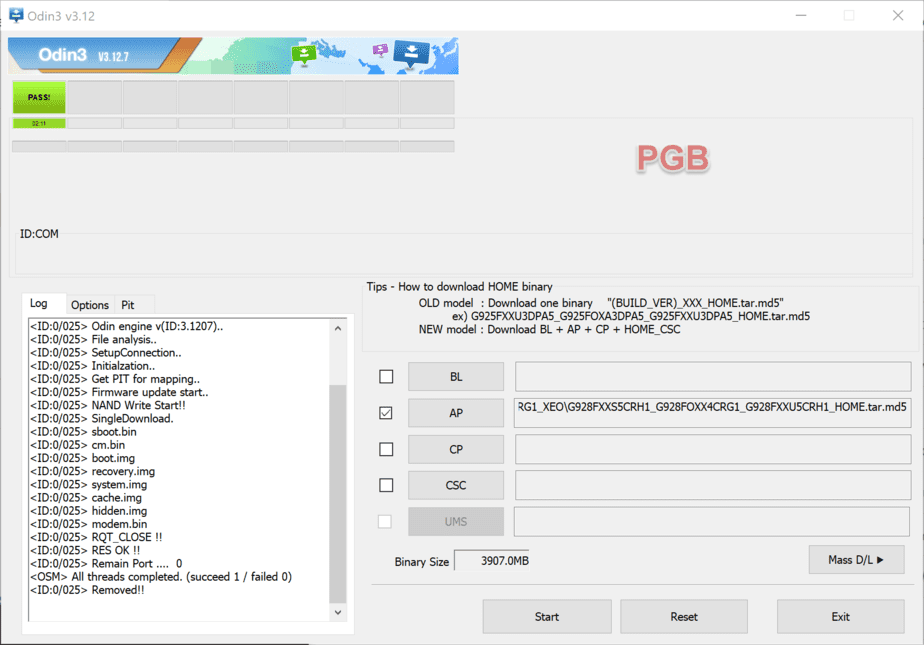How to Downgrade Firmware Version on Samsung Galaxy
Learn how to use Odin to easily downgrade firmware on your Samsung Galaxy Android device, including the Galaxy S10 Plus, S9, S8, S7 Edge, S6, S5, Note 9, Note 5, Note 4, Note 3, and other Samsung Galaxy A, J, M, and C series devices.
Unlike iOS, you can downgrade the Android version on your Samsung phone or tablet anytime you would like to, and there are a number of reasons why someone would want to downgrade. It can be:
- The latest Android version has some bugs.
- You don’t like it?
- You’ve lost root access and want it back.
- You want to bypass Google account Samsung
- Or some features are not working.
We’ll be using the Odin3 flash tool to downgrade Android and Samsung firmware (that can be downloaded from Updato, Sammobile, and other online sources). So let’s move on and learn how you can do it.
Samsung phones and tablet firmware are available online, and users can easily download the firmware for specific models and then flash them through Odin. This step-by-step guide will help you quickly master the art of flashing stock firmware using Odin.
This downgrade method can be used for any Samsung device no matter what Android version you’re currently running. It can be Android N, Marshmallow, Lollipop, KitKat, or Jellybean.
Please note that you need to download the right binary firmware for your phone, otherwise you’ll get Odin errors on your device while flashing. Here is what you need to do to download the right firmware:
- Reboot your phone into recovery mode.
- Keep track of the firmware version, G973FXXU2ASF3.If the bolded letter is U2 in this case, then choose the firmware that has 2.
Also, make sure to download the latest version of Odin using the download links given below.
Requirements:
- A Samsung Galaxy device.
- Press (Volume Up+Home+Power or, on some devices, the Bixby key instead of the Home key to get your phone into Recovery Mode.
- Download stock firmware from Updato
- Download Odin based on your platform environment: Mac OS X, Windows, or Linux.
- Download and install USB drivers for Windows.
- Enable USB debugging from Settings > Developer options.
- Back up your existing data stored on the device.
How to downgrade the Android version:
Step 1: First, extract/unzip the firmware and Odin files.
Step 2: Run the Odin application.
Step 3: Restart your device and enter Samsung download mode. Hold down the Volume Down+Home+Power simultaneously for about 6 seconds until the Android warning sign appears on the screen. To proceed, press the Vol up button.
Step 4: Connect your device to the PC via the USB port while in download mode.
Step 5: Click on the AP/PDA button and select the firmware file tar.md5.
Step 6: Wait for Odin to read and analyze the stock firmware.
Step 7: Hit the Start button to start flashing the firmware using Odin.
Step 8: Odin usually takes around 5 minutes to complete the process.
When completed, Odin will show you the green-labeled message PASS! And your phone will automatically reboot.
Each step is clearly explained step by step, with screenshots where necessary, and was designed specifically for beginners. I hope that you find it useful. Do let us know if you’ve got any queries. Feel free to comment down below.
Did you find it helpful? Tell us what you think so we can get better and make more helpful guides and tutorials for beginners.