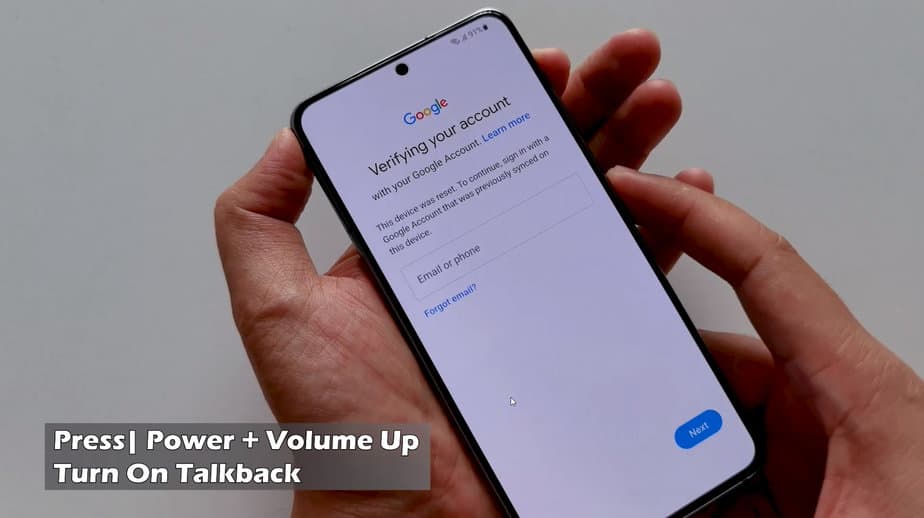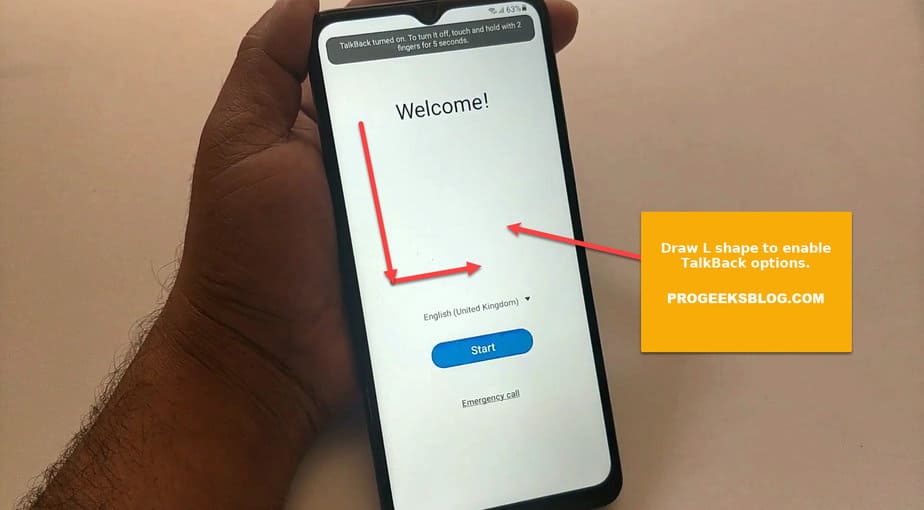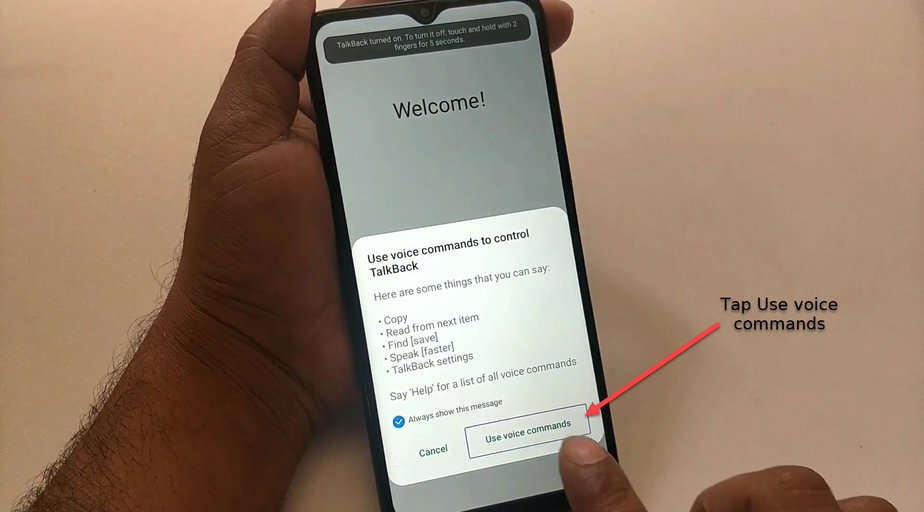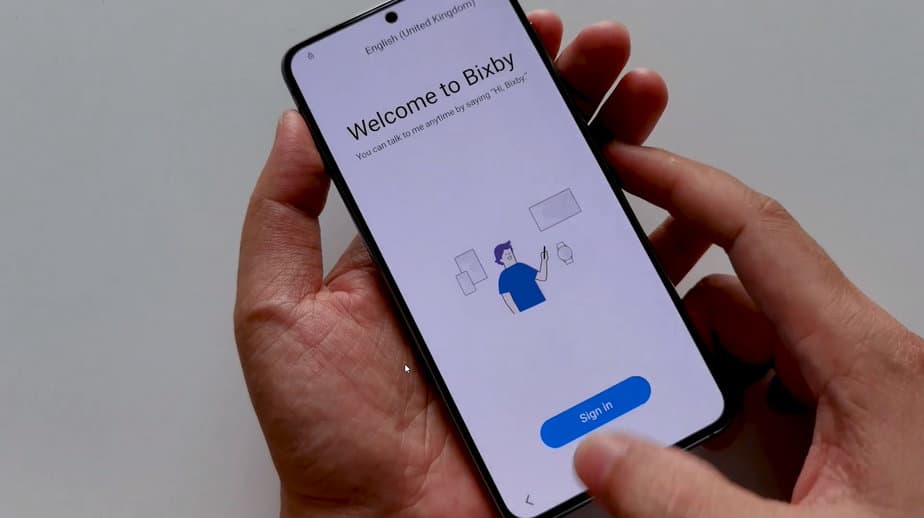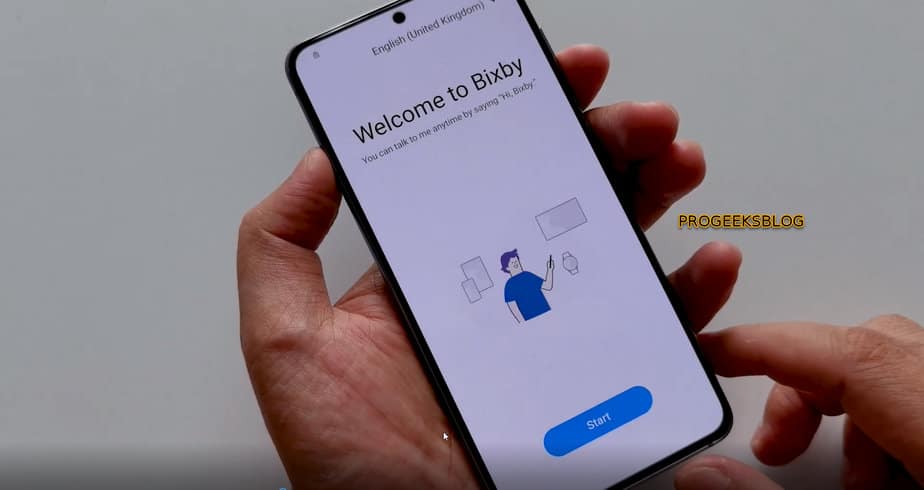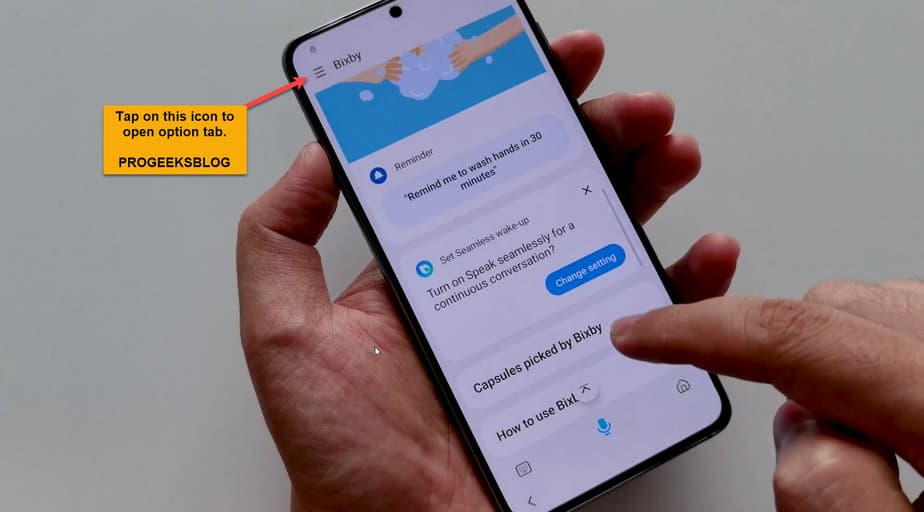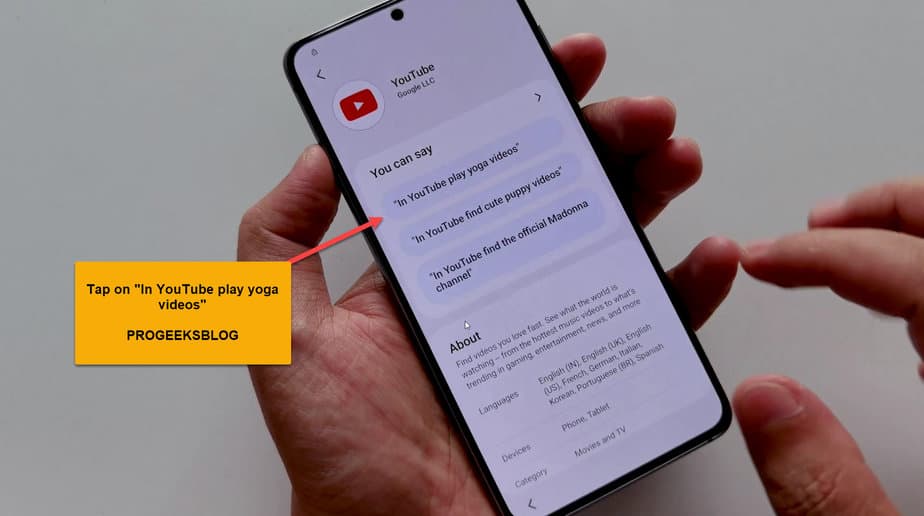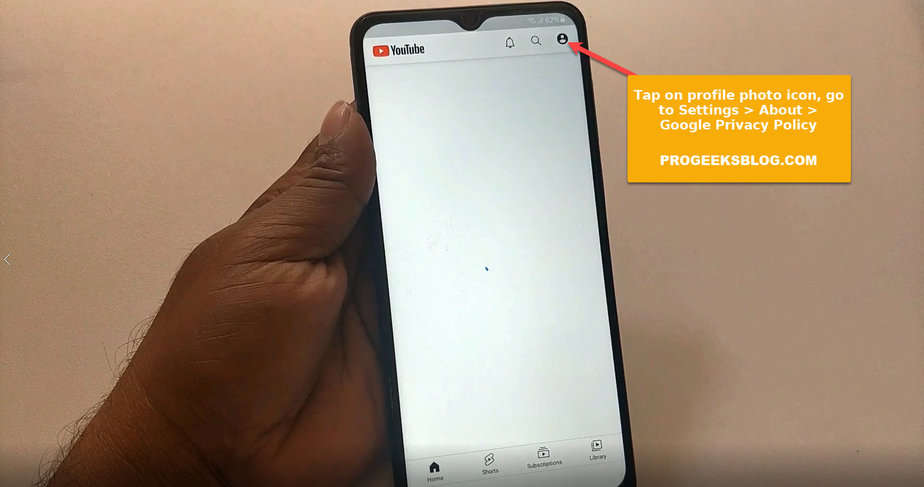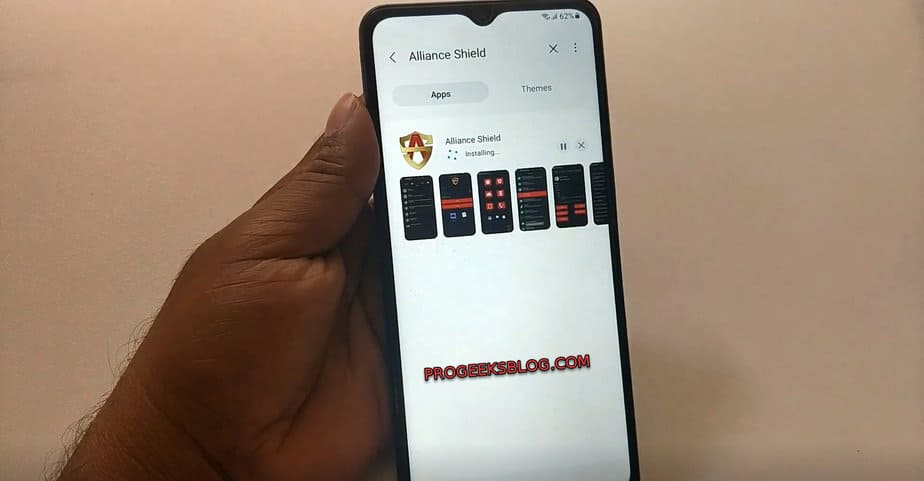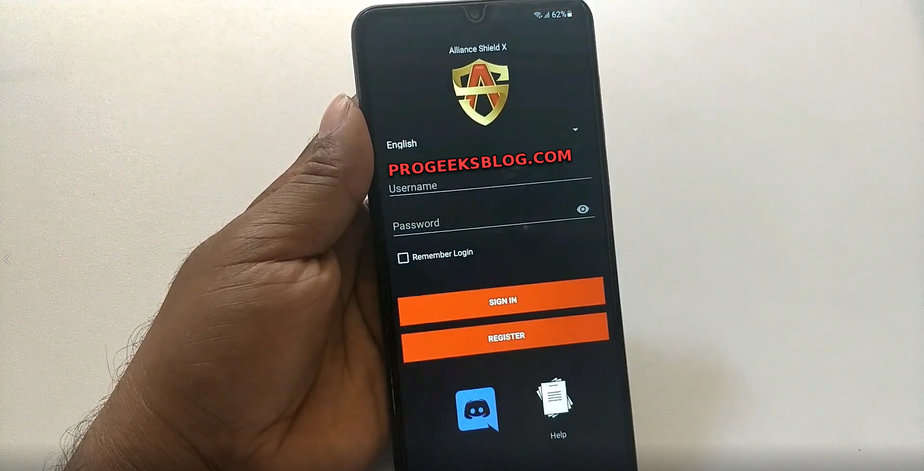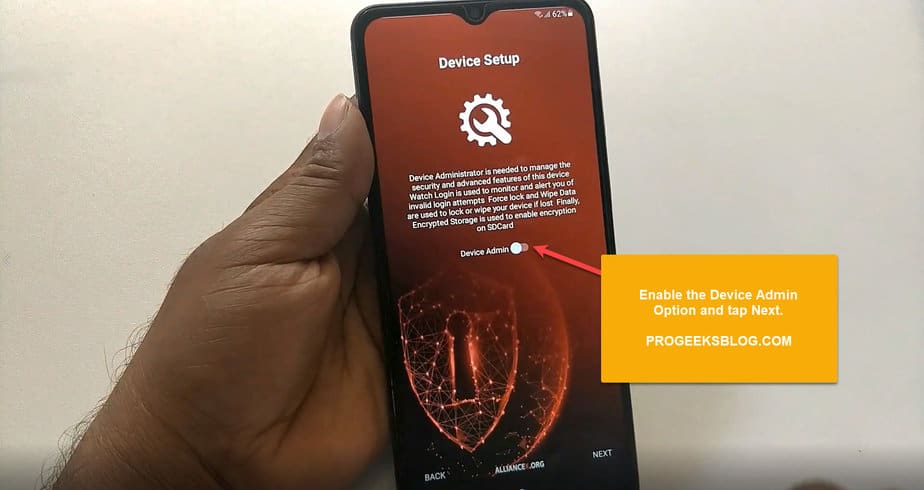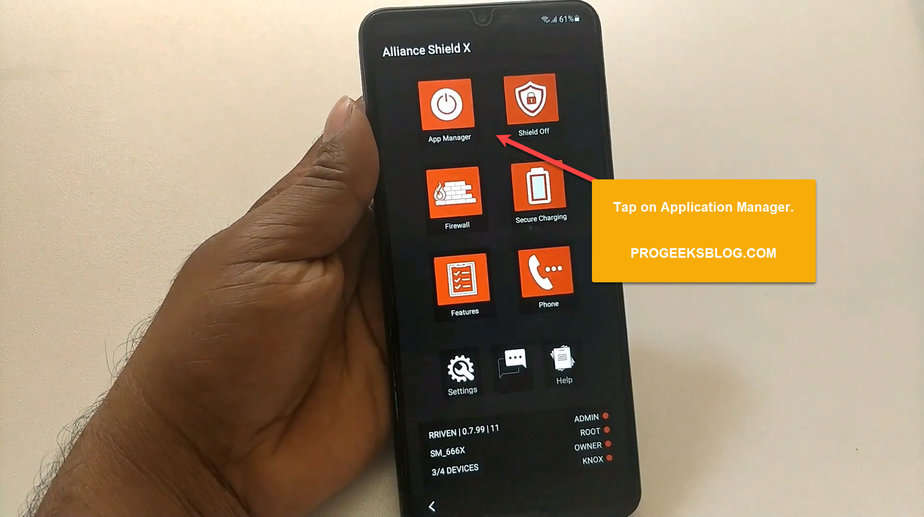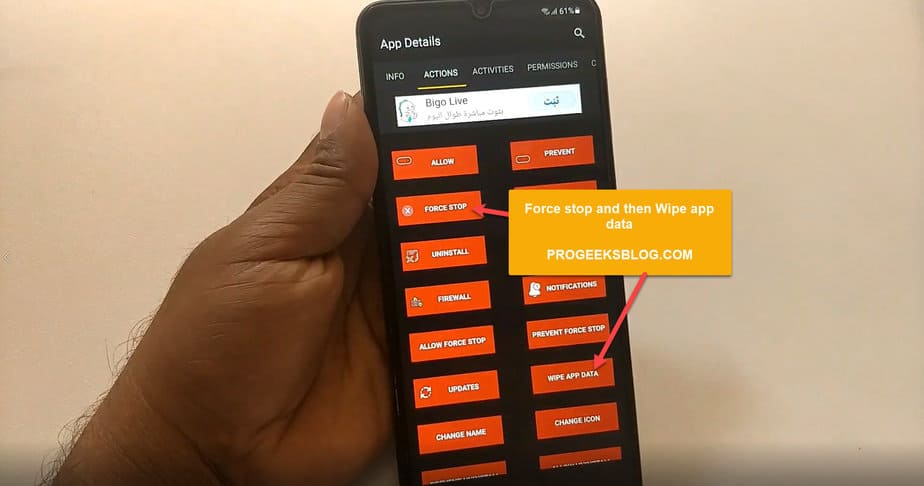Samsung Galaxy S21 FRP Bypass Without PC 2023
It is a step-by-step guide on how to bypass FRP on the Samsung Galaxy S21 & S21 Ultra 5G running the latest Android 11 & 12 versions. You would probably have come across a number of methods to bypass a Google account without a PC, and that may or may not have worked for you.
It is because Android security patch updates are fixing the loopholes that were previously used to bypass FRP on the S21 running the previous Android version. The bypass method even shared here may or may not work in the future because it might be fixed in the next Android update for your Galaxy S21 Ultra.
If for any reason you cannot successfully bypass the Google account, because it is complicated for you, then try our Bypass Service to remove the Google account quickly using a Windows computer. If you’ve got any questions before using the service, live chat support is given on the page.
How to bypass Google Account Galaxy S21 Ultra Without PC Android 12
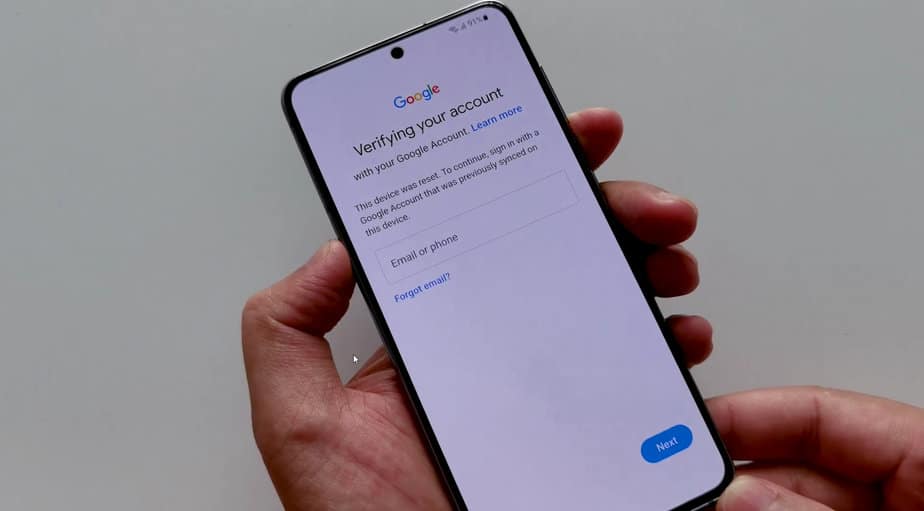
This device was reset. To continue, sign in with a Google Account that was previously synced on this device. Galaxy S21 SM-G991B
If you’re getting the above Google lock on your Galaxy S21 after a hard reset, saying, “This device was reset.” To continue, sign in with a Google account that was previously synced on this device. ”
In this case, if you remember the Google account, pattern, or pin lock, then you can easily bypass it. Otherwise, follow the guide below to unlock your phone.
Now back to the real method that has a 90% chance of getting your phone unlocked. Follow the step-by-step instructions to bypass the FRP lock on the Samsung Galaxy S21 without a computer.
To use the process, you need internet access on your device, so when setting up your phone after a factory reset, please connect to a WiFi network and get back to setting up your device screen.
Requirements:
- Internet access on your phone
- Samsung account
- Alliance Shield X account
This guide is applicable to all Samsung Galaxy S21 models including the Plus & Ultra variants running Android 12 & 11.
- You need to enable TalkBack on your device. To enable TalkBack on the Galaxy S21, press the Volume Up+Power buttons at the same time.
You should get a notification, “Use Side and Volume up keys for TalkBack.” You need to tap on “Use”. Press the volume up+power buttons again to enable TalkBack. You’ll get another screen with a notification on how to use it. Tap on the “Close” button to close it. It will get you back to the welcome setup screen.
- Next, draw an L shape on the screen to access the “Voice Commands” screen, where you can enable Google voice assistance, which will eventually lead you to the YouTube app and then the Google Chrome browser.
- Now it will ask you to “Use voice commands to control TalkBack” so you need to double-tap on “Use voice commands” as shown in the screenshot below:
-
Once that’s done, you need to instantly command it by saying, “Google Assistant.” This will prompt you to open the voice assistant. It will open the Samsung Bixby app. This requires you to enter a Samsung account. Make sure you have already created one.
-
After entering the Samsung account, you’ll get to this screen again as shown below:
- Now select the menu options at the top-left corner of the screen and select the “My capsules” option from the options.
-
After the YouTube capsule is opened, tap on any, as given in the screenshot, “In Youtube play yoga videos” that will eventually open the app. We are almost getting there to removing the Google account!
-
In the YouTube app, in the top-right corner, click on the profile icon. Go to Settings > About > Google Privacy Policy.
-
After running the Chrome browser app, tap on the “Accept & Continue” button to open the browser URL bar, and do not try to add a Google account to your device if it asks.
- In the browser, type the following URL: It will launch all FRP bypass apps. You need to select/tap on the Galaxy Store. It will open the Samsung Apps Store application and leave it to update the app.
- To download any app from the Galaxy Store, you need to have a Samsung account. You can sign up here if you don’t have it.
- Now you can search for the “Alliance Shield” app in the store and install it, and enter your Samsung account details to confirm the download and installation.
- As said earlier at the beginning of this guide, you’ll need to create an account on Alliance Shield as well. So I hope you’ve already got one. If not, then create it here.
- Run the Alliance Shield X app and enter the username and password for the app to continue and accept the terms.
- After entering the credentials, on the next screen, enable “Device Admin” as shown below:
- This is an important step. When you go to the next screen, confirm the “Activate device admin app” by tapping on the “Activate” button.
-
Next, it will ask you to enable Knox. Just swipe to the right to enable it.
-
Finally, tap on the “App Manager,” and it will open the Android application manager. In this tab, look or search for “Android setup.” Tap on the Actions tab and select the FORCE STOP app and then WIPE APP DATA.
-
Similarly, search for “Google Play Services,” open it, and from the Actions tab, Force Stop & Wipe app data, and do the same as in step 18.
-
Finally, look for “Samsung Setup Wizard” and force stop it and then wipe data. This time tap on Activities and select com.sec.android.app.SecSetupWizard.SecSetupWizardActivity and open it.
- It will ask you to install the recommended Samsung app. Select the one you need and tap OK.
- Finally, your Samsung Galaxy S21 Ultra is FRP unlocked.
Congratulations! You have successfully bypassed the Google account lock on your Samsung Galaxy S21 Plus & Ultra variant. Do not forget to let me know in the comment section if you’ve got any issues.
Related Guides:
- Samsung Galaxy A12 Google Account bypass Android 11
- How to bypass FRP on Android Tablets 2023
- Best Samsung Account Removal Tools