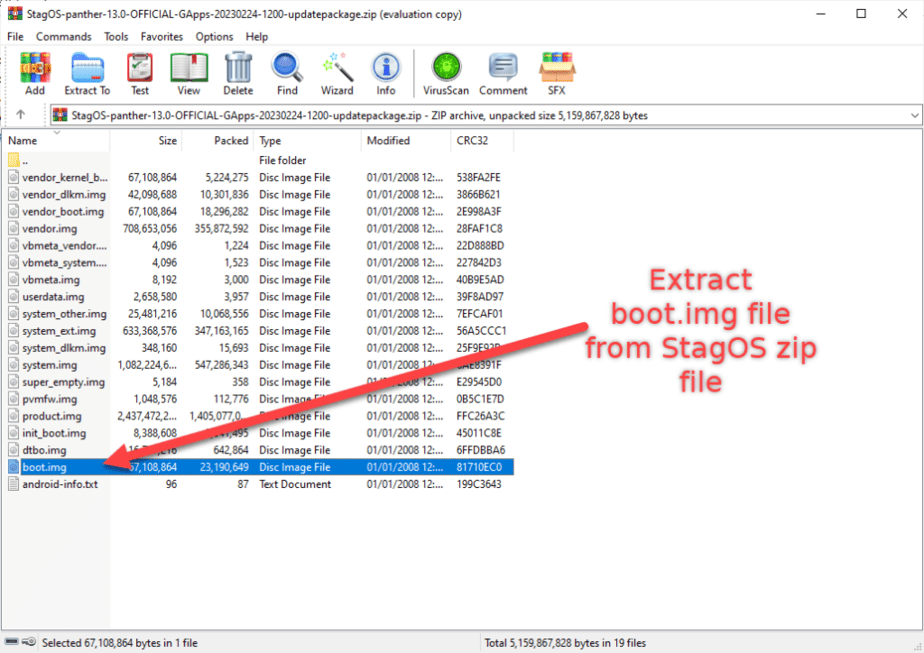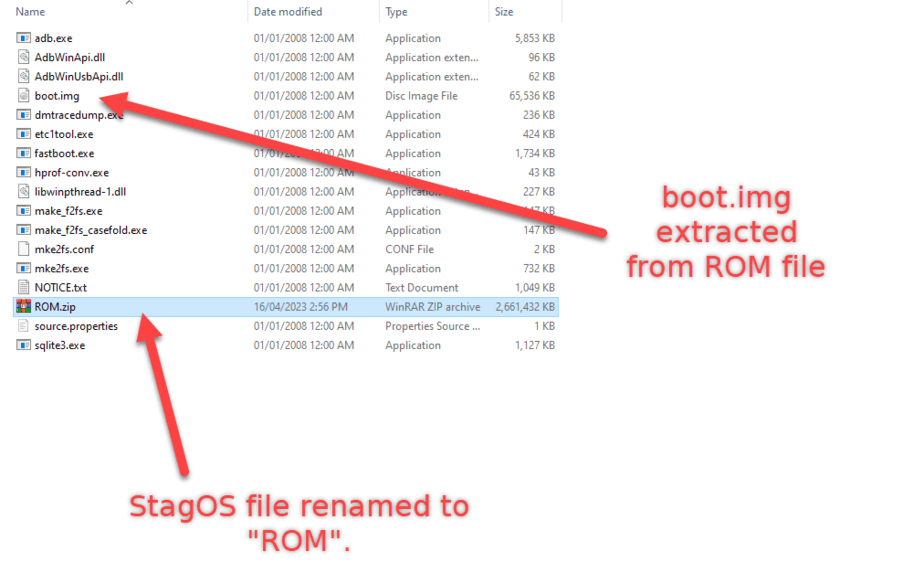How to Install StagOS ROM 13 Google Pixel 7/ 7 Pro
If you’re a Google Pixel 7 or 7 Pro user and you’re looking to explore a different operating system, you might want to consider installing a custom ROM like StagOS. Custom ROMs are modified versions of the original Android operating system, and StagOS is one of the most popular ones out there. It is based on the latest Android 13 and offers a wide range of features and improvements over the stock Android experience.
StagOS has been designed to provide users with a smooth and stable experience while also offering a wide range of customization options. The ROM comes with a clean and minimalist interface, making it easy to use even for those who are new to the custom ROM scene. It also offers a range of unique features such as built-in theming, lockscreen customizations, and gesture support, which makes it stand out from other custom ROMs available in the market.
In this blog post, we will provide a step-by-step guide on how to install StagOS ROM on your Google Pixel 7/7 Pro device. We will cover all the requirements and precautions you need to take before installing the custom ROM, and then provide detailed instructions on how to install StagOS using the ADB and Fastboot method. So, if you’re ready to take the plunge and try out a custom ROM on your device, read on!
Requirements:
Before we begin, make sure you have fulfilled the following requirements:
- Bootloader must be unlocked, and if you haven’t already unlocked it, you can follow this tutorial to unlock the bootloader.
- Enable USB Debugging / OEM Unlocking on your device.
- Setup ADB & Fastboot drivers on your computer or download Android Platform tools R33.0.3 version. You can download the platform tools from this link. You can also follow this tutorial to set up ADB & Fastboot drivers.
Downloads:
Here are the download files for Pixel 7 and 7 Pro respectively. Please download the right file for your device, otherwise it will fail and may brick your device. Panther is code name for Pixel 7 and Cheetah for 7 Pro.
Also there are 2 variants of this ROM, Pristine Build – Non Gapps and Gapps Build. Gapps is a shorthand for Google Apps, which refers to a suite of proprietary applications developed by Google that are typically pre-installed on Android devices. So if you use Google apps, then download the Gapps build.
Download StagOS 13 ROM for Pixel 7:
- Pristine Build – Non Gapps: Download Here
- Gapps Build: Download Here
Download StagOS 13 ROM for Pixel 7 Pro:
- Pristine Build – Non Gapps: Download Here
- Gapps Build: Download Here
Warning: Flashing a custom ROM will erase all your data, so backup your phone. It will also void your phone’s warranty, so proceed at your own risk.
Instructions:
Here are step-by-step instructions on how to safely install StagOS custom ROM on your Pixel 7 or Pixel 7 Pro.
Step 1: Download StagOS 13 for your Google Pixel 7/7 Pro from the above requirements section.
Step 2: Copy the downloaded Platform tools & StagOS-panther-13.0-OFFICIAL-GApps-20230224-1200-updatepackage.zip to a folder on your desktop.
Step 3: Unzip the Platform tools folder and copy the boot.img file from the StagOS zip file to the Platform tools folder.
Step 4: Rename the StagOS-panther-13.0-OFFICIAL-GApps-20230224-1200-updatepackage.zip to “ROM” and copy it to the Platform tools folder.
Step 5: Open the Platform tools folder, and in the address bar, type “cmd” to open the command prompt.
Step 6: Type the following command to check if your device is recognized by the computer.
adb devices
Step 7: Type the following command boot your phone into Fastboot mode.
adb reboot bootloader
Step 8: Type the following command to flash the boot.img to both slots
fastboot flash boot_a boot.img fastboot flash boot_b boot.img
Step 9: Type the following command to wipe data and factory reset your device.
fastboot -w
Step 10: Finally, you’re now ready to install the StagOS custom ROM. Type “fastboot update Stag.zip” (remember, in step 4, we renamed the StagOS zip file to ROM).
fastboot update ROM.zip
It will take 3-5 minutes to complete the process. Once complete, your phone will reboot, and you need to set up your phone again.
Additional Links:
Official xda developer thread for Pixel 7:
https://forum.xda-developers.com/t/rom-13-0-0_r30-stagos-13-0-panther-official-28-02-2023.4539315/
Official xda developer thread for Pixel 7 Pro:
https://forum.xda-developers.com/t/rom-13-0-0_r30-stagos-13-0-cheetah-official-28-02-2023.4539325/
If you ever need to flash the factory image for your Google Pixel 7/7 Pro, you can follow this tutorial:
How to Flash a Factory Image on Google Pixel: A Step-by-Step Guide
To optimize battery life on your Google Pixel 7/7 Pro, you can follow this tutorial:
How to Optimize Battery Life on Google Pixel 7: Easy Tips and Tricks
If you want to root your Google Pixel 7/7 Pro, you can follow this tutorial:
Looking to factory reset your Pixel 7, follow this guide:
Don’t know how to screen record on the Pixel 7 or 7 Pro, here is the step-by-step guide:
Got stuck on the Google account screen? Here is how to bypass Google account: