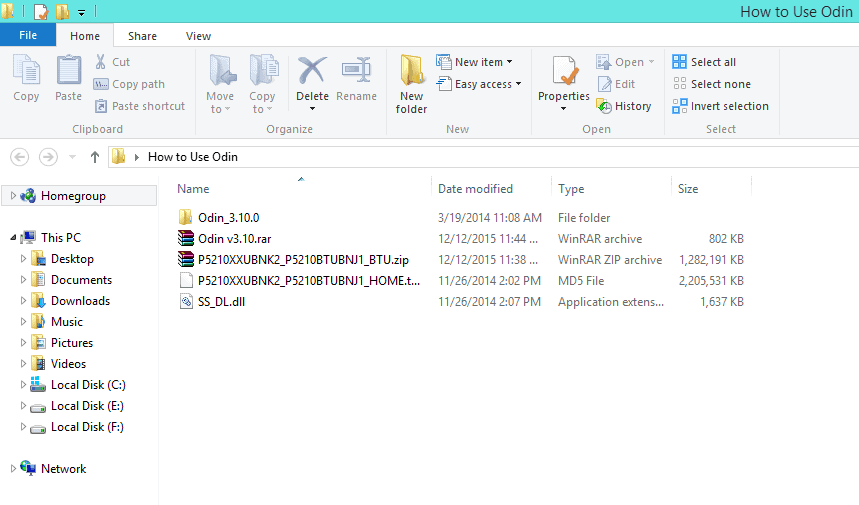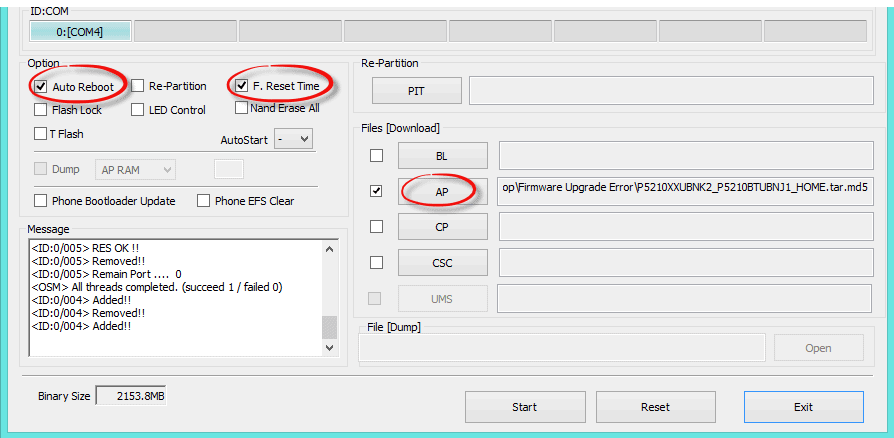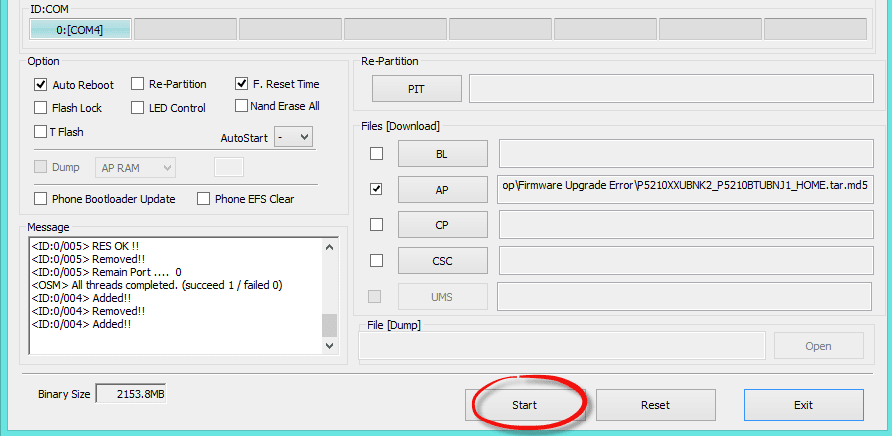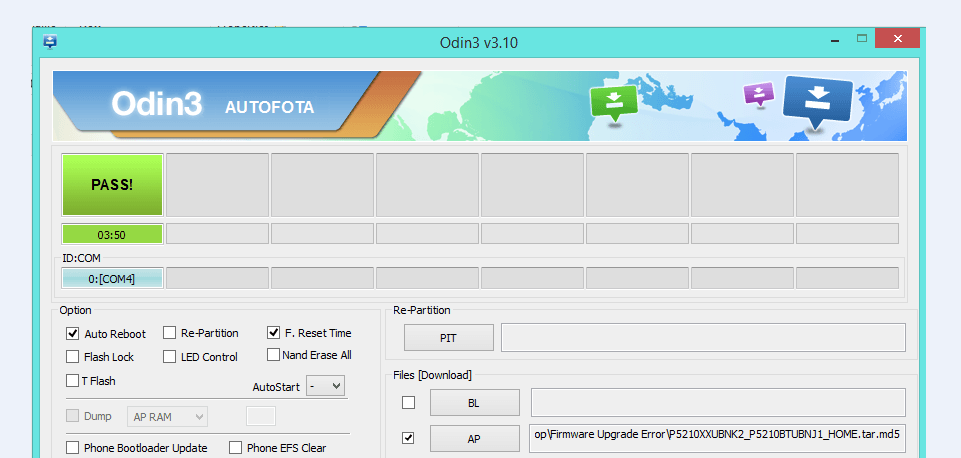What is Odin3 and How to Use Odin to Flash Firmware on Samsung
Odin is a firmware flashing tool for all Samsung Galaxy devices, including the Galaxy Note 20 Ultra, Note10+, Note9, Note8, S22, S21 Ultra, S20, S10+, S9 Plus, S8+, S7 Edge Plus, S6, S5, S4, and Tab S series. As a matter of fact, Samsung releases the official updates over the air (OTA). However, there are certain cases where a Galaxy user is forced to use this tool to manually flash the stock firmware update. For example, if you have boot loop issues or firmware upgrade encountered an issue error or you want to downgrade firmware then you must use this flashing tool.
Samsung firmware is available online for most devices, and users can easily download it for specific models, and you can use Odin to flash it onto your device.
What is Odin3 for Samsung?
Odin3, or Odin, is a firmware flashing tool used for Android Samsung phones and tablets. To flash official stock firmware using Odin, you need to boot your device into Download Mode. You can also use it to root your device, install custom recovery (TWRP), and ROMs.
Odin is also used to unroot your Samsung phone or tablet after installing a stock firmware on it. Using a stock firmware removes the root access from your device. Odin is also used to unroot your Samsung phone or tablet after installing a stock firmware on it. Using a stock firmware removes the root access from your device.
How to use Odin:
Here is the step-by-step guide on how to use Odin3 tool flash official Samsung’s stock firmware on your device. Odin is also used to unroot your Samsung phone or tablet after installing a stock firmware on it. Using a stock firmware removes the root access from your device.
Odin Mode Samsung
To flash a firmware, TWRP or a cusotm ROM you need to boot your phone into Odin mode also known as Download Mode. To boot into download mode you need to power off your phone and press and hold the Volume down+Power or Volume down+Bixby+Power (If you have dedicated Bixby button) keys combination.
Requirements:
Before you start using the Samsung flash tool you’ll need the following:
- Samsung Galaxy device.
- Samsung stock firmware. You download it from Sammobile firmware directory.
- Download Odin
- Download and install Samsung USB drivers.
- Go to Settings > Developers options and enable USB Debugging.
- Back up your existing data stored on the device.
- First and foremost extract/unzip the firmware files as you can in the screenshot below:
- Run the Odin3 tool as Administrator on your PC.
- Reboot your device into download mode. To do it, hold down the Volume down+Home+Power simultaneously for about 6 sec until the Android warning sign appears on the screen. Hit Volume up to continue.
- While in Odin mode, connect your device to the PC via the USB port. Make sure that your device is connected to Odin by looking at the ID: COM section.
- Click on the AP/PDA (Older versions of Odin have PDA instead of AP) button and select the firmware file tar.md5.
- Wait for the Samsung tool to analyze the file.
- From here on, hit the Start button to start flashing the firmware using Odin.
- Actually Odin usually takes around 3-5 minutes to complete the process.
Odin will show you the green-labeled message PASS! And your phone will automatically reboot.
If for some reason you’re getting Odin failed error, then read this guide with multiple solutions to fix Odin3 errors.
Odin Video Tutorial:
Here is the video tutorial showing exactly using Odin to flash a stock firmware tar.md5 file using Odin onto your device.
Congratulations! Your device has been successfully restored to stock factory settings, recovered, or unbricked. Furthermore, when writing this guide, I made sure to explain each step in detail to make it simpler with the help of screenshots and video tutorials so that beginners can follow and understand each step. It is the only working method that you can use to unbrick Samsung’s phone.
Odin FRP Bypass
If you’re looking to bypass FRP on your Samsung device using Odin then please read this guide. Most people think that flashing a stock firmware on FRP locked device will bypass FRP lock. Well, that’s not true at all!
There are some combination files for some specific devices, these are modified ROMs that help you bypass the Google lock. They are not available for all models specially for latest flagship models such as Galaxy S22, S21, Note20 and any latest Samsung models running Android 11 and above. So its not easy to find a combination file for your specific model.
We have covered serveral frp bypass on Samsung devices so might find that useful.
I am pretty sure if you follow the exact steps, you can easily recover your bricked phone. Did you find it helpful? Do let me know and share your experience in the comment section below.