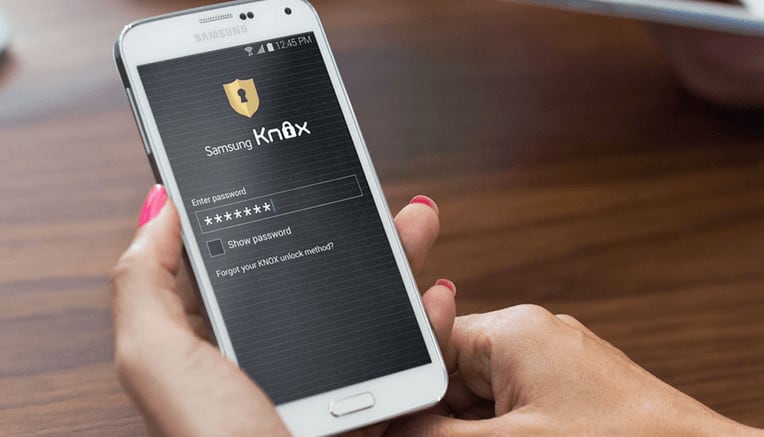4 Ways to Disable Knox on a Samsung Galaxy
This detailed step-by-step tutorial will help you to permanently disable or uninstall the Knox security app on your Galaxy device.
Samsung KNOX security is an Android-based solution particularity developed to improve the security of open-source Android platform which is entirely compatible with the Google Android ecosystem. When Android 4.3 Jellybean was released, Samsung added this app is a safety feature. Since then it has improved a lot and has many new features added. You can learn more about Samsung Knox at Samsung’s official website.
Definitely, it is complete mobile enterprise security suite for your business and personal life, but we as regular Samsung users don’t need it, at least I don’t care for many reasons. I know why you’re looking to uninstall the Knox app because it has made your life more difficult when it comes to getting root access to your phone, modifying and customizing your Android OS. Most Samsung rooting methods such as ChainfireXda CF-auto root trips Knox counter now If you’ve rooted your Samsung device using one of these Android root methods running on Android Jelly Bean, KitKat, Lollipop or Marshmallow you might be getting this error:
Most Samsung rooting methods such as ChainfireXda CF-auto root trips Knox counter now If you’ve rooted your Samsung device using one of these Android root methods running on Android Jelly Bean, KitKat, Lollipop or Marshmallow you might be getting this error:
SuperSU tried to access system in your device without authorization. This action was blocked
You can easily fix this error by disabling or uninstalling the app on your Samsung Smartphone. There are almost 3 different methods, using which you can do this, I will show all methods that you can use to uninstall Knox, and then follow the one you think is easy to follow, suitable, and compatible for you.
How to Uninstall Knox
Following are methods you can try to get rid of the annoying app on your Samsung Galaxy device. This method applies to all Samsung Galaxy phones or tablets including Galaxy S6 Edge, Galaxy S5, S4, S3, Note 5, Note 4, and Note 3 despite having any version of Android.
1. Stock Samsung Android ROM
- Head over to your App section and find the app, launch it and tap on “Settings.”
- Select the “Knox Settings” tab.
- Tap on “Uninstall Knox.”
- When uninstalling, you get the option if you want to back up your Knox data, which is then saved during the uninstall process in your device’s app folder. To back up this data, select “Backup Now,” and then OK.
- That’s how easy it is.
2. Uninstall Knox on Rooted Samsung Galaxy
If you’ve already rooted your device. You’re having an advantage and can easily go through this method to easily get rid of it using an Android app called Titanium Backup. You can also use the Explorer app for the same purpose and the procedure is the same.
Here are the steps to follow:
- Open the Google Play app and install ‘Titanium Backup.’
- Launch app you’ve just installed.
- Tap the search button and write ‘Knox’ and you’ll get the list of all the files with the name.
- Using the Titanium backup app freeze the following:
com.sec.enterprise.knox.attestation, com.sec.knox.eventsmanager, KLMS Agent, Knox Notification Manager, and Knox Store.
- Select all the files and Remove them.
- After making the desired changes, you can reboot your device.
3. Disable Knox Using Android Terminal Emulator
This particular method involves using the terminal emulator app to enter a command to freeze or uninstall the app. It is quite effective and works really well as reported by many users so far. Let’s move on and try the procedure on your device.
- Install the ‘Android Terminal Emulator‘ from the Google Play Store.
- Launch the application, and it may prompt you for SuperSU access, just grant it the permission.
- Enter the commands in the terminal editor to permanently uninstall the app running in the background:
su pm disable com.sec.knox.seandroid
This can help to prevent and block access to the app running on your phone or tablet.
4. Try Knox Remover
If all other methods do not work or you are still not satisfied, the XDA Developers users have also provided a file that can help you to delete the app via custom Android recovery:
- Perform a backup of all the data stored on your device.
- Download and flash the KNOX removerV2.1.zip file provided by XDA Developers.
- Delete all files labeled as Knox.
- Restart your phone.
That’s it guys, I hope the above method has helped you to safely get rid of the Samsung Knox app. Don’t forget to let us know and share your experience in the comment section below if any of these methods have helped you.